cPanel Paper Lantern Overview
Updated on Sep 7, 2018
As we recently announced in our blog we made the cPanel Paper Lantern fully available on all our package. The theme is quite lightweight and is severely improving the look and feel of the cPanel service we provide on our Shared Hosting packages, VPS packages and of course our Dedicated Servers.
In the next lines of this overview article we would like to present you all the features we provide in the cPanel control panel so you can feel comfortable using the service for managing your web hosting account with us.
Quick Access:
- Section 1: Files
- Section 2: Databases
- Section 3: SEO and Marketing Tools
- Section 4: Domains
- Section 5: Restore Manager
- Section 6: Email
- Section 7: Sitewit - Search Engine Marketing Tools
- Section 8: Cloudflare
- Section 9: Metrics
- Section 10: Security
- Section 11: Software
- Section 12: Advanced
- Section 13: Softaculous Apps Installer
The Paper Lantern is natively extending the x3 theme which makes its architecture quite intuitive. There are basically two vertical sections with different features. Let's begin with the left one.
The left Column
From top to bottom the panels you will find are the following:
- Switch theme - A simple panel for switching between the x3 and the Paper Lantern themes.
- Stats - Here you can find all the related information for the Statistics of your account with us - Main Domain, CPU Usage, Memory Usage, Entry Processes, I/O Usage, Disk Space Usage, Monthly Bandwidth Transfer, Domains information, MySQL Databases information.
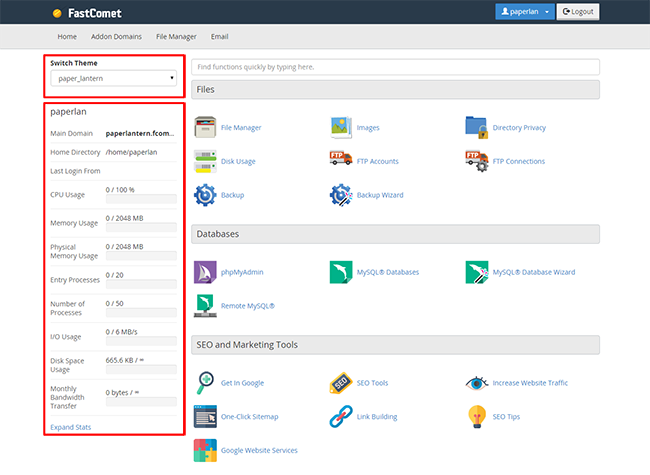
With all the Statistics provided in this column you will be able to easily monitor the resource consumption of your account. Keep in mind that those are not dynamic and you will need to refresh the page in order to get their current values.
The Right Column
Next you will notice the larger right vertical column of features all of which are conveniently structured in groups. If you are wondering what is group of features - it is basically a set of features related to concrete aspect of the web hosting service.
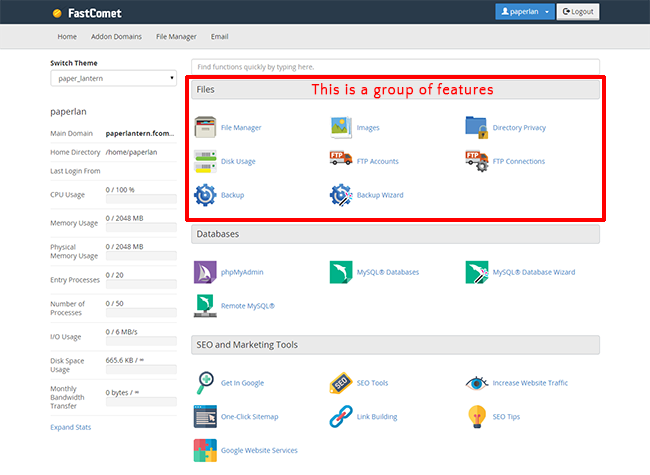
You will learn more on the matter in the next few lines of this tutorial as we will review all of the provided groups and their features.
Before we start discussing the groups of features we would like to mention that there is a convenient search tool right at the top of the column of features. The usage of that feature is highly recommended as this is the fastest way to find the feature you need.
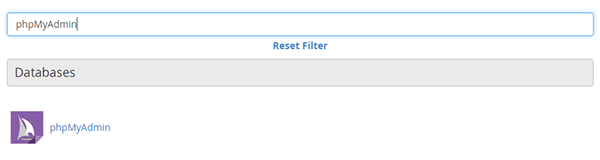
Sometimes the first result you will get might be the Softaculous applications list as those include the keyword you are searching for. This might be a bit confusing but if you simply look right below those you will find the result you are looking for.
Files
Here you will find a set of features related to the management of the aspects related to the files of your web hosting account with us. The included features in that group are concretely:
- File Manager -Managing the files of your account.
- Disk Usage - Information about the disk space usage of your account.
- Backup - Tool to assist you with the backups for your account.
- Images - Few tools for converting images from within your cPanel.
- FTP accounts - The FTP accounts management page.
- Backup Wizard - A wizard which will allow you to generate quick and easy backups for your entire account.
- Directory Privacy - Previously known as Password Protect a directory.
- FTP Connections - Here you can manage the FTP connections for your account. Often when your FTP client shows an error that you have too many connections to the server, you will find this feature useful as you will be able to terminate the needless not used connections and resolve that issue.
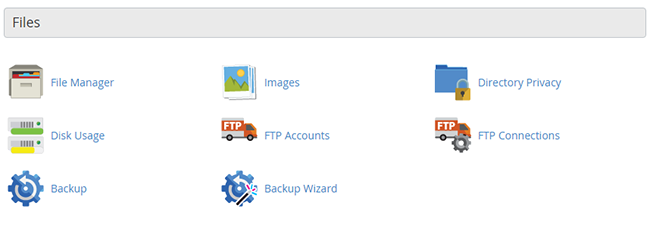
The features are quite intuitive and you will be able to easily find what you need when you are searching for concrete feature or functionality.
Databases
In this group of features you will find all the related features to the databases of your web hosting account with us. The features included in this group are:
- phpMyAdmin - The famous database management tool which will allow you to do basically anything with the databases of your account.
- MySQL Databases - Here you will be able to fully manage the databases of your account. Keep in mind that here you will be unable to access the rows and tables of your databases.
- MySQL Database Wizard - Probably the most used tool when creating databases. It allows you to easily create a database, assign a user to operate with the same and then grant permissions to that use. All packaged in a perfectly intuitive wizard.
- Remote MySQL - This feature Is used to allow IP address to connect to the databases of your account. By default we limit the incoming connections to your database only for our servers.
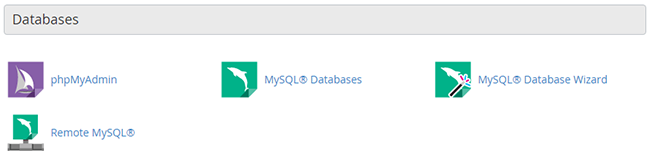
The icon set is entirely reworked and it is a small masterpiece as it represents fully the MySQL services as they should be represented.
SEO and Marketing Tools
Everyone knows how important is to have someone that can help you out with the SEO services and the marketing of your website so Attracta have it all. On Jan 21 st, 2015 we announced that the Attracta SEO Tools are now available in cPanel via article in our Blog.
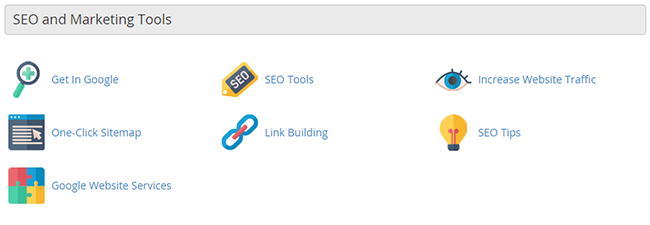
Use these services to improve the ranking of your website in some of the most used Search engines and Web Directories.
Domains
In this group of features you will find everything you need for managing the domains associated with your web hosting package. The provided tools in this group are:
- Addon Domains - Used for managing the addon domains for your account.
- Subdomains - Used for managing the subdomains of your account.
- Aliases - Used for managing the parked domains of your account.
- Redirects - Need a redirect? Here is the place to manage all of the redirects for your account.
- imple Zone Editor - Here you will be able to edit the simple DNS records for your account.
- Advanced Zone Editor - The tool will provide you with extended DNS zone editing functionality so you can add whatever DNS record you need.
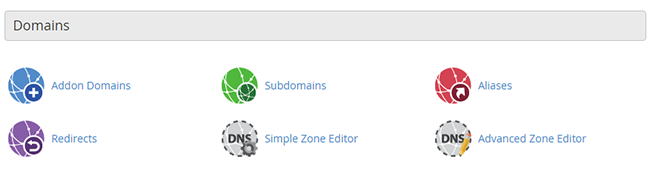
Keep in mind that on our StartSmart hosting plan you will be unable to manage addon domains as the plan is not suitable for such.
Restore Manager
The group represents all of the restores you can perform for every configuration, file, database, email accounts and basically everything you are configuring or adding as information to your web hosting account with us. The available features in this group are:
- Restore Files - No matter if you would like to restore a single file or a single folder with files here is the place you will be able to do so.
- Restore Databases - Here you will be able to restore every database you have with us.
- Restore Cron Jobs - This feature will allow you to restore the cron jobs for your account.
- Restore Mail - Just in case you lost some emails or email accounts were deleted, you will be able to restore everything related to your mail service right here.
- Restore Mail Forwarders - Restores lost mail forwarders.
- Restore DNS Zone - Restores the DNS zones associated with your account.
- Restore Domain aliases - Restores the parked domain configurations.
- Backup Exclude - Here you can specify if you would like some files or folders excluded from the backup generation.
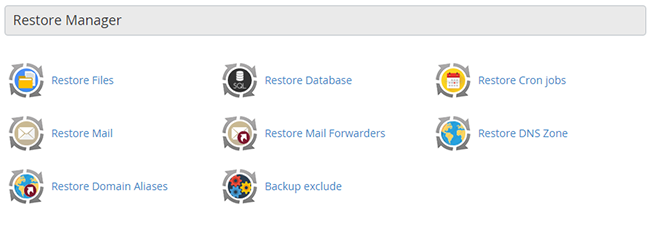
The Restore manager is a feature we introduced before exactly 1 year at Sep 21 st, 2014. From that point on the backup restoration for our customers became a piece of cake.
This group of features aims to provide you with all the features you will need in order to manage fully the email service for your account. The features you are provided in this group are:
- Accounts - Using this feature you will be able to fully manage the email accounts associated with any of the domains you have configured in your cPanel.
- Forwarders - Here you will be able to configure email forwarders used for forwarding emails from one address associated with your account to another.
- MX Entry - The place where you can modify the MX records.
- Default Address - The feature is provided for you to define an email account which will be used to fetch all emails sent to non-existing email accounts associated with your domains.
- Autoresponders - You can configure an autoresponder so you can sent automatic replies to certain emails.
- Track Delivery -Here you can monitor the delivery of your email.
- Global Email Filters -This feature is used to manage the email filters for your primary cPanel email account.
- Email Filters - Using this feature you are able to create filters for each of your email accounts individually.
- Authentication - With this feature you are able to easily configure DKIM and SPF records.
- Apache SpamAssasin - The famous software by the Apache Foundation used to fight spam for the past few years. Activating this feature will allow you to filter all the spam messages.
- Calendar and Contacts Client Configuration - The feature will provide you with the option to manage your own calendar and of course contacts.
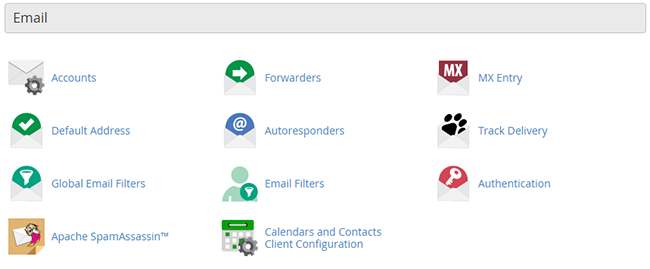
Keep in mind that in order to access the webmail service you will need to access the accounts feature of the email service.
Sitewit - Search Engine Marketing Tools
This group of features is related to our Partnership with Sitewit announced at Mar 8 th, 2015. Sitewit is a handy set of tools aiming to provide your website with better visibility in the most famous Search engines along with the Social Networks such as Facebook for example.
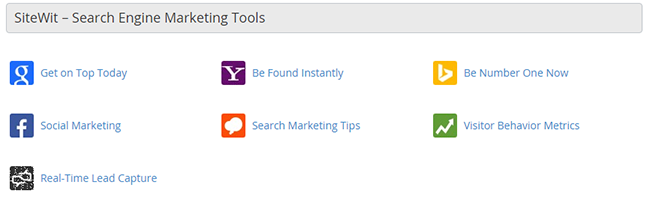
Also the features included in that group will provide you with useful social marketing tips and statistics so you can promote your website the best way you can.
Cloudflare
The famous and widely used CDN service from new generation. For the past 1 year we established and maintained beneficial for our clients Partnership Program with Cloudflare. The feature in question offer our customers to put their domains/subdomains on the Cloudflare CDN service, thus to take benefit from the insanely good performance it offers.
The available tools this group of features offers are:
- Cloudflare - The main page of the feature. It allows for a client to register by inputting their email address. Once registered the service will become available for activation on any of the domains configured from within the cPanel service.
- Cloudflare Status - A simple status page to indicate if there are any issues with the CDN services.
- Cloudflare Security - Here you will be able to change the security level applied on your website when you activate the service for your domain name.
- Cloudflare Performance - The page will allow you to optimize the loading speed of your website.
- Cloudflare Analytics - On that page you will receive insight mostly about the traffic on your website.
- Cloudflare Support - Here you will be able to find more information on various support topics related to the Cloudflare service.
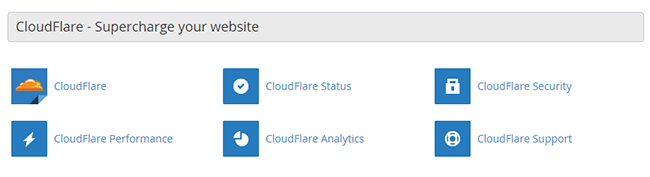
If you activate the Cloudflare service using this block of features, it will be probably good to know that it will be active only for the www. Version of your website. In simple words if you would like to have it activated for both www and non-www you will need to create a client area with Cloudflare and to add your domain name manually. Once this has been achieved Cloudflare will provide you with the new nameservers you need to use so the DNS zone of your main domain can be hosted by them.
Metrics
This group of settings is probably one of the most important as it contains critical information for various features related to the access rate and the consumed resources by your entire account and all the websites you have added to the same. It is relying mostly on the Access logs for your account and the provided features in this group are:
- Visitors - The access log of your account, presented in a clear and user friendly table view.
- Errors - The error log of your account, presenting the latest 300 lines of content related to the errors generated by any of the websites on your account.
- Bandwidth - Detailed information about the bandwidth generated by your account.
- Raw Access - The RAW access log for your account.
- Awstats - Detailed presentation of the access rate on your account - users, robots, accessed pages and many, many more.
- CPU and Concurrent Connection Usage - The features provides additional information on the resources consumed by your account (all the services available for the same - FTP, Main, http).
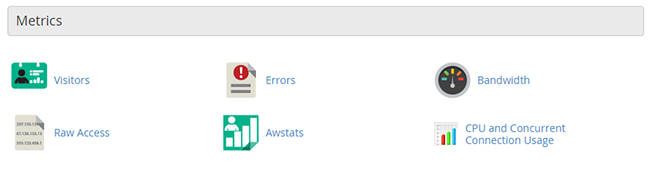
Using this group of features will allow you to be fully aware of what is going on with your account and for example what is its average resource consumption. Furthermore you will be able to determinate whether your websites are attacked by bots as well as are there any errors on those.
Security
The Security group of features will provide you with the ability to increase the security on your website dramatically. It features tools for:
- SSH Access - Here you will be able to generate an access key for your account with us so you can be able to access the same over ssh with a key. Just in case you would like to access the account using a password, please submit a ticket to our technical team and they will gladly assist you with that.
- IP Blocker - Using this feature you will be able to block any malicious IP addresses from accessing your website. Usually as such you can consider any bots that are authenticating with questionable user agent.
- SSL/TLS - Here you can Install and manage the SSL certificates for your domains. Since FastComet support the SNI feature you WILL NOT need any dedicated IP address for that feature to work properly.
- Hotlink Protection - Often used when someone is pulling large quantity of images from your website, this feature will allow you to deny such requests.
- ModSecurity - Also known as our Web Application Firewall (WAF). This feature will allow you to turn On/Off the WAF for any of your websites.
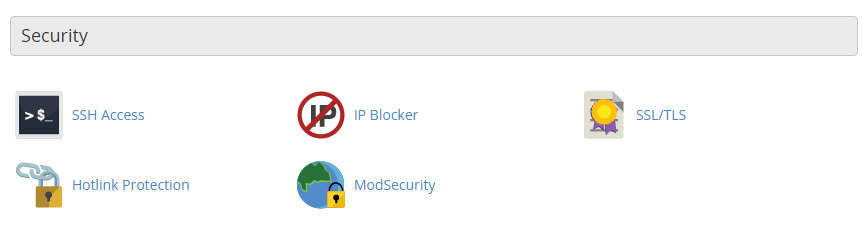
Keep in mind that the ModSecurity feature is a widely used security enhancement which will allow you to achieve best security performance with our custom security rule sets. Often however, this feature can result in issues with some websites which will trigger the 406 error message. In case you face such an error, please contact our technical support team so they can be able to investigate it for you.
Software
The Software group provides different features related to the software we provide you with on the server. The included features in this group are:
- PHP - Simple informative page for the most important php configuration options.
- PHP PEAR Packages - Feature which will allow you to install and maintain the PHP PEAR packages for your entire account.
- PERL Modules - Feature which will allow you to fully manage the PERL Modules available for your entire account.
- Optimize Website - The Optimize website feature is used to enable/disable and configure the Compression of your website. The compression is quite a useful feature as it increases the performance of your website.
- Softaculous Apps Installer - Widely used feature for 1-Click installation for all the OpenSource applications we support on all our web hosting services.
- Select PHP Version - With this feature you will be able to set the php version for your account. Currently we maintain and support more than 5 php versions including php 5.2 and of course php 7.
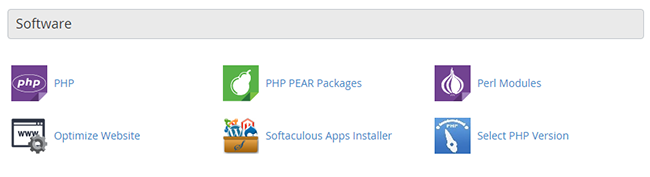
In addition to the php version selector we also provide you with the option to change the settings for the most important php variables as well as choosing to activate additional php modules. Be aware however that if you have no insight of what modules you are activating this can cause a downtime for your website.
Advanced
This group of features include all the advanced features provided for your account and widely used by many users for different purposes. The features you will find in this group are:
- Cron Jobs - Here you can schedule certain command to be executed on the server from within the environment for your user. Often used for php scripts for performing different activities automatically.
- Indexes - Whenever you would like to display a directory listing for concrete directory on your account, you can head to this feature and configure the actual listing by first selecting the directory.
- Error Pages - Here you can configure the code for the error pages of your website.
- Apache Handlers -With this feature you will be able to configure different Apache Handlers for handling certain file formats using php for example.
- MIME Types - This feature will provide you with information about the system predefined MIME types as well as the option to add a MIME Type on your own.
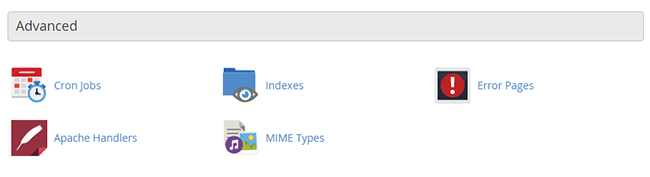
The Cron Jobs feature should be used with great caution. Scripts that are configured to be executed every minute can cause needless resource consumption for your account so the minimum time you can set a cron script to be executed is 5 minutes.
Softaculous Apps Installer
This group is simply extending the Softaculous feature with the option to directly click and install different scripts provided on the fly in the cPanel interface.
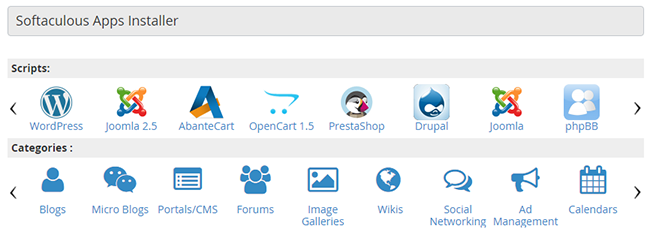
With this last group we are finalizing the overview of all the features provided in the cPanel service we offer. The overview tutorial mostly aimed to provide our existing and future customers with an insight of all the features we support in the cPanel service.
Congratulations! You are now well familiar with all the features we provide in the cPanel service!

cPanel Hosting
- Free Domain Transfer
- 24/7 Technical Support
- Fast SSD Storage
- Hack-free Protection
- Free Script Installation
- Free Website Transfer
- Free Cloudflare CDN
- Immediate Activation
