How to restore an email account via JetBackup
Updated on Sep 7, 2018
JetBackup provides an easy to use interface to restore email accounts. To get started, log in your cPanel and click on the JetBackup button, in the Files section.
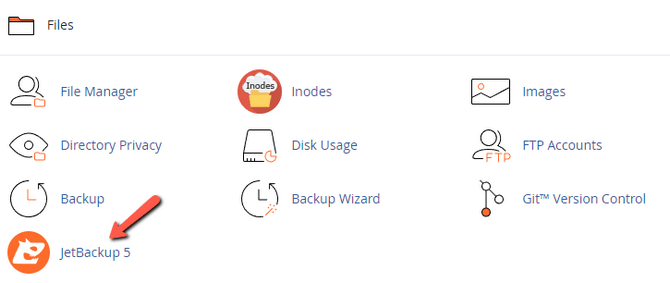
JetBackup
JetBackup is not included by default in cPanel and might be missing from your account if you host your website with a different hosting provider. All FastComet clients on a Shared Hosting server should see the JetBackup section in their cPanel.
You can locate the Email Accounts section on the home page of JetBackup. When you click it, you will be presented with a list of all backed up email accounts. You can either select an email directly, or click on Choose Other Backup to change the restore point's date.
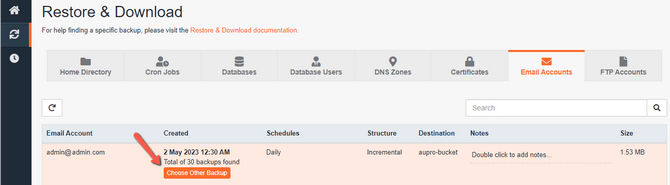
Then click on Restore to initiate the process. Depending on the size of your email account this process may take a few minutes. Meanwhile, you can track the progress of the process in the Queue section of JetBackup.
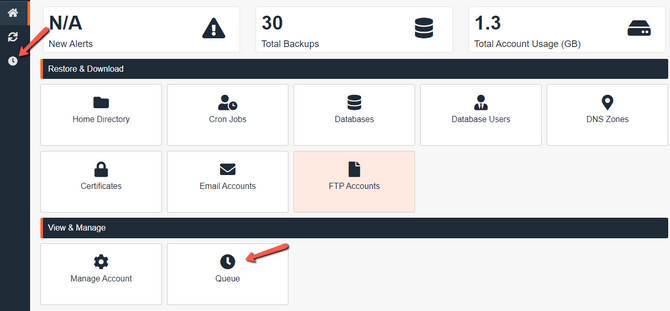
When the restore process is completed you will be informed in the Queue section of JetBackup that your mailbox has been successfully restored.

cPanel Hosting
- Free Domain Transfer
- 24/7 Technical Support
- Fast SSD Storage
- Hack-free Protection
- Free Script Installation
- Free Website Transfer
- Free Cloudflare CDN
- Immediate Activation
