How to Create a Subdomain in cPanel
Updated on Sep 7, 2018
Subdomains are extensions of your domain name. If your domain name is example.com, with FastComet you can have unlimited subdomains such as name.example.com, name2.domain.com, name3.example.com and so on.
Subdomains allow you to create a separate section of your website with a separate document directory under which you can have a completely stand-alone website. To create a subdomain, login your cPanel and scroll to the Domains section where you will see the Domains icon.
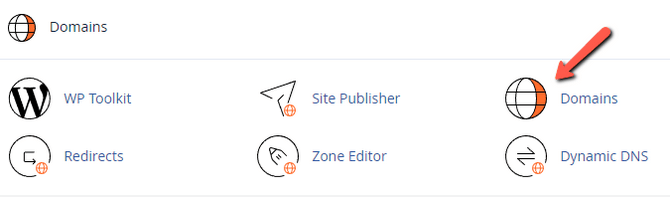
From here you can create a subdomain with a custom name and set the directory to which your subdomain will be pointed. To start click on the Create a New Domain button. On the next page, input your subdomain's name and untick the Share document root box. This way your subdomain will be a separate entity and not an alias to the primary domain.
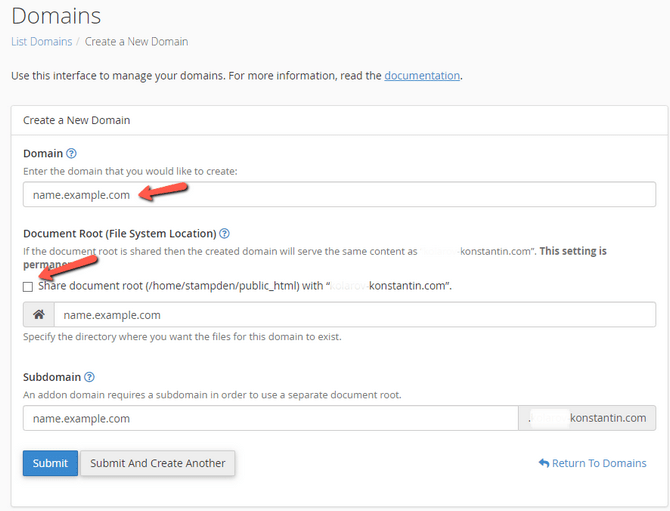
The system will automatically assign a directory according to the subdomain's name, but you can change it if you would like. To complete the subdomain creation process, click on the Submit button. To have your files or new website accessible via the newly created subdomain, upload them to the subdomain's directory.

cPanel Hosting
- Free Domain Transfer
- 24/7 Technical Support
- Fast SSD Storage
- Hack-free Protection
- Free Script Installation
- Free Website Transfer
- Free Cloudflare CDN
- Immediate Activation