How to setup domain redirects in cPanel
Updated on Sep 7, 2018
Redirects is another tool in cPanel which allows you to redirect traffic from one page or domain name to a different address. This way you can make a long URL accessible via a short one or completely redirect your domain's traffic to a different address or a specific page.
Additionally, this feature can be useful if you would like to redirect a parked domain name to a specific page of your primary domain name. For example, if you have a section on your website written in French that you would like to be accessible via your parked domain specifically targeting French audience you can point it to that page using the redirect feature.
To access the Domain Redirects tool login your cPanel and click on the Redirects icon in the Domains section.
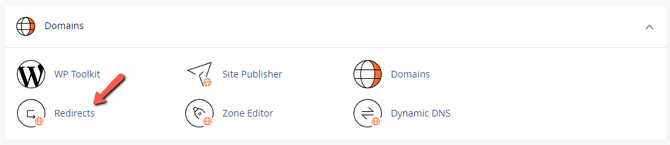
On the Redirects page you will need to select the domain name for which you would like to apply the redirect and the type of the redirect. There are two types of redirects: a temporary one and a permanent one. Creating a temporary redirect means that your visitors' browsers will not cache the redirect. This way if you remove the redirect later they will be no longer redirected. The permanent redirect is usually cached by browsers and a visitor will be still redirected even if you remove the redirect until they clear their browser's cache data.
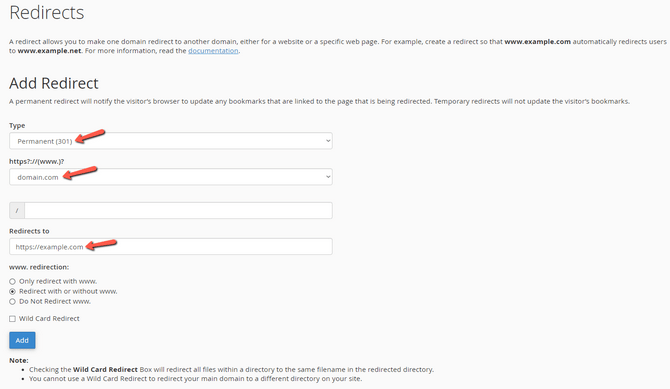
Additionally, you need to configure the destination of the redirect including https://. You can also select if you would like to have the redirect active for your domain even if it includes www. or exclude the www. subdomain and redirect only the domain version without www.
When you are satisfied with your redirect settings, click on the Add button to save your settings. You can see all redirects which have been added at the bottom of the page, and remove them from there if necessary.

cPanel Hosting
- Free Domain Transfer
- 24/7 Technical Support
- Fast SSD Storage
- Hack-free Protection
- Free Script Installation
- Free Website Transfer
- Free Cloudflare CDN
- Immediate Activation
