Manage MariaDB Databases and Users
Updated on Sep 3, 2024
If you would like to delete your MariaDB database or add additional users to it, modify privileges or change your MariaDB user password, the cPanel Manage My Databases tool provides an user-friendly interface to do those things. You can find it in the Databases section of your cPanel.
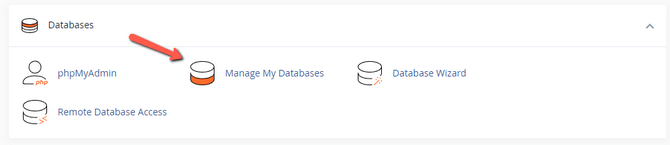
Let us take a look at how to do those things in detail. It is very easy!
Create and Modify Databases
At the top of the page you will see three sections: Create New Database, Modify Databases, and Current Databases.
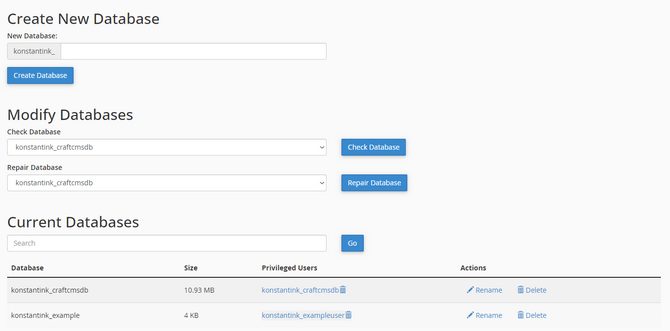
You can create a database from this page, too. However, you will have to additionally create and assign the user separately to it, which is something the Wizard from the previous section guides you to do while creating the database. That is why we recommend using the Wizard for most of your use cases. If you want to create a database from here simply input a name and click Create Database. There is nothing more to it. The system will create a new, empty, userless database for you.
In the Modify Databases section you can check the selected database for errors and then attempt to repair it.
Finally, the Current Databses table shows you all the databases that exist on your cPanel account. From it you can unassign the privileged users, rename the database (just do not forget to rename it in your application as well) or delete it entirely.
Database Users
The next section is Database Users. Within it are three subsections: Add New User, Add User to Database, and Current Users.
Via the Add New User section you can create a new MariaDB user that you can later add to a database manually. Once again, input a name for the user (keeping the prefix in mind) and a password. We recommend using the generator on the page. When all set, click Create User.
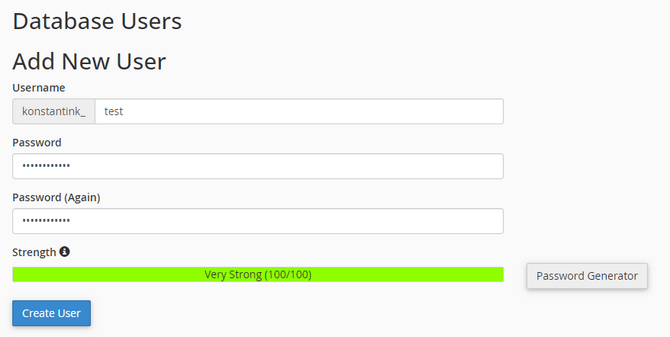
To add a user to a specific database scroll to the bottom of the page to the Add User to Database. Select the user and the database you would like to connect and then click Add. That is it! Remember to reconfigure any existing applications if you change your MariaDB database user so they have the most recent logins. Otherwise, you application will not be able to establish a successful MariaDB connection.
Finally, to change a user's password, rename it or delete it you can go to the last section: Current Users. There you will find the three buttons next to each user.

Again, do not forget to also change the password or name of the user in your application!

cPanel Hosting
- Free Domain Transfer
- 24/7 Technical Support
- Fast SSD Storage
- Hack-free Protection
- Free Script Installation
- Free Website Transfer
- Free Cloudflare CDN
- Immediate Activation