How to review the disk space usage of your account
Updated on Sep 7, 2018
cPanel provides detailed statistics on your account disk usage. Using the Disk Usage tool available in your account's control panel you can optimize your disk usage utilization and free additional space if needed. Maintaining your hosting account improves the general shared hosting health and optimize the backup process for all shared hosting customers.
To access your Disk Usage statistics, please login your cPanel and refer to the Files section.
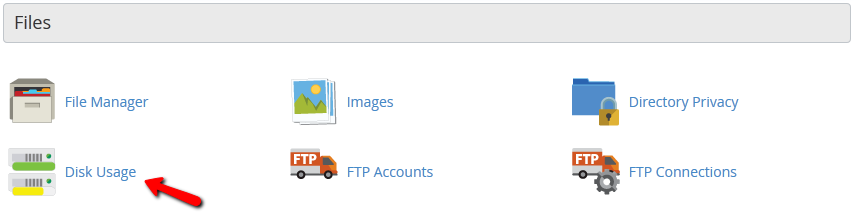
This will redirect you to a dedicated page in your cPanel with detailed overview of your account disk space utilization showing the exact size of each file and folder of your account. Depending on the number of files hosted on your account and its size the disk space calculation may take up to a few minutes to display the data.
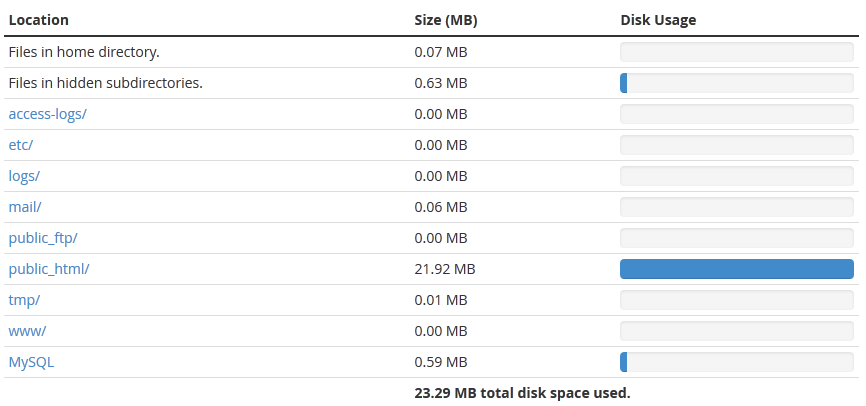
Below the disk space graphic you may review your account directory tree and sort your list by name or disk usage to locate the biggest files and folders of your account.
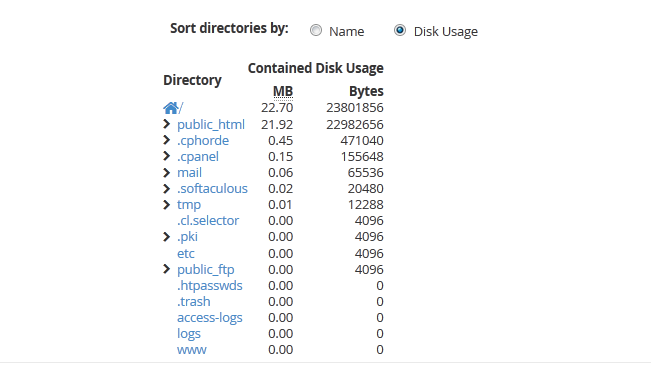
Using the directory tree you may expand the parent folders of your account to locate the biggest files or subfolders.
Due to the nature of how files are stored electronically, most files occupy slightly more disk space than their actual size. For example, a 300 byte file may occupy 4 kB of actual disk space. This may cause discrepancies between the data you see in the File Manager versus the information you find in the table. Moreover, the disk space usage in the table indicates how much space the directories' contents use, not how much space the directory itself uses.
Directories themselves usually use a negligible amount of disk space unless they contain a large number of files or subdirectories.

cPanel Hosting
- Free Domain Transfer
- 24/7 Technical Support
- Fast SSD Storage
- Hack-free Protection
- Free Script Installation
- Free Website Transfer
- Free Cloudflare CDN
- Immediate Activation
