How to configure SMTP in vBulletin
Updated on Jan 7, 2016
This tutorial will review the process of enabling SMTP for the mail service of your vBulletin forum. This will ensure properly delivered emails from your website to users, using a specific email account.
To enable SMTP in vBulletin, you need to complete these steps:
Step 1 Create an Email Account
Email Accounts
Our SSD vBulletin Hosting packages allow you to create unlimited email accounts. Have a look at our tutorial on how to manage email accounts in cPanel.
To create a new email account, you need to log into cPanel and then locate the Mail section. Click on the Email Accounts button there.
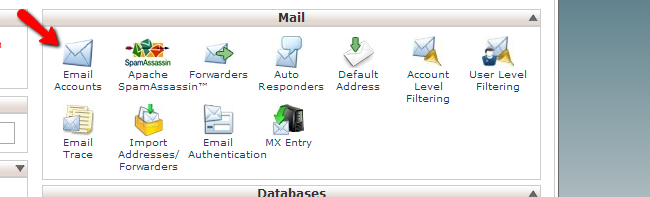
Edit the following options:
- Email - Choose the name of the new email account. Also, select the domain to be used for the new email account. Note that if you have a number of sub/addon/parked domains here, you will be able to select them via a drop-down box
- Password - Enter the password of the new email account
- Password (again) - Enter the password again for verification
- Mailbox Quota - Set a quota for your email account
When you are ready, simply click on the Create Account button and the system will create it automatically for you.
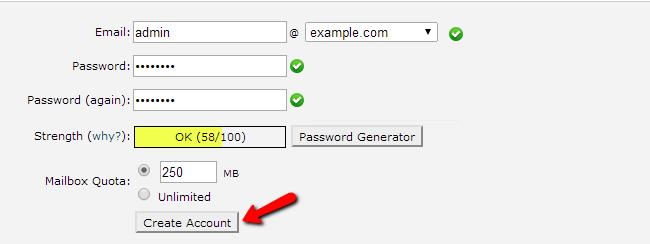
Step 2 Enable SMTP
To set SMTP for the mail service of your website, you need to access the admin area of your website first. Navigate to the Settings tab on the main menu and then Options.
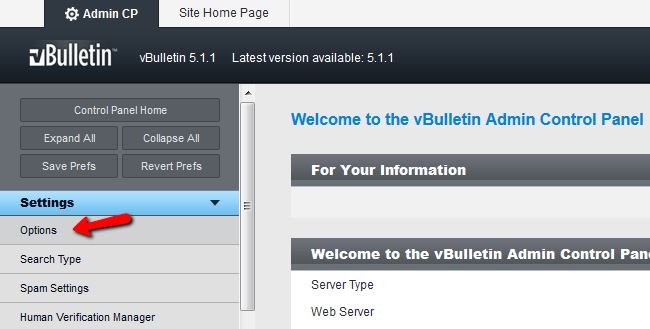
Select the Email Options field and click on the Edit Settings button to configure the mail service.
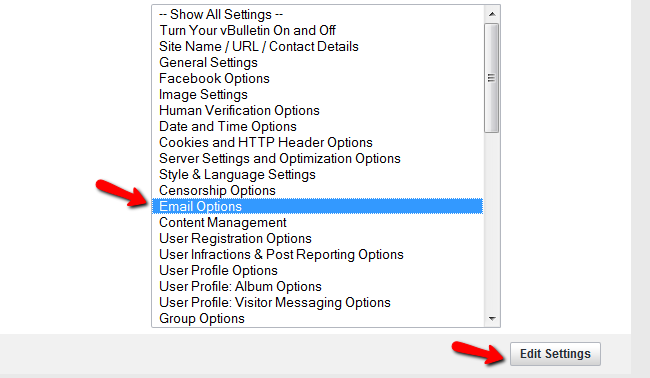
Edit the following options:
- SMTP Email - Set that to Yes to enable SMTP
- SMTP Host - mail.example.com (where you need to change example.com with your actual domain)
- SMTP Port - 25 or 2525
- SMTP Username - Enter your email account, created in the previous step
- SMTP Password - Enter the password for your email account
- SMTP Secure Connection - None
When you enter the details for your email account, simply click on the Save button to keep the changes.
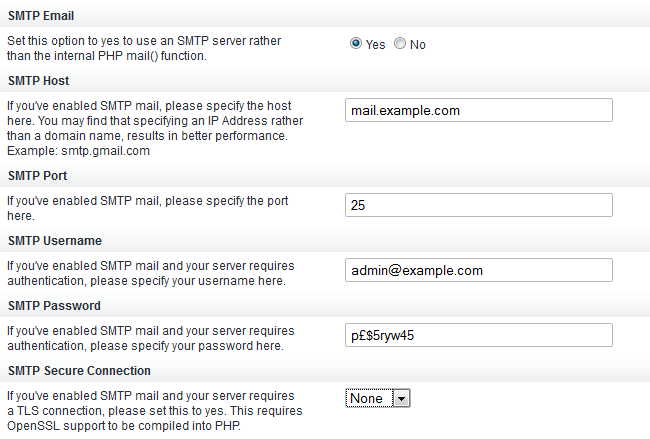
Congratulations! You can now use SMTP for your mail exchange.

vBulletin Hosting
- Free Installation
- 24/7 vBulletin Support
- Free Domain Transfer
- Hack-free Protection
- Fast SSD Storage
- Free Cloudflare CDN
- Free vBulletin Transfer
- Immediate Activation