How to upgrade SilverStripe website
Updated on Dec 10, 2015
It is always a good idea to keep your SilverStripe website upgraded to the latest stable version. This is because there are improvements of the performance and functionality of the apploication with each new release for it. In this tutorial, we will review the steps for such an upgrade so you can complete it easily.
Create a Backup
It is recommended to create SilverStripe backup, before making major changes on your website. This allows you to restore it to a fully operational state if something goes wrong.
To Upgrade SilverStripe to the latest version:
Download SilverStripe
The first thing that you need to consider is downloading the latest stable release of SilverStripe. You can do so from the official SilverStripe website. The latest release is usually at the top of the page.
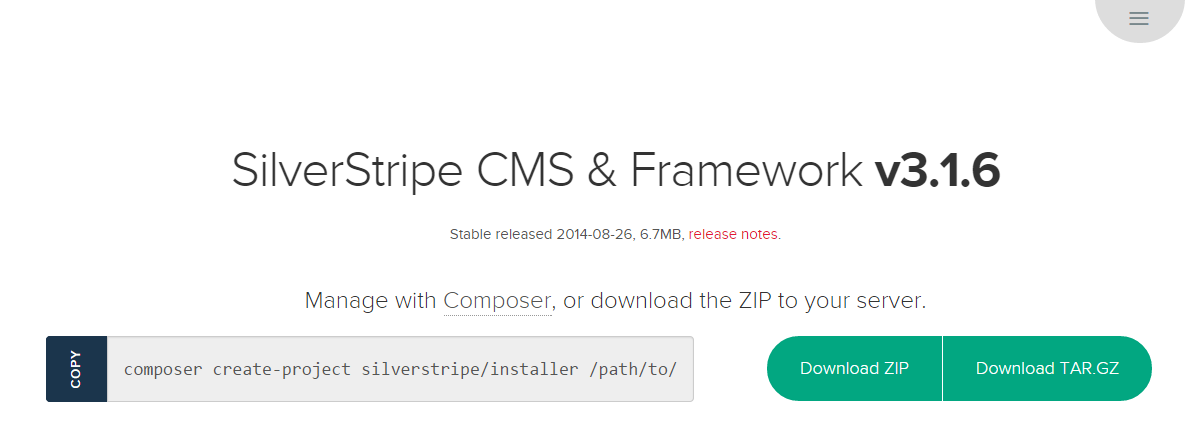
Prepare and Initiate the Upgrade
The second step is to extract the files on your local computer. When you download the archive of the new SilverStripe release, you need to extract the contents on your local computer. We suggest that you extract the files into an empty folder, just to make sure that no files are left unseen during the upload.
Locate the installation of your SilverStripe website on the server and remove the cms/, framework/,sapphire/ and any additional module folders that you may have configured.
The next thing to do is to upload the new files to the server. If your website is located within the public_html/ directory of your account, this is the correct place, where you need to upload the new SilverStripe content.
You alo need to update the database of your SilverStripe installation. You can do that accessing example.com/dev/build/?flush=1 where you need to change example.com with your actual domain name. Enter your database details again and click on the Install button to complete the process.
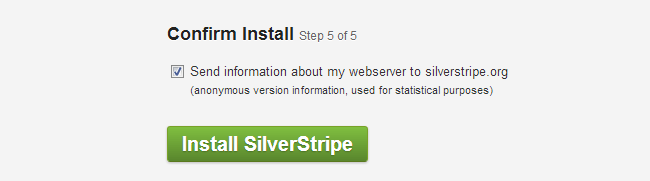
Your SilverStripe website is now successfully upgraded to the latest stable release. Enjoy!

SilverStripe Hosting
- Free Installation
- 24/7 Support
- Free Domain Transfer
- Hack-free Protection
- Fast SSD Storage
- Free Transfer
- Free Cloudflare CDN
- Immediate Activation