How to install new themes in SilverStripe
Updated on Dec 10, 2015
In this tutorial, we will review the steps for a SilverStripe installation of themes. If you wish to change the look and feel of your website, this is a good way of changing that.
Create a Backup
It is recommended to create SilverStripe backup, before making major changes on your website. This allows you to restore it to a fully operational state if something goes wrong.
The current tutorial will review the steps you need to take in order to install a new theme on your SilverStripe website. The process is the same for any theme, but it is best if you read the official installation instructions of the theme to make sure there are no issues during the installation.
To add a new Theme in SilverStripe, follow these steps:
Download a Theme
The first thing to do is to install the theme that you wish to install on your SilverStripe website. You can do so via the official SilverStripe addons directory.
Once you download the theme, you will have to extract it's files on your local computer. If the name of the folder includes the version of the theme, simply remove it by renaming the folder. Once ready, you will have to upload the folder o the theme on your account on the server. You need to locate your SilverStripe installation on your account and then access the themes/ folder in it. You can then upload the folder of your theme using your favorite FTP client or directly via the File Manager service within your cPanel account.
Install the Theme
To enable the theme on your website, you need to log into the administrative area of your website. Locate and click on the Settings option on the left-side menu.
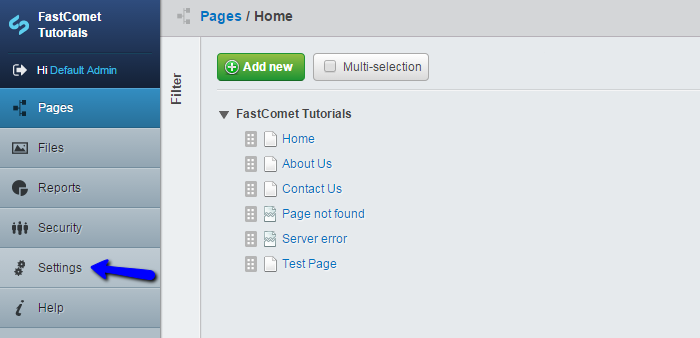
You will notice a Theme drop-down box.
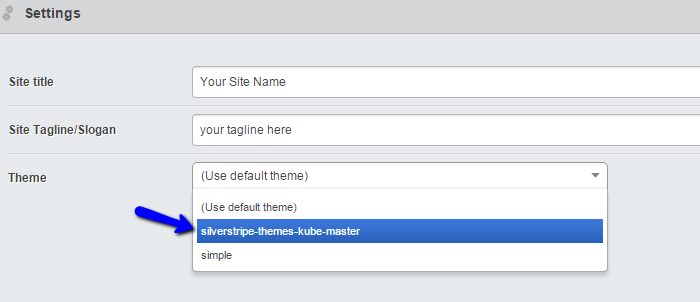
Simply choose the newly uploaded theme from the available options in the drop-down box and then click on the Save button below to activate your new theme.

SilverStripe Hosting
- Free Installation
- 24/7 Support
- Free Domain Transfer
- Hack-free Protection
- Fast SSD Storage
- Free Transfer
- Free Cloudflare CDN
- Immediate Activation