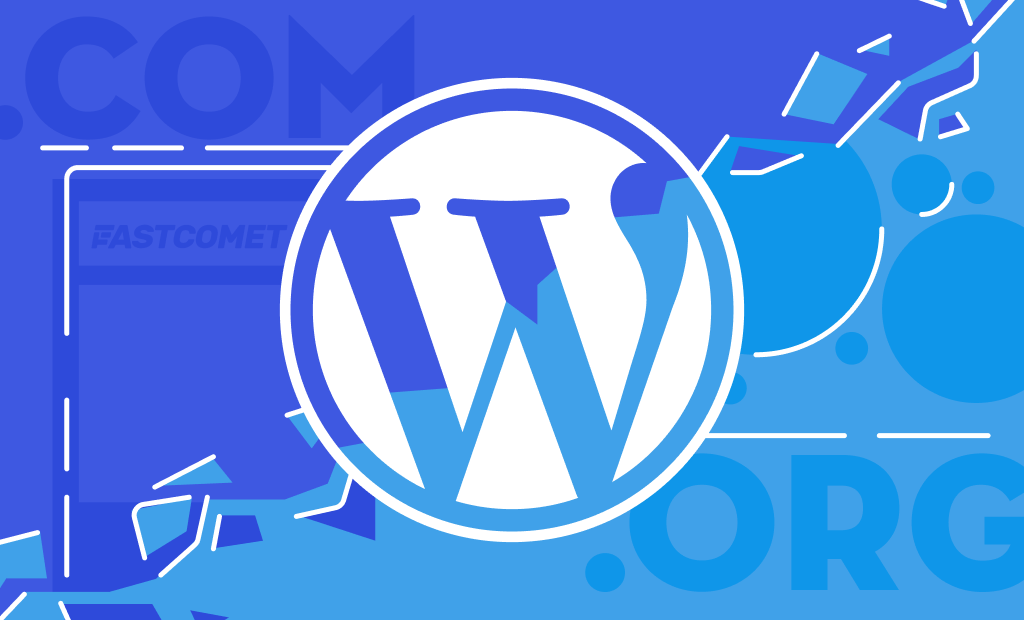
WordPress.org and WordPress.com: The Difference
WordPress.org and WordPress.com are very similar, which is why they are often confused with one another. Beginners frequently mix them up, which causes them to pick the incorrect website-building platform for their requirements. Even people aware that the two platforms are quite different are unfamiliar with their distinctions. They are two very distinct services, despite both of them bearing the WordPress brand.
We will discuss how the two differ in this blog post since we noticed the question is often asked. Since they are different services, it is important to know exactly how and why they are different and what each one does. Read along as we clear the confusion.
Main Things to Understand About WordPress

Generally, when referring to WordPress, people talk about the WordPress software. It is a tool that enables you to create websites like blogs and online shops. It is frequently referred to as a web application because it operates online. Because it allows you to upload and manage media, text, blog posts, and eCommerce products online, it is also known as a content management system (CMS). It is also completely free and open source. As a result, anyone may download, use, and upgrade WordPress.
Additionally, it is both robust and well-liked. 43% of the world’s websites are built with WordPress. Given that it was first introduced in 2003, it may seem incredible that it can be used in more than 50 different languages and is still expanding quickly.
Whether you use WordPress.com or WordPress.org, you will be using WordPress software. That brings us to the next point.
WordPress.org and WordPress.com: What Separates Them
Automattic is the company that owns both WordPress.org and WordPress.com. Even though the same company owns them, the two websites offer different services. The easiest way to describe the difference is that WordPress.org hosts the WordPress open-source software. You can download it for free from there and create your website with it. It is also known as self-hosting a WordPress website. WordPress.com, on the other hand, is a WordPress hosting service. It offers hosting space for your WordPress website and does so either for free or for a monthly subscription. The former provides only the WordPress software, while the latter offers the software alongside the necessary hosting space. In other words, self-hosting a WordPress website or using WordPress.com to host your website.
We will look at a few key aspects of working with each service, which should further explain the difference between them and give you a good idea of which one to choose if you are considering it.
Setup and Installation
First up, how to start with WordPress.org or WordPress.com? Now that you know the main difference, let’s break down the steps to begin using either solution.
Getting Started With WordPress.com
Below is what you need to do to get started on WordPress.com:
- Sign up to WordPress.com – You can create a brand new account or use your Google or Apple account;
- Choose what kind of site you are building – Write a few keywords that describe your website. That will show you a few example domain names. You can select the one you like the most, or you can add a domain name you already own;
- Pick a paid or free plan:
- You won’t get a free domain if you choose a free plan. Instead, your website will be on a subdomain of WordPress.com. Here is an example of what a free plan with example.com as the domain name would look like: examplecom.wordpress.com;
- If you choose a paid plan, though, you will get the domain name you chose for free for one year, and you will get to use it for your website without .wordpress.org at the end. There are several tiers of paid plans, but if you are just starting out, you should consider the lowest tier so you can test the waters;
- Start building your website – Once you have chosen your plan, you can begin creating your website. WordPress has an excellent knowledge base to help you with the process.
Getting Started With WordPress.org
And these are the necessary steps to get a WordPress website going if you have only downloaded the software from WordPress.org:
- Buy a domain name – You will need to own a domain name to assign to your WordPress website;
- Find and purchase a web hosting plan – The software from WordPress.org does not include self-hosting. It is only the files you will need to create a WordPress website, so you will have to host them somewhere online;
- Install WordPress – Upload your WordPress files to your host, install them, and your website will be up and running.
The last step is very vague for a reason. That is because different hosts handle WordPress differently. Some come pre-installed, while others offer their customers different installation methods. If you choose our services, you can install it manually or use the Softaculous Apps Installer or the WP Toolkit, which can automate the process for you.
In the end, which one you choose is up to you. Signing up with WordPress.com is definitely the easiest way to start, but – as you will see further in this blog post – it has some drawbacks. Downloading and using the software from WordPress.org doesn’t have those drawbacks, but it takes more effort to set up.
General Ease of Use
WordPress.com and WordPress.org operate similarly after installation since they run the same WordPress software after all. The sole distinction is that WordPress.com offers different plans with different features. That is actually a good thing because the free plan or the cheapest plan are enough to get a complete beginner started with WordPress without overwhelming them with features and information. It allows the customer to naturally progress through the paid plans, unlocking new features as they learn how to manage WordPress better.
On the other hand, self-hosting a WordPress website will impose no restrictions on you. Still, it requires you to find a host, set up the website, install your plugins and themes on your own, and so forth. It is not as streamlined and beginner-friendly as WordPress.com’s services, but even then, it is easy to learn how to manage a self-hosted WordPress website. There are countless guides online, and we have linked three in the previous section alone.
When it comes to ease of use, both options offer a different experience tailored for varying levels of knowledge. You will quickly learn how to utilize your chosen method best since WordPress is generally intuitive.
Design and Customization
Next, let’s discuss creative control. How easily can you change the way your website looks and feels? What choices do you have in terms of pre-made themes?
Let’s take a look at WordPress.com first. Out of the box, you receive about 100 free themes. Then you can purchase around 200 premium themes. That severely limits the options available to free users. Nonetheless, if you are a beginner with WordPress, 100 free themes should be more than enough to get you started. Not only that, but that number includes a good variety of responsive themes which will look well on any screen size.
On the other hand, a self-hosted WordPress website offers no restrictions to what themes you can use. You can choose from a huge selection of free or premium themes or alter the source code at your leisure. It definitely sounds less rigid, but you have to take into account that you need a domain name and a hosting account to even get started.
In the end, though, both WordPress.org and WordPress.com will allow you to design the image of your website the way you want it.
Features and Plugins
Some of the most well-known WordPress plugins may be names you are familiar with. For instance, one that works great for creating an online store is WooCommerce. A plugin that enables you to translate your website into several languages is WPML. There is a vast selection to choose from. Still, we advise caution since anyone can submit a plugin to the WordPress plugin repository.
WordPress plugins allow you to create websites of truly any type. The list is much more than just blogs and commercial websites, as things used to be in the platform’s early days.
The good news is that WordPress.com’s Business plan now gives you access to (nearly) all plugins, unlike in the past when it severely limited which plugins you could install based on your subscription. There are just a few exceptions that are listed here. A self-hosted WordPress website has no restrictions on what plugins can be installed. However, you must be mindful of what you are installing. The WordPress staff does not curate the list. Therefore there might be plugins that can cause issues for your website through bad code or bad functionality.
That is the biggest difference here: WordPress.com will curate the plugins you can use but ensure that all of them are compatible, reliable, and secure. On the other hand, you can install any plugin you want on a self-hosted site but don’t have the safety net WordPress.com provides.
Blogging
The WordPress platform was initially created to launch blogs. Therefore, you can be certain that everything is there to make posting, previewing, and publishing content as simple as possible. Both WordPress.org and WordPress.com will allow you to:
- Create and schedule posts;
- Add media from your media library;
- Embed images, links, text, videos, audio, etc.;
- Use the dashboard to manage your posts;
- Customize typography;
- Manage Comments and much more.
Whether you self-host a WordPress website or use WordPress.com, your blogging experience will be the same. The only differences would be the setup process and the website creation itself, which we discussed earlier in this post.
Online Stores
It’s fairly simple to convert your WordPress website into a fully-fledged eCommerce with plugins like WooCommerce, as was discussed in the features section. You have total control over receiving payments, modifying products, and altering delivery choices.
In reality, WordPress.org’s plugin library lets you create any e-commerce and grow it any way you like. WooCommerce is also available on WordPress.com, but only with the Business plan. Whichever platform you decide to use, it is important to keep in mind that WooCommerce has a free version, so all additional WooCommerce plugins and extensions (such as those for payment gateways, shipping choices, and accepting bookings) have to be purchased separately if you decide to use WooCommerce.
Like blogging, creating an online store is easy on both WordPress.com and a self-hosted website. The only difference here is that to do it on WordPress.com you have to have a Business plan.
SEO Options
There are two components of search engine optimization (SEO). One concerns the search engine keywords you wish to rank for, and the other concerns technical information. The good news is that one of the top platforms for SEO is WordPress since it handles both components for you. It allows for good control over SEO metadata like titles, headers, and alt titles. It also has many excellent plugins that can further improve the SEO of your website.
Yoast SEO is one such plugin. It is a premium plugin, but it will elevate the SEO score of your website significantly. If you do not wish to pay for the plugin, there are many others you can choose from for free. That, combined with WordPress’ hard-coded affinity for SEO, makes it an excellent choice to climb the search engine rankings. Both WordPress.com and a self-hosted website will provide you with excellent SEO tools, no matter which one you choose.
Security and Maintenance
It is essential to keep your website secure, especially if it is your primary source of income. Making sure the software is updated frequently is a part of that.
With WordPress.com, everything is handled for you. No need to review release notes or worry about plugin compatibility and upgrades. That is one of the many advantages of having someone else handle your hosting.
On the other hand, you are responsible for updating the software and plugins of a self-hosted website. However, it’s not as difficult as it sounds. It takes only a few clicks to update the core files, a plugin, or a theme. However, on the flip side is compatibility. There are many moving parts when it comes to manually updating your website’s core files, plugins, or themes. If one of those things is incompatible with the rest, it may cause issues with your website’s functionality. Those are the risks one takes when it comes to self-hosting a website, unlike how it is with WordPress.com.
Then you have to take into account an SSL Certificate. It is essential for your website. It provides encryption for your website and increases its security. Because Google encourages more secure websites, it also aids in SEO. WordPress.com installs one automatically for you. You have to do it manually for a self-hosted site. Make sure your host can provide a certificate for you. If you’re a FastComet customer, we have several ways you can obtain an SSL certificate for your website.
Support
When people first use WordPress.org, they are frequently shocked to learn that there is no actual support staff. It’s true. You must look up information on your own in the user-created community forums, FAQs, or Google.
Searching through countless pages of data to locate what you need might be overwhelming. You might be eligible to receive support depending on the hosting provider you choose. If you are our customer, we will do what we can to assist you with any WordPress questions you have. However, note that some questions or issues will be beyond our grasp or what you can find on Google. At that point, you must turn to the source: the developer of the plugin or theme you are having issues with or to a professional website developer for more general questions.
Support is one of the big advantages of using WordPress.com, but only if you are on a paid plan. With the free hosting, you are left to browse community forums as if you were self-hosting your website. You get email support and live chat when you pay a monthly subscription fee.
Pricing
Remember when we said the WordPress software is completely free and open source? Yes, it is, but realistically you still need to install and host it somewhere, which will cost money – whether you do it yourself or let WordPress.com do it for you.
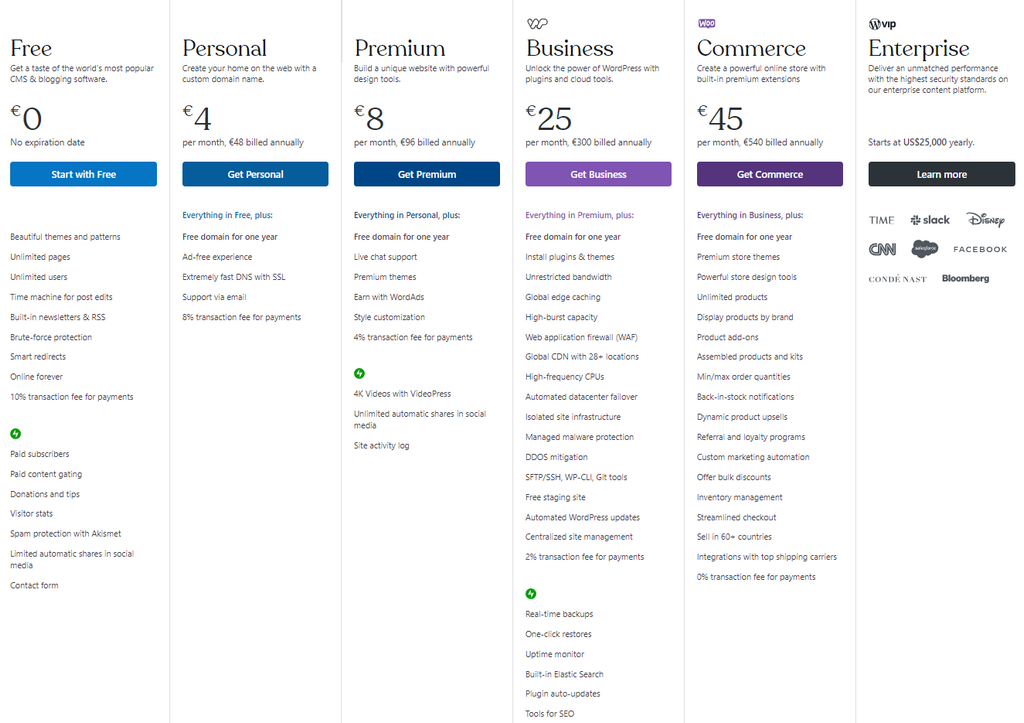
Then there are also the Premium themes and premium plugins, which will also have either a one-time fee or a monthly subscription attached to them.
Putting the premium plugins and themes aside, if you only want to try the WordPress software, then definitely go to WordPress.com and try their free plan. You will get an excellent idea of what the software can do from it. If, at that point, you want to choose WordPress as your platform and actually want to create a more intricate and functional website, then you will have to make a choice: self-hosting or purchasing a WordPress.com plan.
Self-hosting and WordPress.com will both cost you unless you already have a server of your own. Self-hosting involves purchasing a domain name and a hosting account, while WordPress.com has different plans depending on your needs. We strongly suggest you read what we have outlined so far and make an informed decision according to your current needs.
Choose Which is Best For You
You might have expected this article to compare functionalities or features. However, that is not the case when talking about WordPress.org and WordPress.com. They both use the same software, which is why the differences are expressed elsewhere: hosting, domain names, installing plugins and themes, pricing, and so on.
We cannot tell you what is best for you. Still, we can provide you with this guideline: if you are already comfortable using WordPress and know how hosting works, we recommend self-hosting a website from WordPress.org. If you are a beginner and know that you will need a more simplified approach to launching your website and need support directly from WordPress themselves, go with WordPress.com.
We hope what we explained above, alongside the rest of this blog post, will help you choose the best hosting platform for you.

The latest tips and news from the industry straight to your inbox!
Join 30,000+ subscribers for exclusive access to our monthly newsletter with insider cloud, hosting and WordPress tips!

No Comments