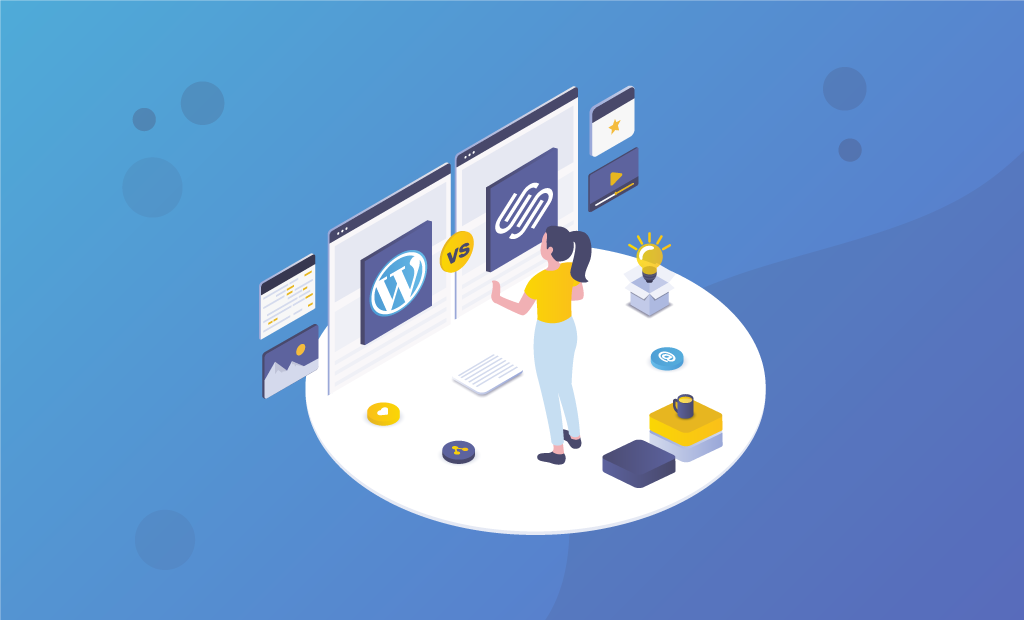
WordPress or Squarespace – Which One Should You Use in 2021
WordPress and Squarespace are both tools for building websites, but it’s hard to overstate just how different they are. At a high level, Squarespace is a complete package. It includes everything you need right out of the box: hosting, themes, plugins, and more. Plus, it’s intuitive and user friendly. Everything works. You don’t have to think about technical details like setting up a CDN for fast load times. WordPress is a flexible, open-source CMS that is more customizable than Squarespace and has a steeper learning curve. So, WordPress vs. Squarespace – who comes out on top?
This WordPress vs. Squarespace comparison is going to compare Squarespace vs. the self-hosted version of WordPress.
Table of Contents:
What is Squarespace?
Squarespace is a software as a service (SaaS) website builder. You pay a monthly fee to use it, but everything you need to build and maintain your site is provided. That includes:
- Templates;
- A content management system (CMS);
- Hosting;
- eCommerce features;
- Support;
- A domain name (if needed).
The main idea behind Squarespace is that it’s a code-free solution. That makes it possible to construct and edit a website without needing to go near any CSS or HTML.
Squarespace was founded in 2004, and according to Builtwith.com, there are around 2.6 million live websites built with the platform.
What is WordPress?
There are two different versions of WordPress available. As we mentioned in this post, we will compare the self-hosted version of WordPress. However, before we go into details about WordPress.org and compare it with Squarespace, we will first go over a recent addition to the WоrdPress.com services.
Built by WоrdPress.com
WordPress.com is a for-profit, paid service powered by the WordPress.org software. It’s simple to use, but you lose much of the self-hosted WordPress’s flexibility (downloadable from WordPress.org).
With the addition of Built by WоrdPеss.com, the WordPress brand also sells web development, which is more than just offering plugins and hosting.
Built By WоrdPress.com offers three types of website building plans that are focused on three kinds of sites.
- Online Stores;
- Educational Sites;
- Professional Services;
Those cover eCommerce, online courses, educational sites, and professional services.
Matt Mullenweg, the founder of WordPress, stated that the new product has the purpose of competing with site builders like Squarespace and Wix, where people without any website development knowledge can create their online business and still be completely satisfied with the result.
The cost of the websites offered by the new service starts at $4,900. Many people would consider the price to be relatively high. That’s one of many reasons for us to recommend you to use WordPress.org and choose FastComet as your web host.
Self-hosted WordPress
Contrary to the WоrdPress.com version, the self-hosted WordPress.org is a piece of software that you install on your own web server. It’s open-source, meaning that the code behind it is freely available and may be modified easily.
In practice, this means that sites built with WordPress can be customized to a considerable degree. It’s an extremely flexible tool that, in the hands of the right development team, or through the installation of a suitable plugin, can be adapted to meet the requirements of just about any website design project.
You can install WordPress on your server for free, but there are hosting costs, domain name registration charges, and occasionally plugin or development costs to consider. We will go over those later on in the post.
Recent stats on platform usage suggest that around 20% of all self-hosted websites are built using WordPress — a whopping 455 million websites.
Who are the Targets of Squarespace and WordPress?
It’s probably fair to say that Squarespace’s core audience comprises users without web development skills. As mentioned above, the key idea behind Squarespace is that anyone can use the platform to make their own website without needing to code at all.
This leads to a “walled garden” approach, where everything is very tightly locked down to:
- create a user-friendly interface;
- avoid scenarios where Squarespace users manage to “break” an aspect of their site;
- preserve the quality of the templates.
Like Squarespace, WordPress can also cater to users without web development skills — it is certainly possible to create and maintain a WordPress site without coding.
However, in many cases, more configuration of WordPress is needed before you can publish a website — and that setting up a WordPress site involves a steeper learning curve.
WordPress is also geared towards another audience due to its open-source nature: users who wish to use the platform to create an extensively-customized website with significantly more functionality available from Squarespace.
How Much Do WordPress and Squarespace Cost?
WordPress Costs
WordPress is free. Well, not exactly, because despite its open-source nature, you need to pay for other stuff to get it working properly.
There are five things that will generally affect your costs:
- Hosting (server space on which to install WordPress and store your website);
- Themes (the design for your website);
- eCommerce integration (extra tools that will let you sell products online);
- WordPress plugins (apps to be added to your site to add more functionality);
- Whether or not a developer is involved in your site build.
There is a wide range of options available when choosing your web host, but the key choice you’ll have to make is whether you’d like to use a managed WordPress provider such as FastComet.
Concerning the other factors, you can technically get away with using a free WordPress theme, eCommerce integration, and plugins — but realistically, to get higher quality results, it’s usually going to mean investing a bit more in your site.
Using Squarespace can actually work out cheaper than WordPress, despite it being a paid-for option and WordPress being an open-source one. But there are lots of variables involved, and it always depends on your project and plans for the future.
Squarespace Costs
With Squarespace pricing — there are four monthly plans available:
- Personal — $16 per month;
- Business — $26 per month;
- Commerce Basic — $30 per month;
- Commerce Advanced — $46 per month.
A 14-day free trial of Squarespace is also available (with an extension available upon request).
As usual, these plans work out significantly cheaper if you pay on an annual basis.
The main differences between the Squarespace plans involve:
- the number of pages you can create;
- whether you can add custom CSS and scripts;
- transaction fees;
- integration with certain third-party apps;
- eCommerce features.
Pricing, of course, is just one part of the picture. Let’s compare WordPress vs. Squarespace in terms of ease of use and interface.
Ease of Use/Interface
The Squarespace interface is straightforward to use, and its style editor makes it straightforward to change basic template design elements — font colors, heading sizes, and so on. You point at the design elements you want to change and click some controls to change them.
Editing content is similarly straightforward in Squarespace: it’s simply a case of locating the content you want to change, clicking an “edit” strip, and tweaking it accordingly. A drag and drop editor makes it easy to layout your content the way you want to — you can drag text and image blocks around a page or drop content from other sections of your site into it, too (for example, images from galleries or summaries of blog posts).
Editing Content Blocks in Squarespace
Once a WordPress site is set up, it’s by no means difficult to maintain either. Depending on what hosting provider you plump for, setup and configuration can be a bit fiddly, but once you’re up and running, you’ll find that the WordPress content management system (CMS) is easy-to-use and very responsive.
The main difference between the WordPress and Squarespace approaches to content management is, in my view, to do with on-page editing.
With Squarespace, you can go to the page you’d like to tweak and click on a bit of content to edit it: you’ll then see your edits in context on the page as you make them.
In WordPress — out of the box at least — you have to edit the page in the back end and preview / publish it before you see your changes.
But as with much else in WordPress, if you’re prepared to put a little bit of time and research into the configuration, it’s possible to tweak things to suit your workflow: there are quite a lot of front end “visual editor” plugins/tools available that you can make use of to add a more “Squarespacey” approach to content management.
And with the introduction of WordPress’ Gutenberg editor, which uses content blocks and a drag and drop approach, content editing seems to be moving in a more Squarespace-style direction in WordPress anyway.
The Block Editor for WordPress moves the platform in a more Squarespace-style direction.
Most website editing newbies will feel more at home slightly more quickly with Squarespace, but the learning curve involved with the WordPress CMS is not particularly steep.
Quantity and Quality of Templates
Squarespace templates are undeniably pretty, often outclassing those available from competing hosted website builder platforms like Wix or Jimdo.
There are around 120 Squarespace templates currently available, generous enough, but this number pales compared to WordPress’s huge number.
Although it’s hard to put a precise figure on the number of WordPress themes in existence, its vast user base, and open-source heritage means that we can confidently talk about thousands, both free and paid-for. (You can buy a WordPress theme from dedicated template stores like Template Monster).
WordPress’s key advantage is the template count: there are thousands of themes to choose from.
It’s probably fair to say that Squarespace templates are a little bit easier to customize due to the “point, click and change” interface, but tweaking a well-constructed WordPress theme shouldn’t involve that much of a learning curve (particularly if you’re using a visual editor).
One slightly frustrating thing about Squarespace templates that’s worth dwelling on for a moment involves sidebars. In the latest version of Squarespace, none of the templates allow you to add one!
I guess the thinking here is that so many people use mobile devices these days that sidebars have become redundant. However, for blogs aimed at a business audience — a large part of which uses desktop devices — this is rather frustrating because sidebars are great for embedding e-newsletter sign up forms, showing ads, highlighting popular posts, etc.
Workarounds do exist, however. You can add this handy third-party Squarespace sidebar plugin to your site (the only disadvantage of it really is that it results in a slightly slower loading time for your site). Alternatively, you can insert Squarespace content blocks on the side of each blog post so that a sidebar is effectively created. But you’ll have to do this for each post, which is a bit of a pain.
By contrast, in WordPress — depending on the template — you can do all manner of wonderful things with sidebars.
So, WordPress is ultimately the winner when it comes to templates – the sheer quantity of themes available, along with the flexibility of features they contain, ensures users will always have plenty of high-quality options to choose from.
Keep in mind that you should always aim to get your WordPress theme from a reputable source — some themes can contain malicious code that can compromise your site’s security.
Performance on Mobile
All Squarespace templates are responsive, meaning that they will adjust themselves automatically to be sized correctly for any device.
It isn’t hard to locate a responsive WordPress theme in this day and age, but you will need to double-check its suitability across devices before installing it.
One thing about Squarespace’s presentation of content on mobile devices is that it’s easy to show your blog content in AMP (Accelerated Mobile Pages) format.
AMP is a Google-backed project which drastically speeds up the loading of your pages on mobile devices by stripping out certain bits of code; using it means:
- More people may access your content (web users routinely abandon slow-loading pages on mobile).
- You may experience a slight bump in search results (Google sometimes prioritizes AMP content in various ways).
Turning on AMP in Squarespace is simply a matter of ticking a box in your site settings; currently, you can only present blog posts in AMP format, but it’s a good start.
It’s perfectly possible to use AMP on WordPress, too — and, importantly, you can use it across all page types, not just blog posts (which is technically better than the Squarespace AMP offering).
Again, it involves more configuration and/or installation of plugins, but ultimately the AMP functionality you get in WordPress can be better than what’s available in Squarespace.
Content Management and Blogging
When it comes to content management in a WordPress vs. Squarespace shootout, WordPress wins fairly comprehensively. There are four main reasons for this.
- WordPress comes with content versioning — every single version of a page or post can be stored on the system, and you can roll back to any of them at any point. Squarespace, presumably in a bid to save on web hosting costs and resources, does not permit you to do this.
- Squarespace doesn’t even facilitate an autosave feature, which is a pretty big omission.
- In WordPress, you can toggle between HTML and WYSIWYG when editing your content; although you can add “code blocks” in Squarespace, you cannot give direct access to the main HTML behind your pages and posts.
- WordPress gives you a proper media library that you can use to store, access, and edit your images and documents. This makes it easy to locate and re-use existing content on your site.
Although Squarespace is making some improvements in this area, it doesn’t yet offer a similar tool for managing and updating files.
The WordPress Media Library
WordPress allows you to use categories and tags more flexibly than Squarespace (you can also create your own custom content types in WordPress). This allows you to present your site content in more relevant ways to users, who can also filter it more easily to meet their requirements.
What does this mean in practice? Well, let’s say you run a car review website. With WordPress, you could use parent categories, categories, tags, and custom content types to offer readers the option to browse reviews by car make, model, trim, and rating. With Squarespace, you’d be limited to offering reviews by category and tag — meaning users could only browse by make and model.
Exporting Content from Squarespace to WordPress
Squarespace has made it possible to export content in WordPress XML format. This is helpful because it allows people to test a project out on Squarespace before investing more in WordPress.
Not all types of content can be exported from Squarespace to WordPress, but you can export key things like blog posts, static pages, and images.
Flexibility
Flexibility is where WordPress kicks Squarespace’s butt.
Although Squarespace does come with many useful features out of the box, it is a fairly “locked-down,” walled-garden system.
By contrast, you can use WordPress to create pretty much any site you like. This can be done either by installing some WordPress plugins to your site or commissioning a developer to code something for you.
Regarding WordPress plugins, there are thousands available that can be used to add functionality to your site. Whether you’d like to add eCommerce, display a sophisticated photo gallery, capture data or show customer reviews, you’ll find that there is an enormous range of plugins available to help you. They are usually fairly easily installed and updated.
The WordPress plugin directory contains over 58,000 plugins that you can use to add functionality to your site.
If you can’t find a WordPress plugin that meets your requirements or wish to create a truly bespoke website, then you can always commission a WordPress developer to help you.
A WordPress developer can help you craft a truly unique site that involves your own template and functionality rather than those of a third party.
There are a few ways to significantly enhance Squarespace’s functionality too though.
First, you can use certain built-in integrations (for quite a few well-known services, including Mailchimp, Dropbox, and Google Workspace). You can use these on all Squarespace plans except for the “Personal” one.
Squarespace recently introduced something called extensions. These are similar to WordPress plugins in that they add features and are easy to install. At the moment, however, there are very few available.
If you’d like to go beyond the addition of custom code to your Squarespace site, you could commission a Squarespace developer to extend its functionality. Although they will still face constraints that are part and parcel of Squarespace, there is still a reasonable number of funky things you can do to a Squarespace site via the addition of scripts and custom code.
Depending on how you’ve configured your WordPress site and whether or not some visual editor is being used, you may find it a little bit trickier to adjust the layout of your template “on the fly.”
Suitability for Large or Complex Sites
Although Squarespace can often work really well for small businesses, it’s not really a solution for big corporates; if you’re planning to build an extensive, complex business website, then it is usually best avoided. This is because it doesn’t really facilitate deep website hierarchies — the platform limits you to just two navigation levels.
For some businesses, substantial organizations, or those offering a wide variety of services and resources, a deep hierarchy does become a key requirement for a website build. Because this is a difficult thing to achieve in Squarespace, WordPress is simply the better choice. In such a scenario, make sure that you select a WordPress template that facilitates multiple navigation levels.
eCommerce
During the COVID-19 pandemic, eCommerce has become a crucial piece of functionality — many physical businesses have been forced to turn to sell their products online.
Accordingly, it’s a key topic for discussion in a WordPress vs. Squarespace comparison.
So how do WordPress and Squarespace compare on this front?
Well, Squarespace comes with a built-in eCommerce system that is more than decent. It’s great for a lot of applications, with key features including:
- a user-friendly shopping cart system;
- a 0% transaction fee (on “Commerce” plans);
- the ability to sell an unlimited number of products;
- a new “pay-to-access” members area that you can use to sell courses;
- the ability to sell physical goods, digital goods, services, and subscriptions;
- automatic abandoned cart recovery (on “Commerce Advanced” plan);
- point-of-sale functionality (the US only);
- gift cards and discount codes.
However, there are some limitations:
- It doesn’t facilitate multi-currency payments (probably the most serious omission).
- Automatic tax rate conversion is only available in the US.
- Although Squarespace facilitates payments via Paypal, major credit cards, and Apple Pay, it doesn’t support Google Pay yet.
In essence, although you get a reasonably good range of eCommerce features, it’s not yet quite as good as dedicated eCommerce solutions like Shopify or BigCommerce.
But if your needs are simple, and you’re happy to sell in one currency only, you’ll probably love Squarespace eCommerce — it’s straightforward to use, works well, and you can start building lovely product pages really quickly with it.
A key thing to watch out for, though, with Squarespace’s eCommerce functionality is that it doesn’t allow you to export digital products (and places limits on the number of products and variants you can export — if you’ve got a huge inventory, Squarespace might not be for you).
But all in all, for a lot of users, the Squarespace eCommerce functionality is undeniably good — for creating simple catalogs and attractive product pages with a minimum of fuss, it’s hard to beat.
And, if it doesn’t quite meet your requirements, you can always use code blocks to integrate other eCommerce services. For example, Ecwid or Shopify Buy Button solutions are often added by Squarespace users who want to avail of certain types of eCommerce functionality not provided by the built-in option.
WordPress doesn’t have an eCommerce tool built-in. Still, thanks to the wide range of plugins available for it, it’s very straightforward to add comprehensive online retailing functionality to a WordPress site. Popular choices include Ecwid, WooCommerce, Shopp, and the well-known eCommerce platform BigCommerce now offers a WordPress plugin.
All these solutions tend to outclass the eCommerce functionality provided by Squarespace, but in some cases, they come with a slightly steeper learning curve.
With WordPress, you’ll be able to avail of more sophisticated eCommerce functionality. This will take a bit of effort, of course — so Squarespace’s out-of-the-box approach will suit a lot of users wishing to get a simple online store off the ground quickly.
Data Capture and Forms
Squarespace allows you to add attractive data capture forms to your site very easily.
These allow you to capture a pretty wide range of information, but it’s important to note that Squarespace forms do not currently facilitate file uploads, which is frustrating.
The data captured by Squarespace forms can be:
- emailed to an address you specify;
- added to a Google Sheet;
- sent to Mailchimp;
- connected to Zapier for integration with other apps.
If you are capturing email addresses — to send e-newsletters to subscribers — you can keep the data within Squarespace and email subscribers using Squarespace’s new Email Campaigns feature.
Forms are easy to create in Squarespace, but they only send data to Mailchimp, Google Sheets, or an email address. WordPress allows you to integrate any e-marketing tool.
The Google Sheet and Mailchimp integrations are unquestionably useful, given the popularity of these two tools‚ but it would be nice if direct integrations were available with other apps.
Additionally, if you’re adding forms to a Squarespace site via code blocks, you’ll need to mess around with CSS to make the resulting forms look as pretty as the standard Squarespace forms.
On the other side, WordPress allows you to integrate all of these services easily — you’ll need a plugin like Gravity Forms to help you. Still, once you’ve set it up, you’ll benefit from a rock-solid integration with all the major e-marketing solutions, plus additional functionality that you won’t be able to avail of using the built-in Squarespace form builder.
If you use a forms plugin like Gravity Forms for WordPress, you’ll find that the data capture options open to you are considerably more sophisticated than what is available in Squarespace.
Gravity Forms also allows you to make use of conditional logic in your forms. This allows you to send data to certain locations based on how users populate a certain field or hide and show fields based on the data users entered. This makes for a much more flexible and sophisticated data capture setup.
With forms in Squarespace, you can’t just create one form and insert it on any page you like — every time you want to insert a form, you have to create a new one.
As with a lot else in Squarespace and WordPress, it’s easier to get going with data capture in Squarespace, but the data capture options available to you are more extensive in WordPress.
Email Marketing
Squarespace recently introduced a new feature for which there isn’t really a WordPress equivalent: built-in email marketing.
It’s called “Squarespace Email Campaigns.” It allows you to use Squarespace to design and send HTML e-newsletters — something is traditionally done with a dedicated email marketing solution like Getresponse or Mailchimp.
The Squarespace Email Campaigns Feature
As things stand, you’ll get far more functionality from a dedicated email marketing solution than with Squarespace’s Email Campaigns feature — more sophisticated autoresponders, split testing, data segmentation, professional reporting, and so on.
That said, some Squarespace users will enjoy this “all in one” approach to email marketing that the feature provides, and the consistency between the Squarespace website templates and their email ones is commendable (and helpful for businesses who want to maintain brand values easily across all communication types).
It’s also effortless to drop blocks from your Squarespace site (products, blog post summaries, images, etc.) straight into an e-newsletter using Squarespace Email Campaigns, with visually pleasing results. There’s not much of a learning curve to worry about here at all.
Ease of use aside, the best thing about Squarespace Email Campaigns is probably the pricing — you can host a large list on it very cheaply because there’s no cap on list size.
There is, however, a cap on the number of messages you can send per month: 250,000 on the most expensive plan.
You can find out more about Squarespace Email Marketing Campaigns on the Squarespace website.
WordPress users will need to use a standalone product to send e-newsletters, but — particularly if using Gravity Forms or a similar forms tool in conjunction with an app like Aweber or Getresponse — you will enjoy more advanced functionality, both in terms of data capture and email broadcasts, than that which is available in Squarespace Email Campaigns.
SEO in WordPress vs Squarespace
WordPress is the winner when it comes to a WordPress vs. Squarespace SEO battle: it blows Squarespace out of the water in quite a few ways when it comes to search engine optimization.
- In WordPress, alt tags and metadata are referred to by their proper names — this is not always the case with Squarespace, where you’re dealing with “captions,” “descriptions,” and “extracts,” which, depending on the template and context, may actually end up visible on the page.
- WordPress allows you to make use of a wide range of sophisticated SEO plugins — for example, Yoast — which assess the quality of your on-page SEO efforts and automatically suggest improvements. There’s no equivalent functionality in Squarespace. Using the Yoast plugin for WordPress is an excellent way to optimize your search site: you won’t find anything like this in Squarespace.
- You can’t add rich snippets in Squarespace without coding. Rich snippets are bits of data that enhance your search results by displaying contextual information such as ratings, pricing, and reviewer to search results and by letting search engines get a more detailed idea of what your page or post is about.
You can definitely optimize a Squarespace site for search and achieve great rankings — it’s just slightly harder to do than in WordPress, and you’ll have fewer tools available to help you.
Related content: to make either a Squarespace or a WordPress site rank in search results, you’re going to need to do some keyword research.
Website Maintenance
One thing Squarespace users don’t really have to worry about is site maintenance. All the key technical aspects of running a website (software updates, web hosting, server configuration, etc.) are taken care of by the company.
With WordPress, it’s a totally different scenario: you are in charge of ensuring that you’re using the most up-to-date version of WordPress, that your server’s been configured correctly, that your WordPress plugins and themes are all up to date, etc.
Although some of this can be handled automatically, updates are something that you need to always keep in mind — because if you end up with an out of date version of WordPress or a plugin, your site is much more vulnerable to being hacked.
Security
Because Squarespace is a hosted solution, the bulk of the responsibility for security lies with the company that makes it: it’s mainly their responsibility to ensure that their system doesn’t get compromised, your site doesn’t get hacked, and that backups of your content are made.
However, because Squarespace now hosts over two million websites on its servers, it has in recent years become a target for distributed denial of service (DoS) attacks — bringing down Squarespace brings down a huge number of sites.
As a result, there have been outages and downtime for Squarespace users for precisely this reason in the past. You might find your WordPress site less vulnerable to this sort of thing, depending on who you host it with.
Choosing the Right WordPress Web Hosting
Who you host a WordPress website with can have a big impact on how secure it is — some shared hosting companies don’t place much emphasis on proactively monitoring your site from a security point of view. Accordingly, it’s usually safer to host your WordPress site using a Managed WordPress Hosting service like FastComet instead of relying on another provider. Managed hosting also improves your site loading times, which in turn can improve SEO.
Despite this, Squarespace is usually the safer bet from a security perspective.
With WordPress, if you’re not commissioning a developer or agency to maintain your site, then the ultimate responsibility for security belongs to you. It’s your responsibility to ensure that your version of WordPress is up to date, along with any plugins or themes you might be using.
Although you can definitely create an entirely secure WordPress site, failure to keep on top of site maintenance can make a WordPress site extremely vulnerable to being hacked.
You’ve also got to be aware that some WordPress themes and plugins can contain malicious code, which can compromise the site’s security, so you need to be very careful about which ones you install.
And finally, you have to make sure that you’re regularly backing up your site (various WordPress plugins are available to help automate this process for you). Additionally, you get daily backups with FastComet.
In short, it’s fair to say that Squarespace sites are ultimately less vulnerable than WordPress ones, simply because there’s less scope for users to neglect security on their site or add dodgy code to it via plugins. And if something does go wrong, then Squarespace’s team has a responsibility to help resolve the problem (and will be experienced at doing so).
Finally, a quick note about SSL: a free SSL certificate is provided with all Squarespace sites, meaning that your visitors are browsing your site on a secure connection. Using this to create a secure website is a simple case of ticking a checkbox in your Squarespace settings.
You can, of course, install SSL certificates on WordPress sites too. We have an article about our SSL Certificates that will provide all the information you need.
Support with WordPress Maintenance and Security
If you are thinking about going down the WordPress route and want to make sure your site is set up correctly, or have an existing WordPress site that you’d like to perform a security audit on, do get in touch. We partner with some excellent developers who can ensure your site is extremely robust from a security point of view — and make sure it stays that way.
Control of Content
Something which is often overlooked in WordPress vs. Squarespace comparisons is control of the content.
If you use WordPress, what you put on your site is, generally speaking, entirely up to you. If you use Squarespace, you’ll need to know that Squarespace can remove it if it conflicts with their acceptable use policies.
Multilingual Sites
Many businesses require multiple versions of their website — in different languages or for different territories (or both).
WordPress is a much better solution than Squarespace for this sort of thing – you can use either the WordPress Multilingual plugin or the WordPress Multisite option to create multiple versions of a website in multiple languages.
There are a couple of workarounds you can use to get Squarespace sites to display in multiple languages — for example, using a third-party translation service like Weglot — but ultimately, if multilingual/multisite functionality is crucial to your project, you will find WordPress the better solution.
Mobile Apps
Squarespace
If you’re a fan of using smartphone apps to manage your website on the go, then you’ll appreciate the fact that Squarespace offers quite a few options in this regard.
There are five apps available to manage aspects of your Squarespace website, and all are pretty easy to use:
- Analytics – Provides you with access to the Squarespace reporting interface (which, whilst not as comprehensive as Google Analytics, is well-laid out and easy to use).
- Commerce – This allows you to manage certain aspects of your online store from your smartphone.
- Scheduling apps – Designed to let you manage appointments with your clients (Scheduling Admin) or let your clients book and manage ones with you (Scheduling Client).
- Squarespace – Combines some of the above apps’ functionality — it allows you to update content, add new blog posts, and access stats.
All these apps are available for both Android and iOS.
WordPress
With WordPress, it’s more a case of using one mobile app rather than 3 — you can install the suitably titled ‘WordPress’ app on your phone (both iOS and Android versions are available) and perform key site management tasks on it. These include:
- creating and editing pages/posts;
- uploading media;
- moderating comments;
- viewing stats.
Like the Squarespace mobile apps, most users will find the WordPress one very easy to use.
Which approach is best will probably go down to personal preference.
If you use a third-party app to handle eCommerce — for example, Ecwid or Shopify — you’ll usually have access to a separate mobile app to manage your product inventory, fulfill orders, etc.
GDPR in WordPress vs. Squarespace
WordPress and Squarespace comparisons often overlook the issue of GDPR — or to give it its full title, General Data Protection Regulation. GDPR is a set of regulations on privacy to protect consumers in the EU. These rules must be adhered to by any user, but it’s essential to do so if you are operating a business website.
Squarespace GDPR
As we’ve seen throughout this comparison review, Squarespace is designed to be a code-free solution for most of its users; it’s targeted at a non-technical audience. The company doesn’t really encourage too much tinkering.
However, when it comes to GDPR, the product fails in its mission to be a code-free website builder. It effectively forces its users to engage in some fairly challenging technical work involving consistently obtaining cookie consent with GDPR.
It cannot be easy to display GDPR-compliant cookie banners in Squarespace.
Although a cookie banner is provided by Squarespace, which informs users that cookies are used on your site and allows visitors to opt-out of the non-essential cookies used by Squarespace Analytics, it doesn’t:
- log consent;
- provide a means of revoking that consent;
- work with third-party scripts.
Overall, to avoid breaking GDPR rules whilst using a Squarespace site, you will either need to code your own cookie consent solution or integrate a paid-for cookie consent tool that works with Squarespace.
WordPress GDPR
With WordPress, you will also have to spend some time configuring technical settings to ensure full GDPR compliance, and you can expect some technical work.
However, there are many WordPress plugins (such as Iubenda) designed to help you do this. Additionally, given the larger WordPress user base, considerably more online resources providing advice on this topic.
You’ll need to be careful and ensure that any plugin you use is genuinely going to meet GDPR requirements — some cookie banner plugins available for WordPress don’t come remotely close to doing so — but overall, you should be able to achieve compliance in WordPress more easily than in Squarespace.
Reasons to Use WordPress Over Squarespace
- You can build almost any type of website with WordPress. It’s a much more flexible platform than Squarespace.
- WordPress comes with a more sophisticated content management system, which, unlike Squarespace, facilitates content versioning.
- A significantly wider range of templates is available in WordPress than in Squarespace.
- You can use WordPress to create sites with deep navigation levels — this is not really the case with Squarespace.
- A vast range of WordPress plugins — paid-for and free — is available to help you add functionality to your website. The offering available from Squarespace on this front is much more limited.
- So long as you’re using a good eCommerce plugin, you can expect much more extensive eCommerce functionality in WordPress than in Squarespace, including the option to sell in multiple currencies.
- Data capture options are more extensive in WordPress than in Squarespace (so long as the correct forms plugin is used).
- WordPress sites can be optimized for search engines much more easily and comprehensively than Squarespace ones.
- You can add rich snippets much more easily to WordPress sites.
- On a WordPress site, you have more control over your content — with Squarespace, you’ll have to adhere to an acceptable use policy, and you may have trouble exporting some of your site content.
- WordPress is a much better option than Squarespace for creating multilingual or multisite projects.
- You can use sidebars.
Conclusion
When choosing between WordPress and Squarespace, the question should not just be “what kind of website do I want now,” but you should really ask yourself, “what kind of website will I want in the future.”
We mean that if you have minimal needs, if you want a simple, good-looking blogging + eCommerce solution that works straight out of the box, then Squarespace is probably the right solution for you.
However, if you have big plans for your website, then go for WordPress. Yes, it will require some time and effort, but the number of options doesn’t compare with the competition. Multilingual support, specific templates, membership areas, searchable databases: these are just a few of the features you won’t be able to get with Squarespace.

The latest tips and news from the industry straight to your inbox!
Join 30,000+ subscribers for exclusive access to our monthly newsletter with insider cloud, hosting and WordPress tips!
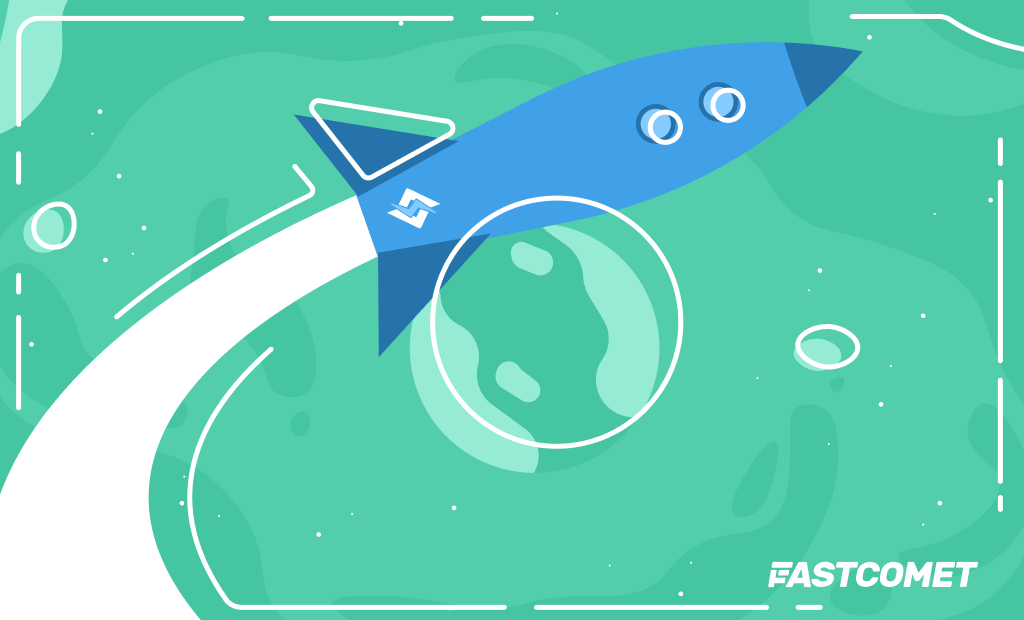
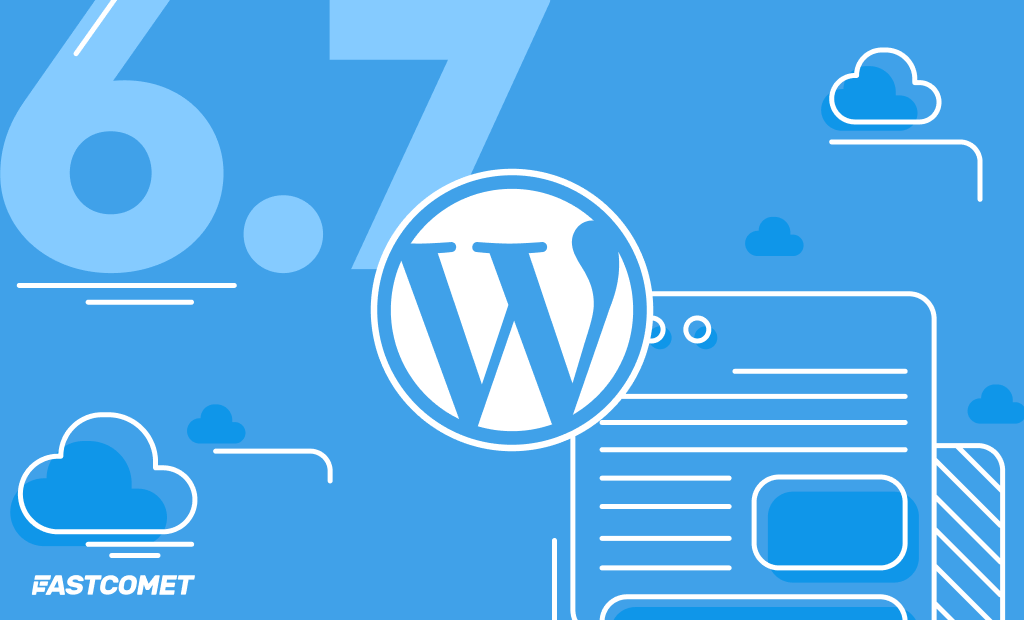


No Comments