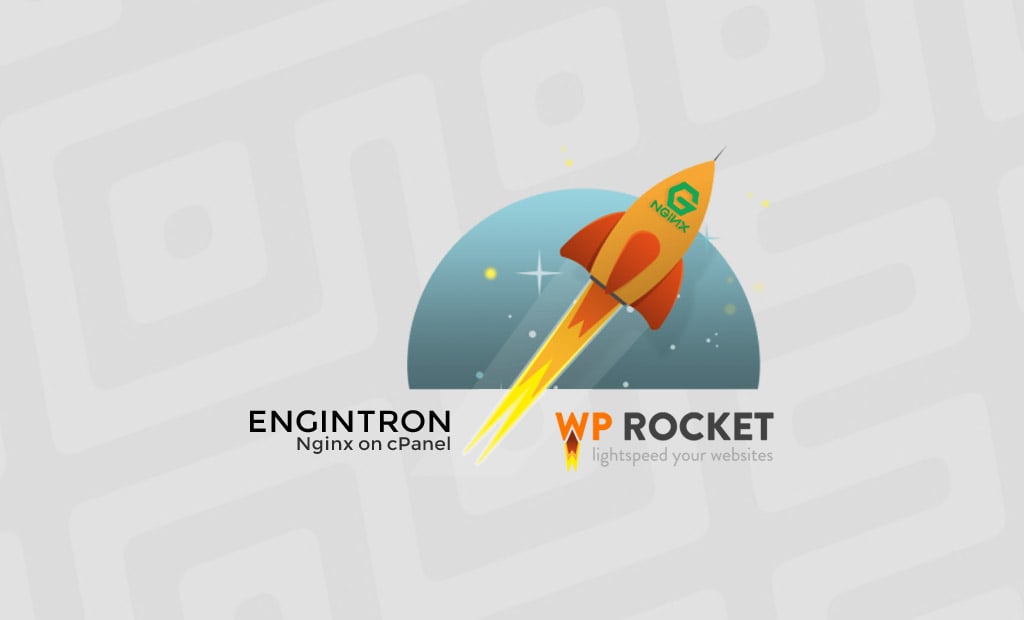
Improve WordPress Performance with Rocket-Nginx and Engintron for cPanel
The good performance of your website is one of the major concerns that you need to deal with, so your visitors can enjoy the content you present. Using WordPress, this can be achieved easily, due to the nature and flexibility of the application. There are multiple techniques for speeding up WordPress websites, using different server-side optimizations.
In most cases, our SSD WordPress Hosting will allow you to host your website and generate a lot of traffic withing even noticing. However, there are cases, when you will need your own hosting environment and resources dedicated to the needs of your website only. For example, if your website is generating millions of hits each month, this indicates that it is attracting a lot of attention and you can consider your own private VPS or Dedicated server. The resources on it will be allocated for the needs of your website only and you will not have to share them with other users.
However, the real beauty of private servers is the flexibility, you will be able to optimize the hosting environment for the needs of your WordPress website. There are multiple techniques that can allow you to host a WordPress website and have millions of hits, without affecting the actual performance of your website. Today, we will review the use of Engintron with WP-Rocket for best performance on cPanel servers.
What is Nginx and what is Engintron?

Nginx is an open source web server, designed to handle millions of hits on a website. It has a better performance than Apache, although both have their advantages and disadvantages. This is the reason why in a lot of cases, Nginx is used as a reverse caching proxy in front of the Apache service, which results in a significantly improved performance.
Engintron is integrating Nginx on cPanel servers easily and provides a graphical interface that will allow you to easily configure it on your cPanel server via WHM. The installation is easy and quite straightforward so you can take care of that within minutes.
What is WP Rocket?
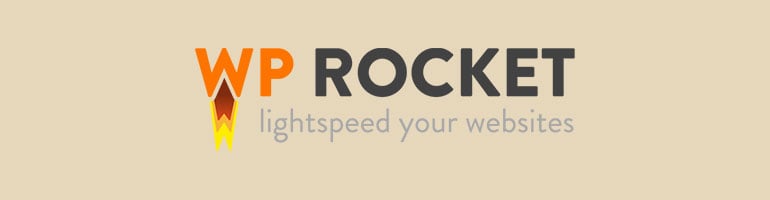
WP Rocket is a popular cache and performance plugin for WordPress websites. It offers a lot of features that will significantly improve the performance of your website, without affecting it in any other way.
The setup of WP Rocket is as easy as any other plugin for WordPress. However, unlike other caching plugins, the installation of WP Rocket goes through without any issues, it does not require much extensive configuration and you will notice results as soon as you enable it on your website. This is an excellent way to get the performance you need for your project!
As an official WP Rocket partner, FastComet offers 20% discount on the plugin for all existing clients. You can get that via your Client Area.
Integrate Engintron with WP Rocket
If both of the products are so good, why not integrate them together, right? This is something that we have been thinking for quite some time now and there is a solution to it as well!
1. Install WP Rocket
The first thing you need to consider is the installation of WP Rocket on your website. We have an excellent set of tutorials on how to achieve that easily, as well as detailed information on how to configure the plugin. Still, if you experience any difficulties with the installation, you can always request that from our 24/7 Technical Support team.
2. Install Engintron
The second step is to install Engintron. To handle the process, you need root access to your server and pre-installed Git. The steps below are tested on CentOS 6 with cPanel 11.48, but it should work without any issues on other cPanel versions.
Log into your server as root and execute the following commands:
wget https://raw.githubusercontent.com/nuevvo/engintron/master/engintron.shsh engintron.sh install
The installation will take a couple of minutes for full completion. In the end, you will receive a successful message to inform you that the process is completed. When done, simply access your WHM panel > Plugins > Engintron for WHM.
NOTE: Each time when you add, modify or delete a domain from your server via WHM, you will have to rebuild te virtual hosts on your server. This can be completed easily via WHM > Plugins > Engintron for WHM > Sync NginX with Apache vhosts.
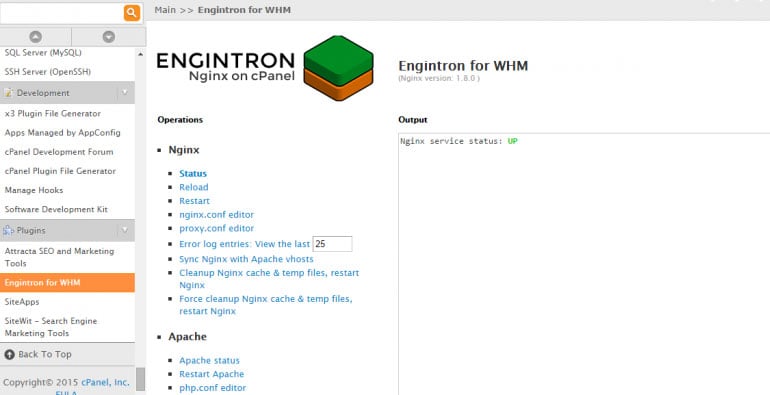
3. Integrate Rocket-Nginx
The third step is to implement the Nginx configuration for WP Rocket. You will have to do this step for each website that you wish to configure with it. Simply execute the following commands:
cd /etc/nginxgit clone https://github.com/maximejobin/rocket-nginx.gitcd conf.d
Now, you simply need to open the vHost for the domain that you wish to enable the WP Rocket Nginx configuration and add the following line:
server {...# Rocket-Nginx configuration / add line below onlyinclude rocket-nginx/rocket-nginx.conf;...}
Save the file and reload the NginX service:
nginx -s reloadConclusion
We are always looking for better performance and there are multiple ways of achieving that. With the use of Engintron and the WP Rocket Nginx configuration, you can easily achieve that on cPanel servers. We still suggest reviewing the official documentation for Engintron and Rocket-Nginx for a better understanding of how this works. It will provide valuable information that you can use for the management of your website and the hosting environment.
If you are an existing FastComet client and you are using our Cloud VPS/Dedicated servers, you can request that from our 24/7 Technical Support team. The installation is free of charge for our clients and our techs will make sure that it is properly set on your website.

The latest tips and news from the industry straight to your inbox!
Join 30,000+ subscribers for exclusive access to our monthly newsletter with insider cloud, hosting and WordPress tips!



Comments (9)
For anyone else landing on this post, please keep in mind that some of the info is now outdated. E.g. Engintron is probably all you need on your cPanel server & it’s also completely “set-and-forget”, supports HTTPS, works 100% with WooCommerce etc. etc. In any case, have a look at engintron.com for up-to-date info.
Can somebody tell me if I need this plugin as well for WP Rocket + Nginx + Engintron to work?
https://wordpress.org/plugins/nginx-helper/
WordPress plus any caching plugin (like WP Rocket) and just Engintron on your server is all you need.
Why would you use some PHP plugin for caching when nginx has fastcgi cache which is better and more flexible?
Do you guys use Engintron for your shared hosting accounts?
Absolutely. That’s the point either way 🙂
Engintron has been recently upgraded to v1.5, essentially a complete re-write of the original script.
This new version works almost like a black box in the sense that it requires minimal maintenance and caching works as expected. By default it will cache only static files (CSS, JS. images etc.), so essentially it will work like how CloudFlare does caching, sans the hassle to change your domains’ DNS. There is an extra option to enable micro-caching which significantly improves site performance. Actually it works miracles as it does not mess with user-generated content (e.g. in forums, e-shops etc.) while at the same time providing traffic spike protection for your cPanel server.
Additionally (and unlike other Nginx installers for cPanel), there is no vhost synchronization between Nginx & Apache, as there is only one universal configuration file for Nginx.
You can read more about this new release as well as how Engintron will overall benefit your server’s performance here: https://github.com/nuevvo/engintron
The Engintron documentation also features some helpful optimization guides for other server components (like MySQL, Apache etc.): https://github.com/nuevvo/engintron/wiki
Okay, thanks for this. I’m still at a bit of a loss because this is ALWAYS displayed every time I test a page:
x-nginx-upstream-cache-status: MISS
Any idea how to get Engintron to actually cache the content? Maybe I’m missing something? Thank you!
Hello Karzo,
If you are a customer of ours, you can always submit a ticket and we will have a look at your particular case. If you are not, note that there can be multiple reasons on why you are getting the “x-nginx-upstream-cache-status: MISS” message, including the nginx-a caching not being configured correctly.