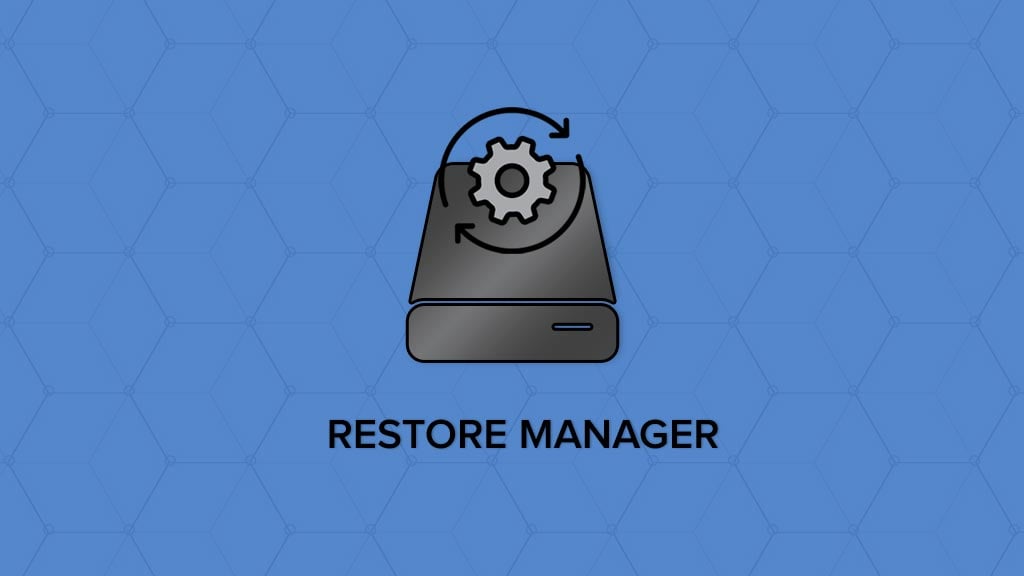
Introducing the FastComet Backup Restore Manager
We at FastComet take data security very seriously. Thus, we make several backups of our customers’ data on separate storage volumes. Creating a backup of a single website can be a simple process, however, securing the data of a large number of hosting accounts using different types of software and services can be a complicated matter. To assure data security many factors should be considered and create backups of only files and databases is not sufficient. A proper backup must include all aspects of the hosting account including cron jobs, email accounts, DNS zones, and other user settings.
To make sure that our customers’ data is safe and secure we have created a backup process which generated a complete snapshot of their hosting accounts. Still, despite having this complicated process flawlessly performed on daily and weekly base a feature is only useful if the user can take full advantage of it.
To meet the demands for secure and user-friendly access to the backup copies by our customers we introduced the Backup Restore Manager which is now fully accessible in every hosting account cPanel.
Where to Locate Your cPanel Backup Restore Manager
The Backup Restore Manager is integrated with our clients’ control panel and fully accessible directly on the main page. To start the restore process of any aspect of your hosting account just located the “Restore Manager” box after logging into your cPanel.
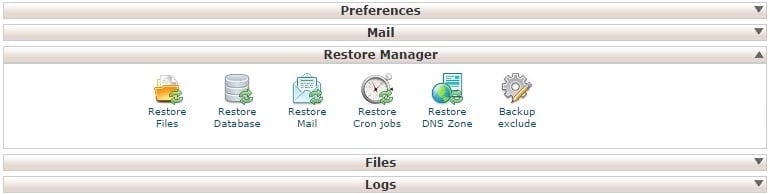
Main features of the Backup Restore Manager
The new cPanel Backup restore manager gives you the tools to restore just any aspect of your hosting account. For your convenience, these tools are separate into 6 different categories:
Restore Files: The file restore section allows you to restore a single file, folder or the whole directory tree of your hosting account. You may also select the exact backup date from which you would like to restore your data.
Just select the desired data, domain, and the exact files and folders and hit the restore button. After a few seconds, your files will be restored.
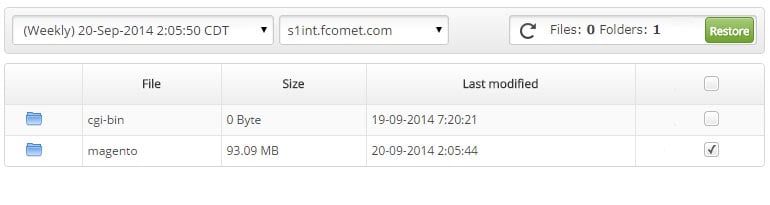
Restore Database: To restore the database of your application you can use the Restore Database tool. After selecting the desired backup date and database name simply click restore and your database backup will be imported.
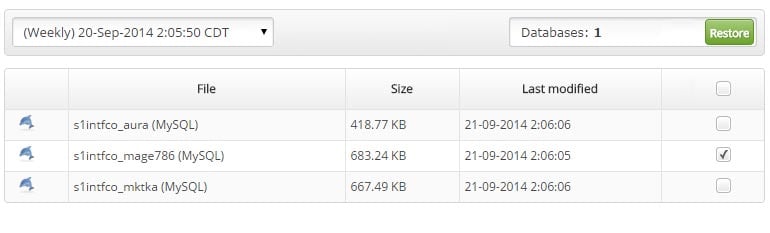
Restore Mail, Cronjobs, and DNS zone: The additional 3 tools in the Backup Restore Manager give you the ability to restore a single mail account from, your cronjobs or the whole DNS zone of your domain names configured with your hosting account.
Restoring hosting account data with just a few clicks
Restoring Hosting Account Data With Just a Few Clicks
Here is a quick video tutorial that explains how to restore hosting account data only with a few clicks:

The latest tips and news from the industry straight to your inbox!
Join 30,000+ subscribers for exclusive access to our monthly newsletter with insider cloud, hosting and WordPress tips!

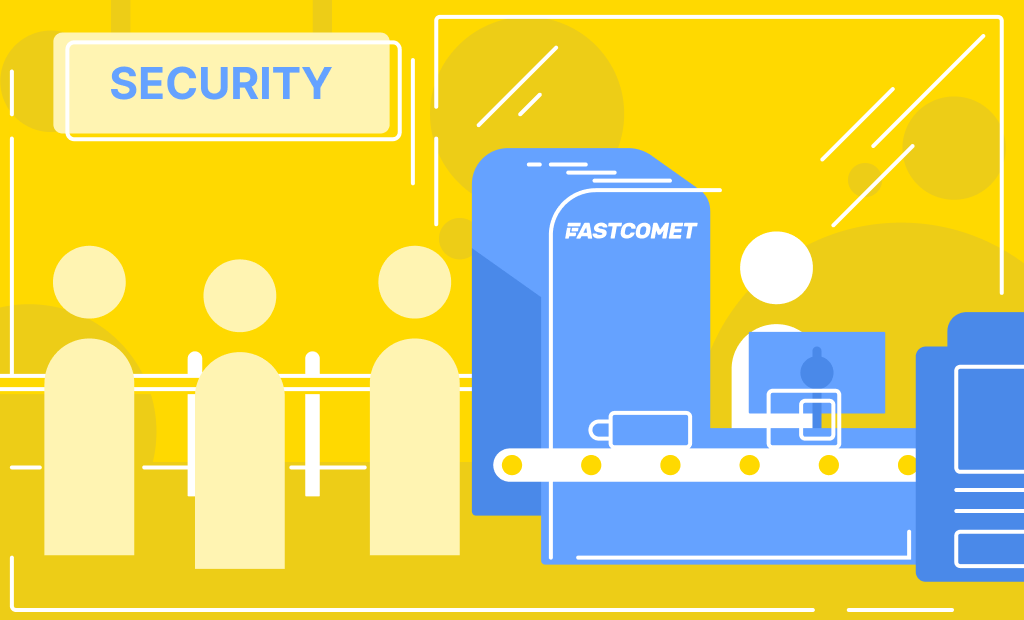
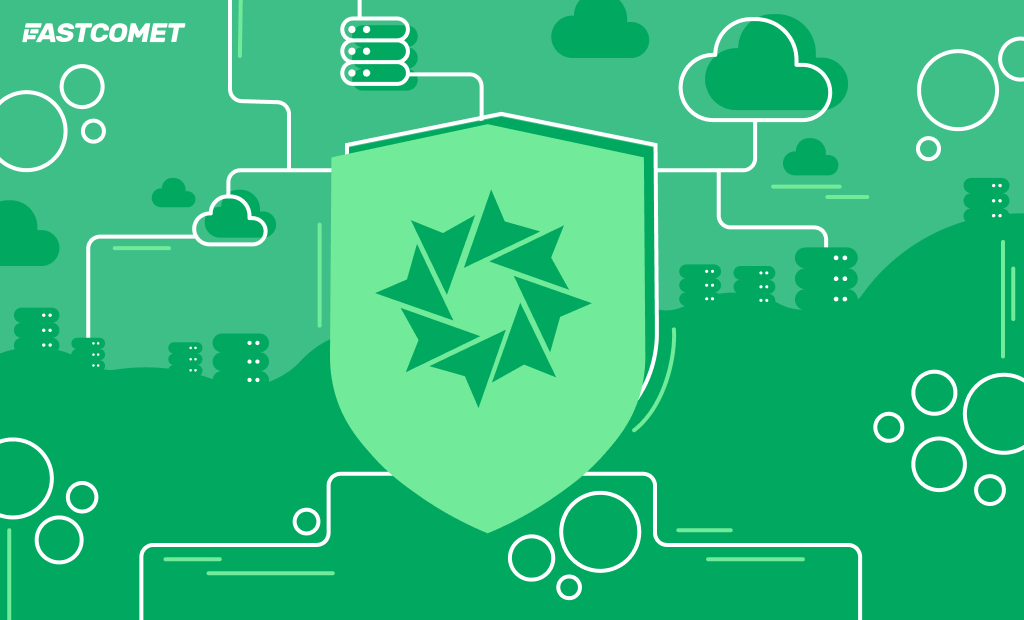

No Comments