How to configure the Currency Settings in ZeusCart
Updated on Mar 13, 2019
The default currency of the website has been defined when you install the source. While viewing a product price, users can view in any currencies that are currently active. When user just clicks on the currency which is in the top of the header, the product price will be displayed based on that particular currency. You can add any number currency values and also you have the privilege to update/delete the currency values, whenever needed.
To add a currency to your Zeuscart store, you will need to navigate to the Settings menu and access the Currency Settings section.
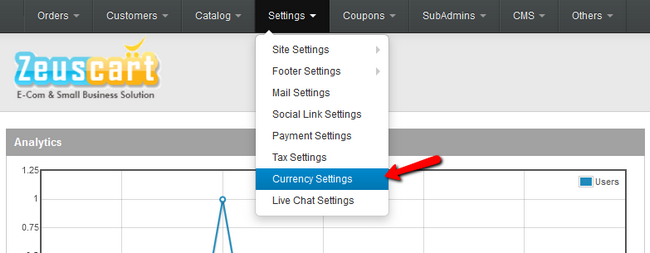
You can now click the "Add" button to add a new currency. Here you can also view a list of all the already added currencies if there are any available.

For the purpose of this tutorial we will add the currency US dollar. Here is an example configuration which can be used for that currency.
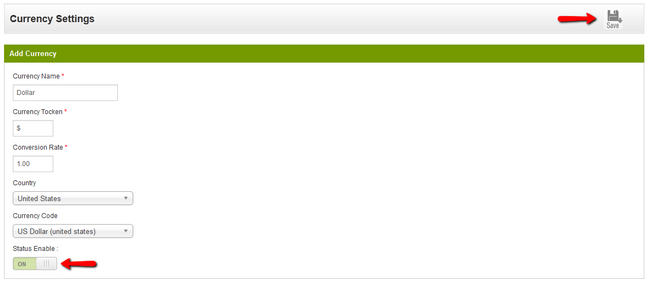
You will now need to configure the currency by filling the following fields:
- Currency Name - The name of the currency you wish to add
- Currency Tocken - Enter the token of your currency. You can consider it as the symbol of currency.
- Conversion Rate - Conversion rate to US Dollar (as we are trying to add US dollar in our case this will be with a 1.00 value)
- Country: Select your country.
- Currency Cod - Select the currency code from the drop-down menu.
- Status Enable - Enable/Disable the currency
Congratulations! You are now capable of adding as much as Currencies you need to your ZeusCart based Online Store.

Zeuscart Hosting
- Free Installation
- 24/7 Zeuscart Support
- Free Domain Transfer
- Hack-free Protection
- Fast SSD Storage
- Free Cloudflare CDN
- Free Zeuscart Transfer
- Immediate Activation