How to Setup Product Aattributes in Zen Cart
Updated on Dec 10, 2015
To add diversity to your products you may want to sell them with different attributes like color, size etc.
Adding Attributes in Zen Cart is a 3 steps process that includes:
Step 1 Add Option Name
Login to your admin area and navigate to the Catalog>Option Name Manager section.
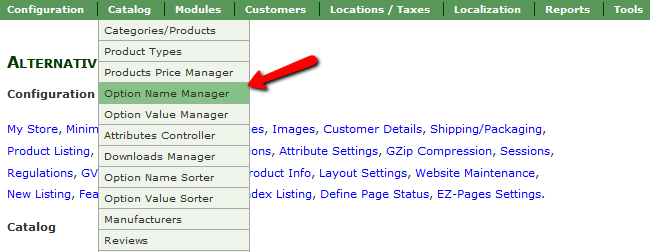
Now you will need to create a new Option. In this tutorial we will use the option “Color”.
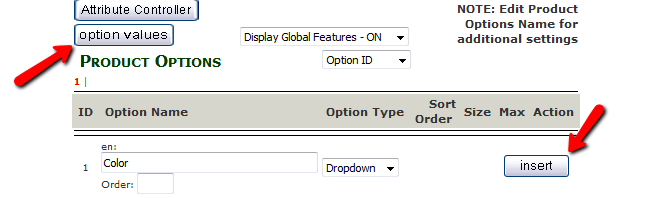
When you have added the new Option via the insert button, click on the option values button to continue.
Step 2 Add Option Value
Alternatively, you can navigate to this menu by going to Catalog>Option Value Manager.

Now let us insert a new value for the color option and click on the Attribute Controller button after that.
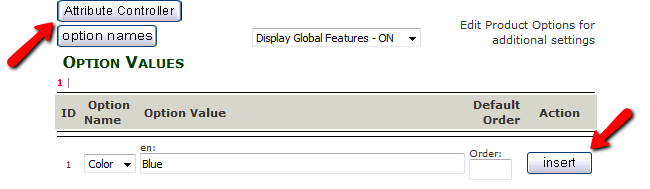
Step 3 Apply Attributes to Product
You will need to select for which category/product you want to use this attribute and click on it.
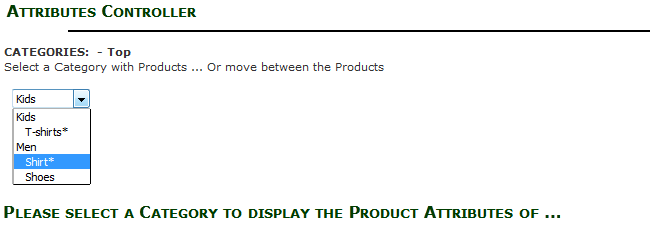
Now you will see a lot of information regarding the attribute’s settings. You will be able to set a specific price increase for products having this attribute. When you are ready to apply the attribute to a product, select the Product, Option name And Option Value and hit the insert button.
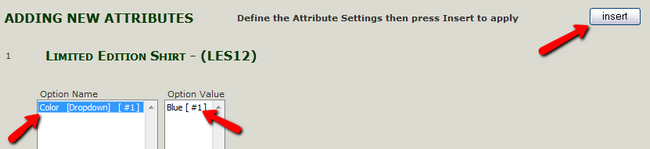
On the front-end of your store, users will see the option to select a color for this product (if there is only 1 attribute for the product it will be automatically selected via a radio button)
Congratulations, you now know how to manage the Product Attributes in your Zen Cart Store.

Zen Cart Hosting
- Free Zen Cart Installation
- 24/7 Zen Cart Support
- Free Domain Transfer
- Hack-free Protection
- Fast SSD Storage
- Free Cloudflare CDN
- Free Zen Cart Transfer
- Immediate Activation
