Taxes settings in WP eCommerce
Updated on Mar 13, 2019
In this tutorial we will show you the Taxing options available for your WP eCommerce store. Taxes are important part of any commerce system and configuring them early on can really make your website’s order processing that much better.
In order to get to your store settings you will need to login to your WordPress admin dashaboard and access Settings>Store.
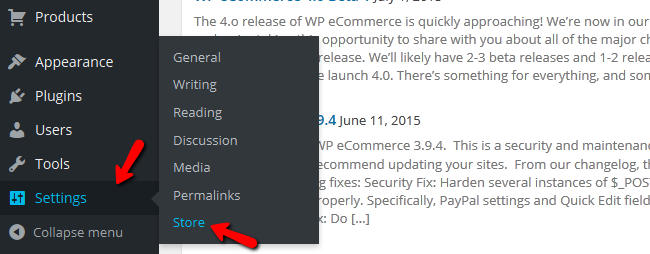
Now select the Tax tab in the Store Settings. Here you will see find the Tax settings for your website’s store:
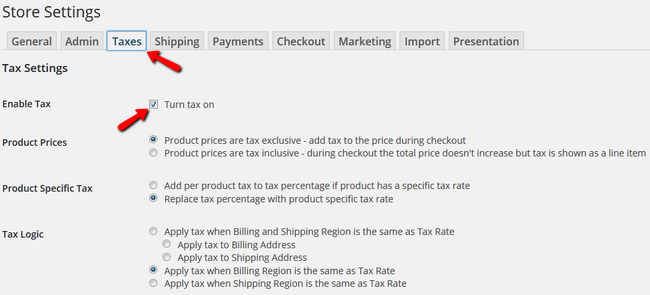
- Enable Tax - Check the box to enable taxes for your store
- Product Prices - Select exclusive or inclusive tax depending on your preferences
- Product Specific Tax - Choose whether or not to added tax percentage for a specific product to be replaced by the global tax rate
- Tax Logic - This determines the moment in the order when the tax rate will be applied
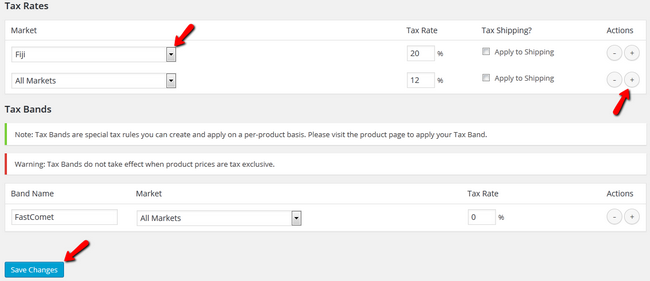
You can add additional Tax fields by clicking the + button. You can select a Country/Market from the drop-down menu corresponding to that Tax rate. When you are ready, hit the Save Changes button located at the bottom of the page.
Congratulations! You can now configure the Taxes of your WP eCommerce Store!

WP eCommerce Hosting
- Free Installation
- 24/7 WP eCommerce Support
- Free Domain Transfer
- Hack-free Protection
- Fast SSD Storage
- Free Cloudflare CDN
- Free WP eCommerce Transfer