Payment Settings in WP eCommerce
Updated on Mar 13, 2019
Once your store is online, you will need reliable Payment methods that will allow your clients to make safe payments for the goods they order. In this tutorial we will show you the Basic Payment Gateways and how to configure one of them.
PayPal gateway
Some PayPal gateways like PayPal Express Checkout and PayPal Pro will require API credentials which are part of PayPal’s Business and Premium account packages. For more detailed information on APIs please check this detailed tutorial from PayPal
For the purpose of this tutorial, we will configure a standard PayPal payment gateway. You will need to login to your WordPress admin dashboard and navigate to Settings>Store>Payments.
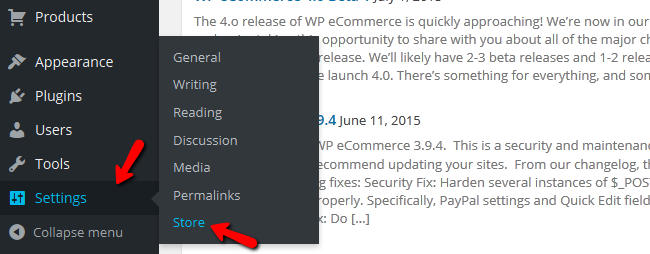
Once you are on the Payments tab, find PayPal Payments Standard 2.0 and hit the Settings button.
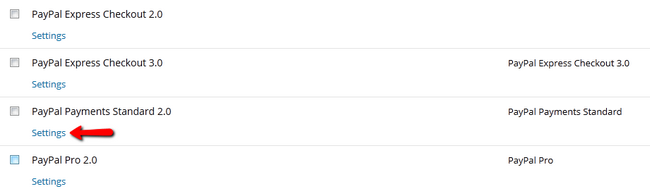
This will open up the configuration options for this Payment Gateway:
- Display Name: The name of the gateway your clients see
- Username: The email address associated with the PayPal account you will use for this store
- Account Type: Select from the drop-down menu either Live or Sandbox account according to your PayPal account type.
- IPN: If you wish to manually accept each payment, select No. The default and recommended option is Yes as payments may occur when you sleep and won’t be accepted if you have selected No. You will also need to enable this in your PayPal account.
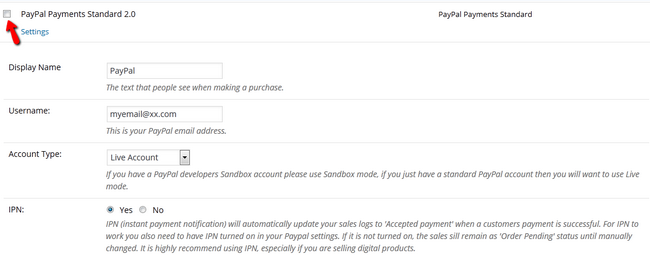
- Send shipping details: If you don’t have shipping for your products, or don’t wish to send the user the shipping details select No, in all other cases select Yes.
- Address Override: This option will change the user’s PayPal address in the payment logs with the one he specified on the checkout page. It is preferred to leave this at No.
- Select Currency: Select the currency you wish to be used for the payments. Even when the Currency Converter is showing that US Dollars is not supported by PayPal, it obviously is so do not worry. You can choose US Dollar from the drop-down menu.
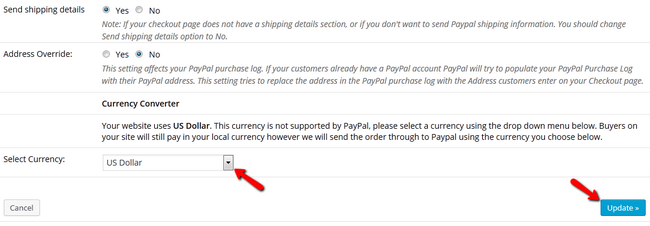
Don’t forget to click on the Update button once you are done.
Congratulations, you have successfully configured a Payment Gateway for your WP eCommerce Store.

WP eCommerce Hosting
- Free Installation
- 24/7 WP eCommerce Support
- Free Domain Transfer
- Hack-free Protection
- Fast SSD Storage
- Free Cloudflare CDN
- Free WP eCommerce Transfer