How to Configure WooCommerce Email Options
Updated on Dec 8, 2022
Since your Online Store will be sending emails for nearly everything going on with products, orders, stock, and many more features you would most probably want to configure the base template for these. In the next few lines of this tutorial, we will show you how this should be done precisely.
To edit the Email Options, you need to complete these steps:
Access the Email Options page
In order to access the default configuration for all of the emails going out from your Online Store you will need to of course login into the admin area of your WordPress application and navigate to WooCommerce > Settings > Emails.
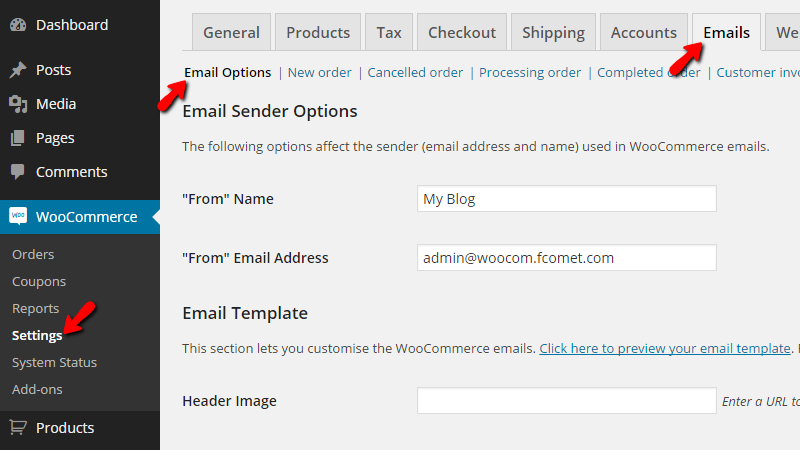
Once there you will need to configure two section of settings – the Email Sender Options and the Email Template options. Let’s review all of these.
Configure the Email Options
The first section called Email Sender Options mostly contains options related to the sender of the system emails. The options here are only two and you should be able to configure those based on your personal needs.
The second section, called Email Template, is related to the design of the base template for your emails, and here you will be able to find the following settings:
- Header Image – Here, you can define the image you would like to be displayed in the header of your emails.
- Email Footer Text – Here, you can define the text which will be displayed in the Footer of every email.
- Base Colour – Here, you can define the base color for every email template.
- Background Colour – Here, you can define the color of the background for each email.
- Email Body Background Colour – The color of the background for the body section of your emails.
- Email Body Text Colour – The color of the text used in the body of each email.
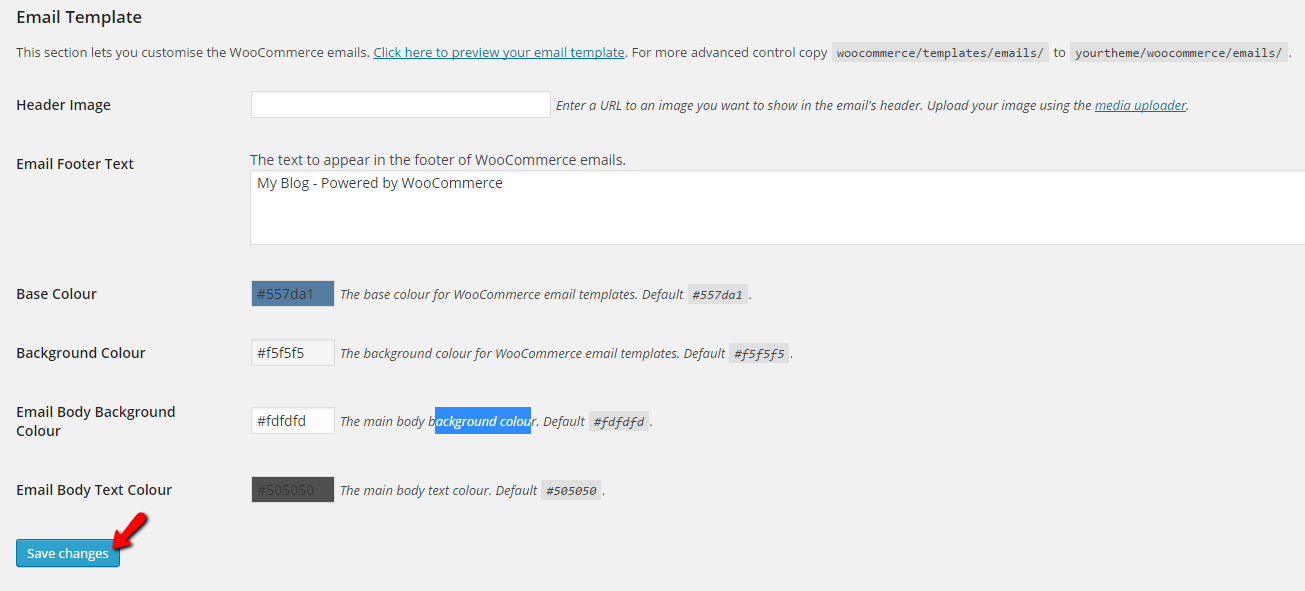
Once you are done with all these changes, please use the Save Changes button so you can save them all and finalize this edit.
Congratulations! You now know how to edit the base design of the emails sent from your WooCommerce-based Online Store.

WooCommerce Hosting
- Free Installation
- 24/7 WooCommerce Support
- Free Domain Transfer
- Hack-free Protection
- Fast SSD Storage
- Free WooCommerce Transfer
- Free Cloudflare CDN
