How to Change the Logo in vTiger
Updated on Dec 10, 2015
It is important to know how to change the logo on your vTiger website. This will provide a more professional look for your employees and customers. In this tutorial, we will review the steps for changing the logo so you can get a better understanding of the actual process. There is a core function for that purpose within the administrative area of your website.
First, you need to log into your website as administrator. Locate the click on the Settings icon at the top right corner and then CRM Settings.
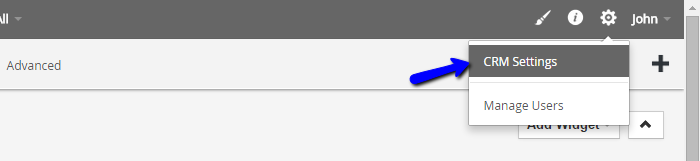
Scroll down to the Templates tab and then Company Details.
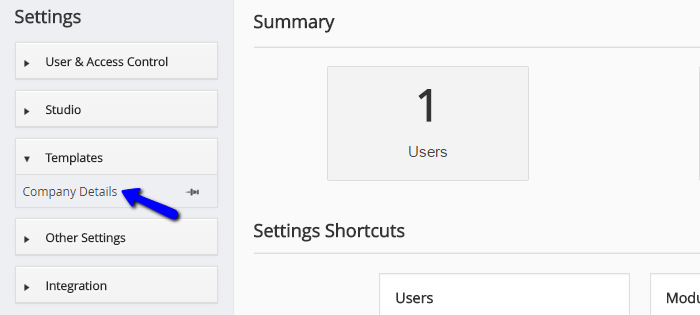
Click on the Edit button at the top-right corner of the screen.
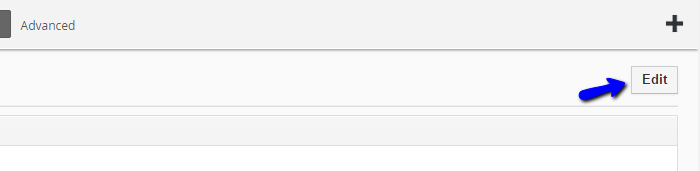
Select your new logo from the Choose File button and then click on the Save button to keep the changes. The new logo will now be displayed on your website.
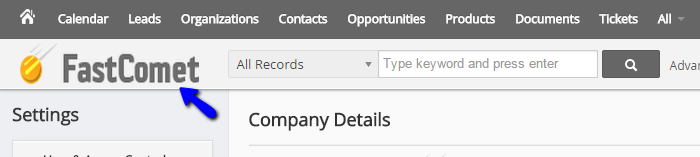

vTiger Hosting
- Free Installation
- 24/7 Support
- Free Domain Transfer
- Hack-free Protection
- Fast SSD Storage
- Free Transfer
- Free Cloudflare CDN
- Immediate Activation