How to block an IP Address in vTiger
Updated on Dec 10, 2015
If you would like to restrict access to your website for specific IP addresses, this can be easily achieved with a few simple steps. This may come handy if you would like to block a bot or an abusive user from accessing your vTiger installation.
First, you need to access your cPanel account and navigate to the Files tab and then click on the File Manager icon.
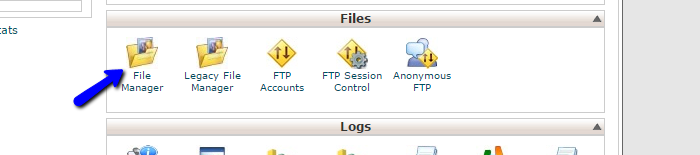
Select the Home Directory and Show Hidden Files options and click on the Go button to proceed.
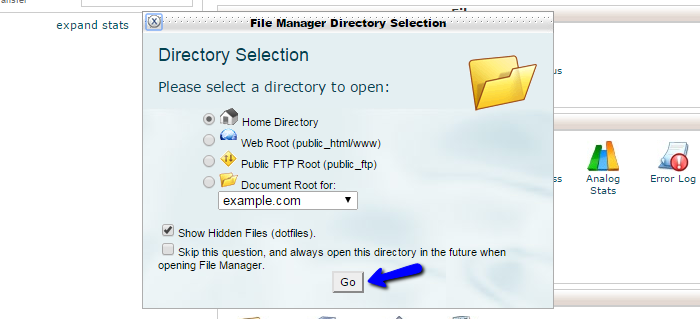
Locate the .htaccess file within the main directory of your vTiger installation. This is usually the public_html/ directory of your account, but if you are accessing your website via a subfolder or a subdomain, this may be different. Select the .htaccess file and click on the Edit button at the top menu on the screen.
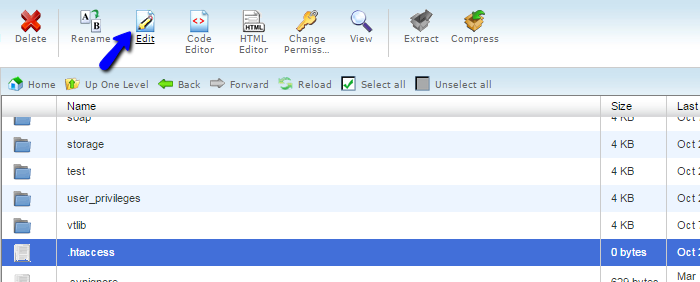
In this example, we will use the “x” sign, instead of the actual numbers of the IP address that we are planning to block. The rule that you need to place at the top of the .htaccess file to block such an IP address is: Now, in this example, we will use the symbol “x” instead of the actual numbers of an IP address. The rule that you need to place at the top of the .htaccess file to block such an IP address is:
deny from xxx.xxx.xxx.xxx
When you are ready, simply click on the Save Changes button at the top-right corner of the screen.

vTiger Hosting
- Free Installation
- 24/7 Support
- Free Domain Transfer
- Hack-free Protection
- Fast SSD Storage
- Free Transfer
- Free Cloudflare CDN
- Immediate Activation