How to Manage Usergroups in vBulletin
Updated on Jan 6, 2016
This tutorial will review the usergroups in vBulletin and how to manage them. This is important feature as it allows you to group people together by using a certain criteria for that. For example, you can group moderators, general, special users and much more. This will also allow you to set certain permissions for a group of people easily.
To complete any of the steps below, you will first have to log into the admin area of your vBulletin forum. You can use your main administrative account for that purpose, in order to have full privileges to the management of your website.
The user groups management in vBulletin allows you to:
Step 1 Add Custom Usergroups
There is a set of pre-defined user groups that are quite a lot and should cover your needs. However, if you wish to add more detailed and custom usergroups on your forum, there is an easy way for that. At the AdminCP area, locate the Usergroups tab on the left-side menu and then choose the Add New Usergroup button.
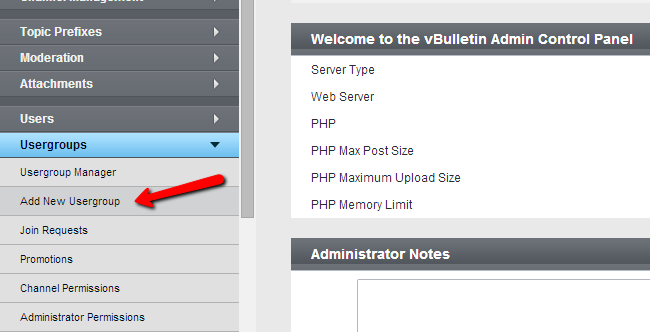
Edit the following options:
- Default Forum Permissions - This will allow you to set the permissions for the new group the same way as on existing one. This is a good way to make sure that you do not miss any specific configuration that you need for the new group
- Title - The name of the new group to be created. Make sure that this is unique in order to locate it easily
- Description - Enter a short description for the new usergroup
There are much more permissions that you can allow for the new usergroup. It is highly advisable that you review them all, which will allow you to determine the ones that you wish to set for it.
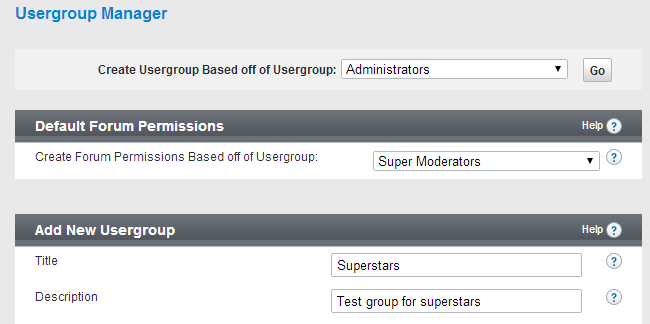
When you complete the configuration of the new usergroup, simply click on the Save button to keep the changes.
Step 2 Edit Existing Usergroups
To edit an existing usergroup, you need to navigate to the Usergroups option on the left-side menu and then Usergroup Management.
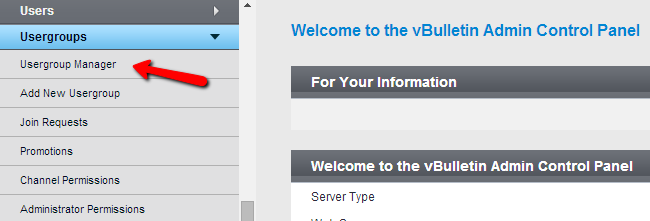
Locate the usegroup that you wish to edit. The important thing here is to choose the Edit Usergroup option from the drop-down box next to it. When you do so, click on the Go button to proceed.
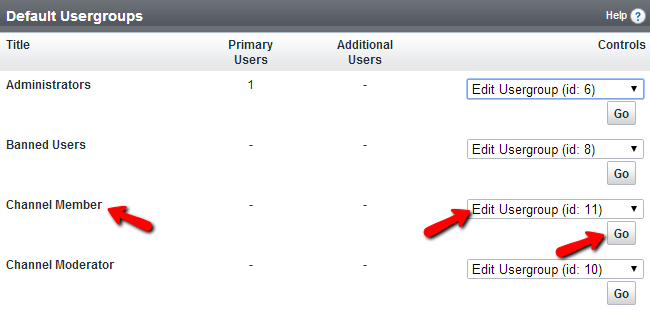
The available options for editing are the same as when you create a new usergroup on your vBulletin website.
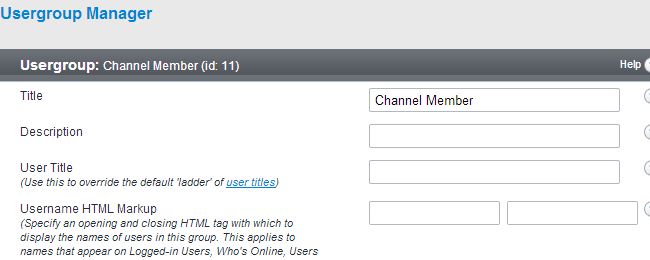
Step 3 Create Promotions
The promotions is a good way to promote your users automatically, whenever they meet certain criteria. For example, you can promote a user automatically after 30 days, after 1000 posts, etc. To create promotions, you need to navigate to the Usergroups option on the left-side menu and then Promotions.
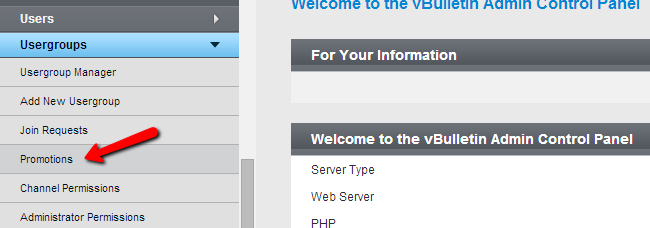
Click on the Add New Promotion button at the top-right corner.
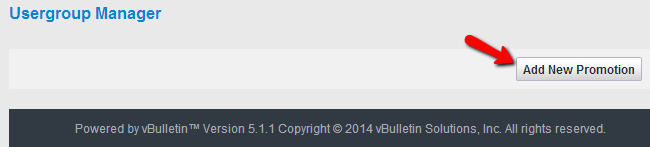
Edit the following options:
- Usergroup - Select the usergroup to which this promotion applies
- Reputation Level - Reputation level limit for the promotion. When the reputation level is reached, the user will be promoted
- Days Registered - Days registered limit for the promotion. When the days registered limit is reached, the user will be promoted
- Posts - Posts limit for the promotion. When the posts limit is reached, the user will be promoted
- Promotion Strategy - This option provides additional option for the promotion, based on the values for the reputation level, days registered and posts. You can review the options carefully as they are pretty much self-explanatory
- Promotion Type - Type of promotion the user is to receive
- Move User to Usergroup - The usergroup to which the user will be promoted to
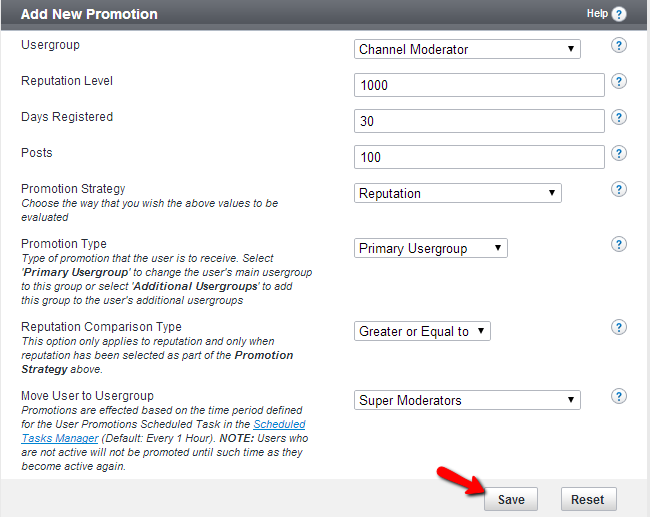
Step 4 Delete Usergroups
To remove a usergroup, you need to locate the Usergroups option on the left-side menu and then Usergroup Manager.
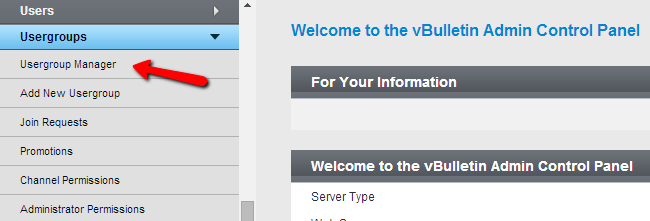
The default usergroups, already created within your vBulletin panel, cannot be removed. You can only delete the custom ones that you create. For that reason, locate the Custom Usergroups section and the actual usergroup that you wish to remove. The important thing here is to choose the Delete Usergrup option from the drop-down box. When ready, click on the Go button.
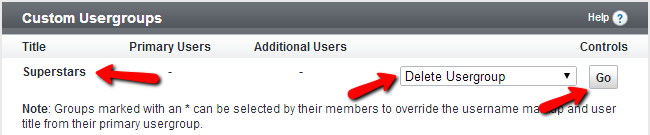

vBulletin Hosting
- Free Installation
- 24/7 vBulletin Support
- Free Domain Transfer
- Hack-free Protection
- Fast SSD Storage
- Free Cloudflare CDN
- Free vBulletin Transfer
- Immediate Activation