How to create a full backup of vBulletin
Updated on Jan 7, 2016
You need to create a backup of your vBulletin website on a regular basis, or at least when you make major changes on it. This is a good technique, which will ensure that you have a working copy of your website if something goes wrong with it. This may save all of your work at certain point, as we never know what can happen.
To create a backup of vBulletin, you need to:
Step 1 Backup files
The first thing is to access the exact location of your vBulletin installation on the server. Usually, this is the public_html/ directory of your account, but if it is installed in a subfolder or a subdomain, it may have a different location.
When you locate the vBulletin installation directory, you can download it on your local computer. You can also create an archive of that folder and keep it save on your local computer or other storage of your choice.
Download Files
There are two ways of downloading your files to the server - using an FTP client, following our FTP tutorial, or downloading directly through your cPanel account > File Manager, following our cPanel tutorial.
Step 2 Backup database
There is a large amount of data for your website, which is being kept in a database. You need to create a backup of the database as well, which will provide a full backup of your website.
To create a backup of your database, you need to access your cPanel account and then navigate to the phpMyAdmin service.

Select the database set on your website. For more information on the database you are using, you can review your vBulletin configuration file.
Configuration file
If you are not aware of the database name on your vBulletin installation, you can check that information by reviewing our tutorial on how to access the vBulletin Configuration files.
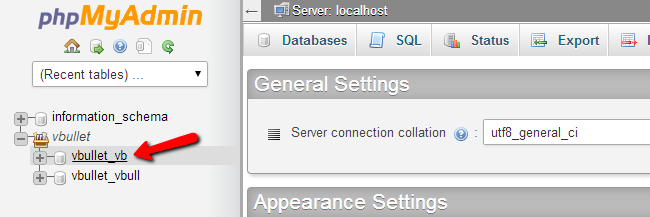
Click on the Export button at the top-menu. This will bring up the options for the backup dump file of your database.
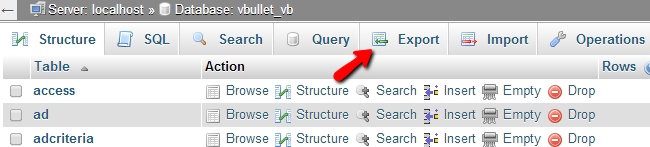
You can select the quick export or a custom one, which will allow more options for the dump file.
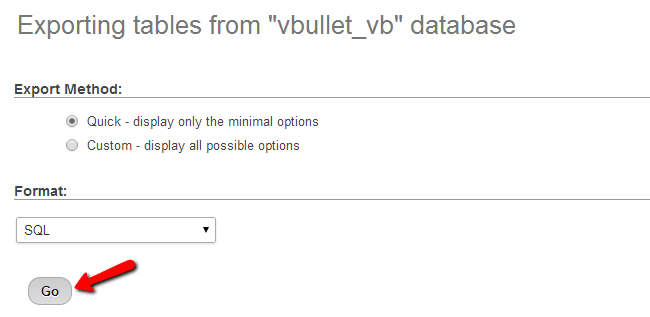

vBulletin Hosting
- Free Installation
- 24/7 vBulletin Support
- Free Domain Transfer
- Hack-free Protection
- Fast SSD Storage
- Free Cloudflare CDN
- Free vBulletin Transfer
- Immediate Activation