How to create a full backup of TYPO3
Updated on Mar 13, 2019
This tutorial will review the process of creating a full backup of your TYPO3 website. This is a good practice and we recommend to generate such a backup when you are making major changes on your website.
The steps for a full TYPO3 backup are:
Backup the Files
The first step is to generate a backup of your website's files. For that purpose, you can download all of the files of your TYPO3 installation to your local computer. First, locate the exact directory that contains all of the files of your website. If you are accessing your website directly using the primary domain of your account, this indicates that your website is in the public_html/ directory of your account. However, this may be different if you are acessing your website through a subfolder, subdomain or an addon.
Download Files
There are two ways of downloading your files to the server - using an FTP client, following our FTP tutorial, or downloading directly through your cPanel account > File Manager, following our cPanel tutorial.
Backup the Database
The second step is to create a backup of your TYPO3 database. First, you need to review the actual name of your database. This can be done easily via the main configuration file of your website. Once you get the name of your database, log into your cPanel account. Scroll down to the Databases section and click on the phpMyAdmin service.

The system will list all of the databases on your account on the left side of the screen. Click on the one you are using on your website.
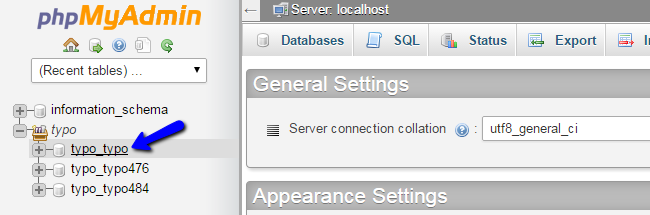
Once you access the database, you will be able to see all of the tables in it. Click on the Export button at the top menu to proceed with the backup.
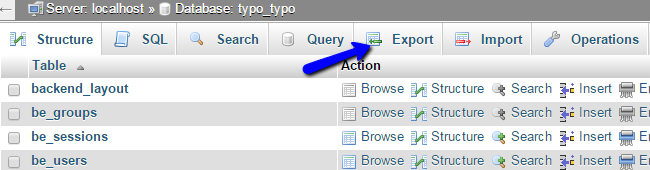
Click on the Go button to export a dump backup copy of your database to your local computer.
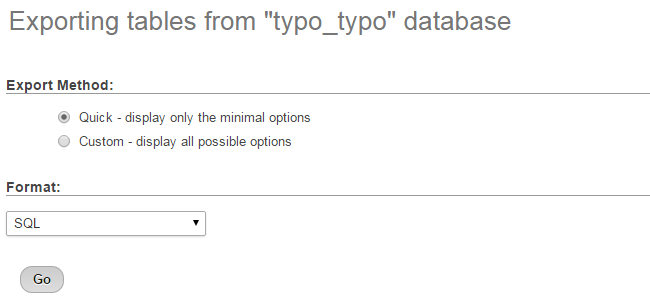

TYPO3 Hosting
- Free Installation
- 24/7 Tech Support
- Free Domain Transfer
- Hack-free Protection
- Fast SSD Storage
- Free Cloudflare CDN
- Free Website Transfer
- Immediate Activation
