How to manage tax rules in Thelia
Updated on Dec 10, 2015
The tax rules management in Thelia is a must-have feature. It will allow the system to automatically add tax to the price of the products on your website. This means that you can easily configure the tax rules and then create your products without applying the tax rules each time manually as the system will complete that for you.
To edit the taxes and tax rules on your website, you first need to access the administrative area and navigate to the Configuration tab at the top menu.

Locate the Product Catalog Configuration section and click on the Tax Rules option.
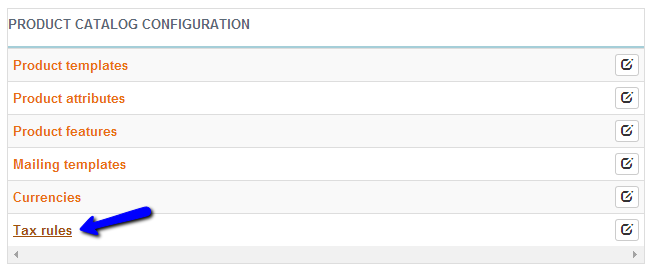
To Manage your Tax Options in Thelia you need to learn how to:
Add Taxes
To add a new tax on your website, you need to click on the plus-sign in the Tax section.
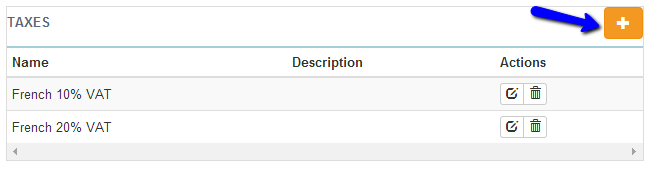
Edit the following details:
- Title - Enter the title of the new tax
- Description - Enter a detailed description for the new tax
- Type - Enter the type of the new tax. Is it a constant, a percentage of the price, etc
- Amount - The actual amount of the tax
When you are ready with the details for the new tax, you can simply click on the Create button.
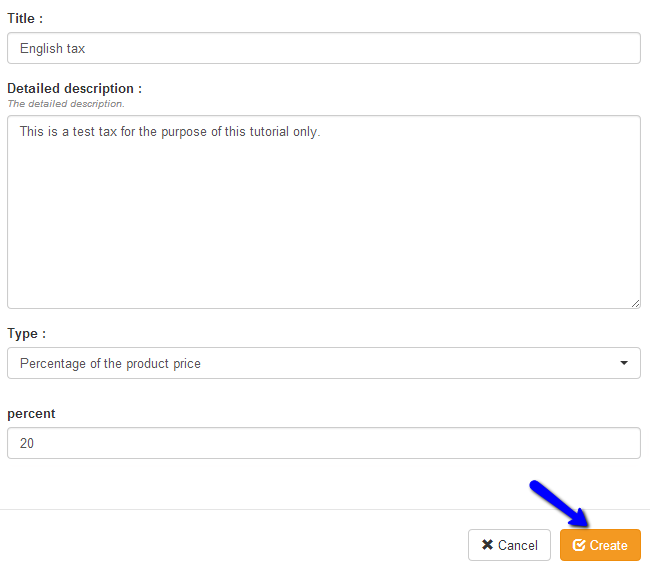
Create Tax Rules
To create a new tax rule you need to access the Tax Rules section on your website again. Click on the plus-sign in the Taxes Rules section on the page.
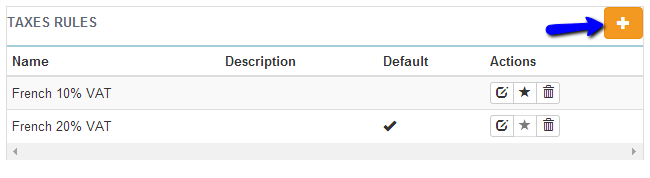
Enter the following details:
- Title - Enter the title of the new tax rule
- Description - Enter a description for the new tax rule
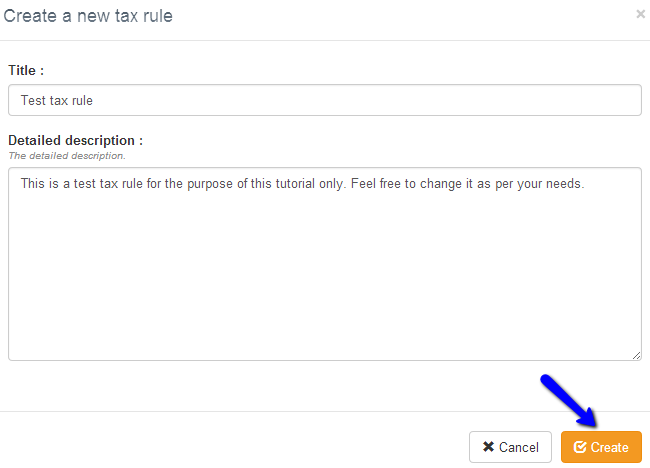
When you create the new tax rule, you will be taken to a page, where you can add some additional options. Select the Taxes tab.

Edit the following records:
- Choose a country - Choose the country of the tax rule
- Countries that have the same tax rule - Those will be automatically displayed, but you need to check them just to be sure
- Tax rule - Drag and drop the tax from the Available Tax section to Add tax to this group
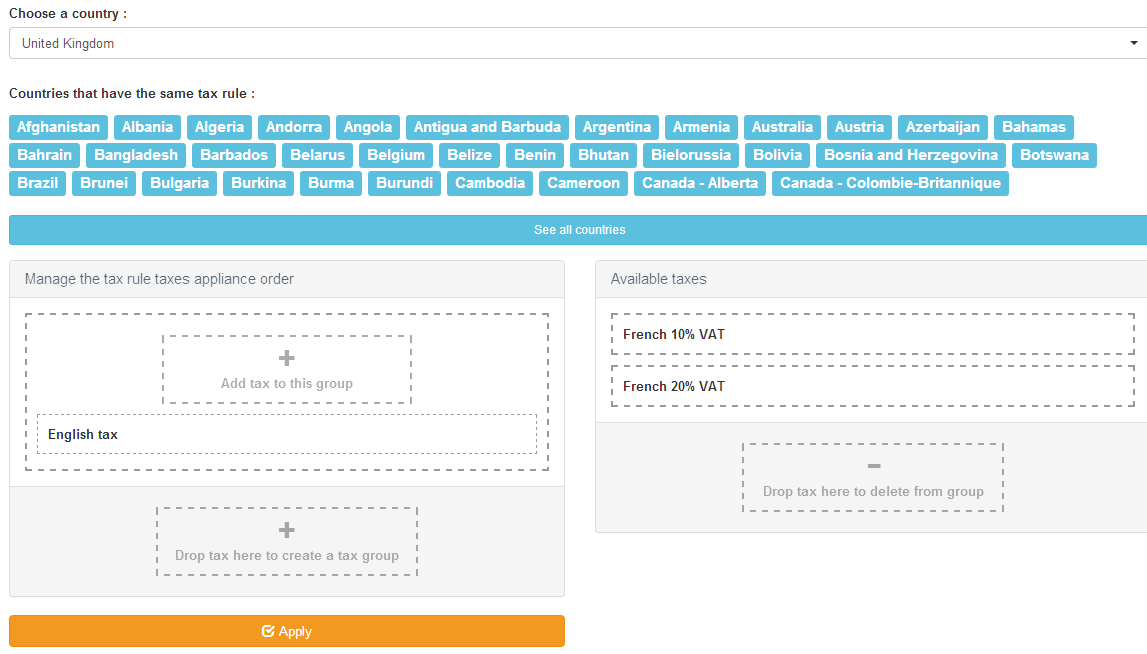
When you are ready, simply click on the Apply button to keep the changes.

Thelia Hosting
- Free Installation
- 24/7 Thelia Support
- Free Domain Transfer
- Hack-free Protection
- Fast SSD Storage
- Free Thelia Transfer
- Free Cloudflare CDN
- Immediate Activation