How to restore a full backup of Thelia
Updated on Dec 10, 2015
The restore of a full backup of your Thelia website may be required if there is an issue with it and you wish to restore it to a working state.
To Restore Thelia from a full Backup you will need to:
Restore the Files
The first step of the actual process is to restored the files of your Thelia installation on the server. Make sure that the directory, where you would like to restore the backup is empty and then simply upload all of the files of your Thelia backup to it.
FTP Configuration
We provide a full set of FTP tutorials that will introduce the most popular FTP clients and how to configure/use them as per your needs.
Restore the Database
The second step is to restore the backup of your database. For that purpose, you need a clean database on your account.
MySQL Configuration
You can create a new database and a user assigned to it via cPanel. Simply follow our MySQL Wizard tutorial for information on that.
Once the new and empty database is created, you can proceed further with the restore of your Thelia database. Access your cPanel account again and click on the phpMyAdmin service.
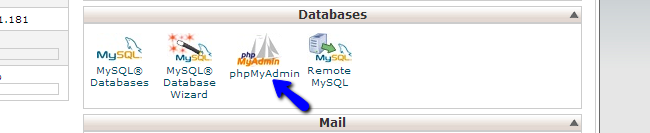
Select the new database you created from the list on the left-side of the screen.
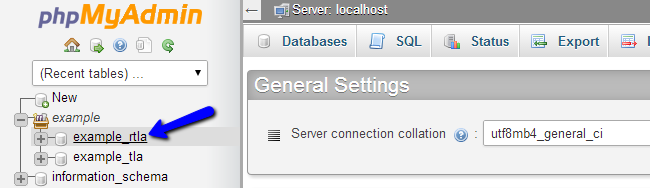
Click on the Import button at the top menu.

Select the database dump backup file of your Thelia database from your local computer. Then simply click on the Go button to proceed with the import.
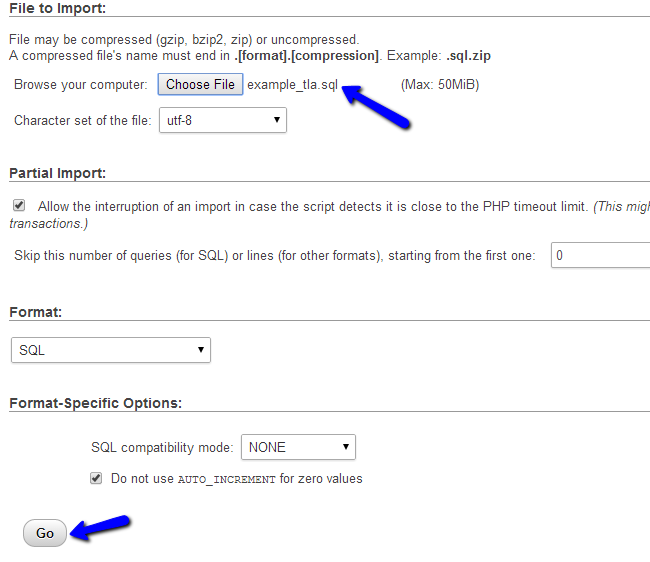
Link the Files and Database
Up until this moment, you have a location on your account, where you have restored the files of your Thelia website. You also have a database on your account, where you have restored the backup of your Thelia database. Now, it is time to link them together, which will complete the restore process for your website.
For that purpose, you need to locate and edit the configuration file of your Thelia website and enter the new database details for the database name, database user and the password.
Configuration file
We recommend reviewing our tutorial on how to locate and edit the Thelia Configuration File.
Once you edit the file and set the correct new database details, simply save it. All done, your website is now restored to the exact same state it was when you created the backup.

Thelia Hosting
- Free Installation
- 24/7 Thelia Support
- Free Domain Transfer
- Hack-free Protection
- Fast SSD Storage
- Free Thelia Transfer
- Free Cloudflare CDN
- Immediate Activation
