How to Create Product Attributes in Thelia
Updated on Dec 10, 2015
With Thelia, you can design your own e-commerce website and sell your products online. Here comes the need to display your products the way you like and to highlight their main attributes and features. For example, if you are selling shoes, you may want to set different colours, sizes, etc. This can be achieved with the use of Product Attributes in Thelia and you can create as many attribute sets as you like. You can manipulate them heavily and set different combinations between the attributes, prices for each combination and much more.
To manage the product attributes on your Thelia website, you will first have to access the administrative area of your website. When you do that, simply navigate to the Configuration tab at the top menu.

Locate the Product Catalog Configuration section and the click on Product Attributes.
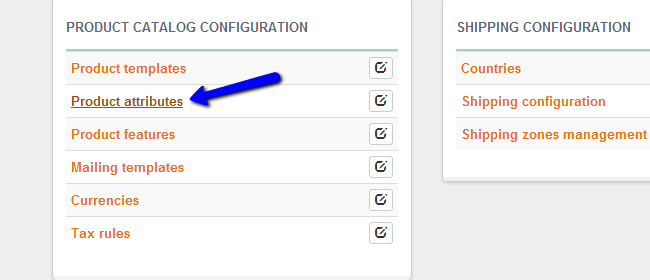
To manage your attributes in Thelia, you need to know how to:
Create a Product Attribute
Click on the plus-sign at the top-right corner to create a new product attribute of your choice.
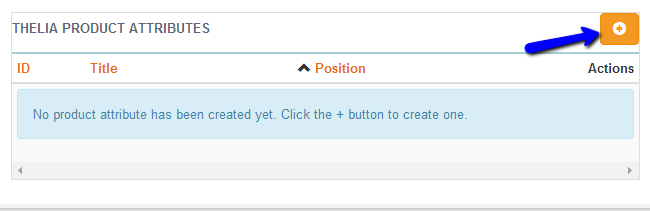
Enter the name of the new attribute and apply it to all templates or to none, depending of your choice. Then click on the Create this attribute button to proceed.
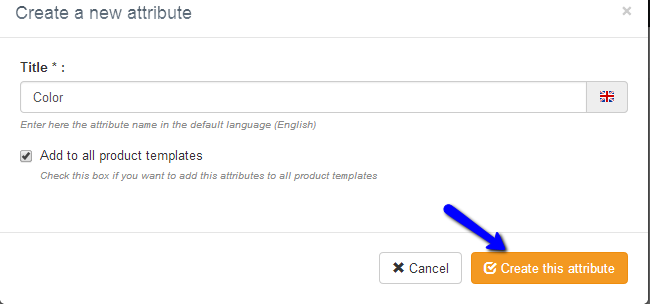
The information that you have set for the attribute above is basic. Now, you will be allowed to enter more precise information about it. You can enter a summary, description, conclusion. However, the most important part is the ability to enter Attribute Values. For example, we have created an attribute called Color and we will now enter the different colors that we wish to use. To achieve that, scroll down to the Attribute Values section and click on the plus-sign in it.

Enter the name of your attribute value and click on Create this value to complete the process.
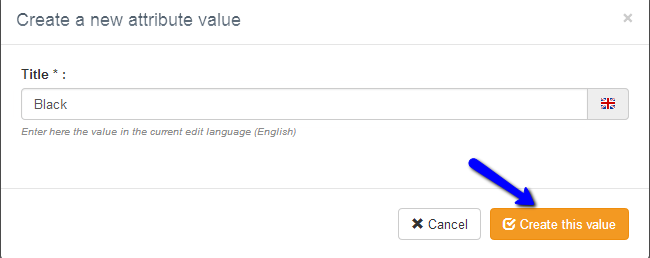
Enter the rest of the attribute values that you wish to use on your website and they will all appear in a list that you can easily manipulate in the future.
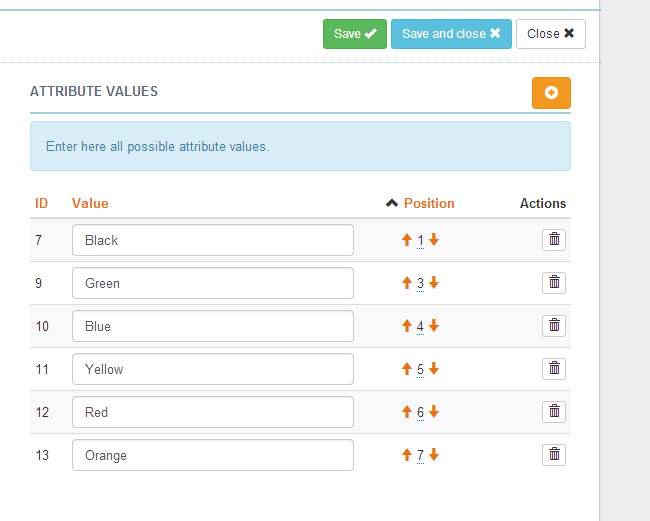
When you are ready, simply click on the Save or Save and close button to keep the changes on your new attribute.
Edit Product Attributes
To edit the existing attributes on your Thelia website, you simply need to access the Product Attributes section again. The system will display a list of all the attributes on your website. Click on the Change action button.
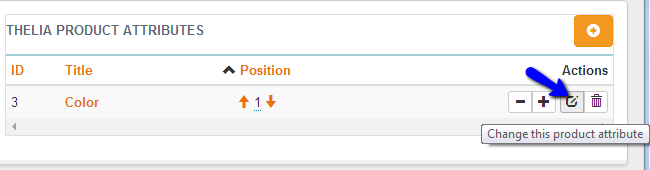
Make the changes on your attribute and click on the Save or Save and close button to keep them.
Delete a Product Attribute
The removal of a product attribute is pretty much the same. You need to access the Product Attributes section on your website.
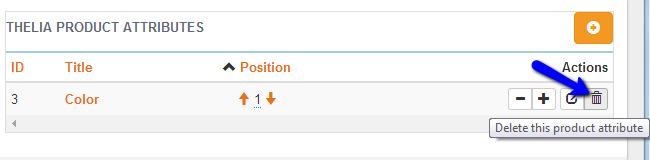
Locate the attribute that you wish to remove and click on the Delete actionbutton next to it.

Thelia Hosting
- Free Installation
- 24/7 Thelia Support
- Free Domain Transfer
- Hack-free Protection
- Fast SSD Storage
- Free Thelia Transfer
- Free Cloudflare CDN
- Immediate Activation
