How to Change the default Language in Thelia
Updated on Dec 10, 2015
Thelia is translated into 6 languages by default - English, French, Spanish, Italian, Russian and Czech. This allows Thelia users to easily configure the language they would like to use. Also, there is the option to add additional languages if you do not find yours into the list of default ones.
To change the Default Language in Thelia, you need to:
Add a new Language
To add a missing language that you wish to use for your Thelia website, you need to access the admin area first. Then, click on the Configuration tab at the top menu.

Locate the System Parameters tab and then Languages & URLs.
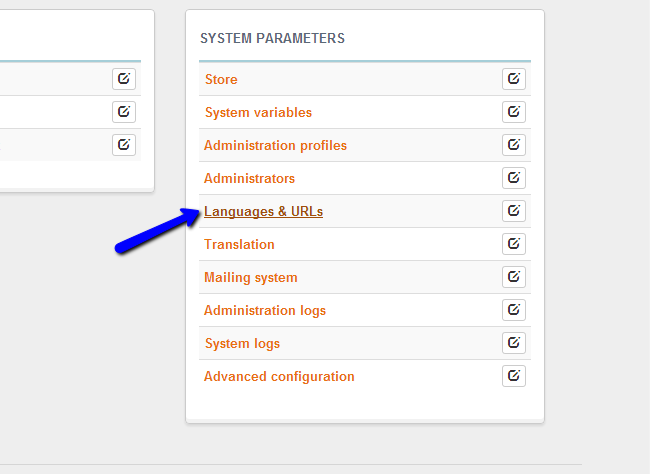
Click on the plus-sign at the top-right corner of the new page to add a new language.
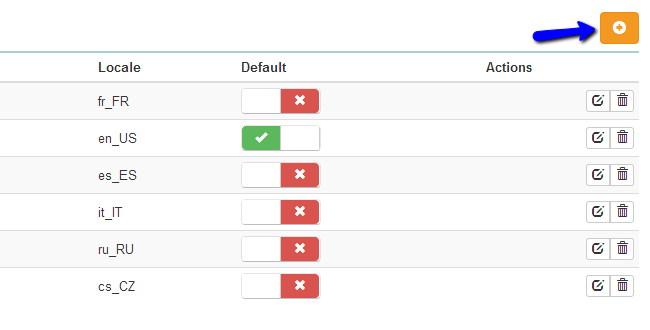
Enter the following details:
- Language Name - Enter the name of the new language.
- ISO 639-1 Code - Enter the ISO code for the new language.
- Language locale - Enter the new language locale.
- Date Format - Enter the date format for the new language.
- Time Format - Enter the time format for the new language.
- Separator Decimal - Enter the decimal separator for the new language.
- Decimal Places - Enter the amount of decimal places after the separator.
Once you are ready, scroll down and click on the Create This Language button.
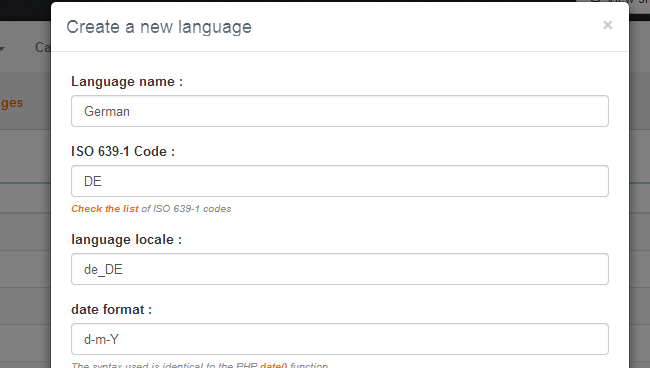
The new language is created and you can now start the translation of all system strings into it. To do so, you need to once again access the Configuration tab at the top menu. Locate the System Parameters section and then Translation.
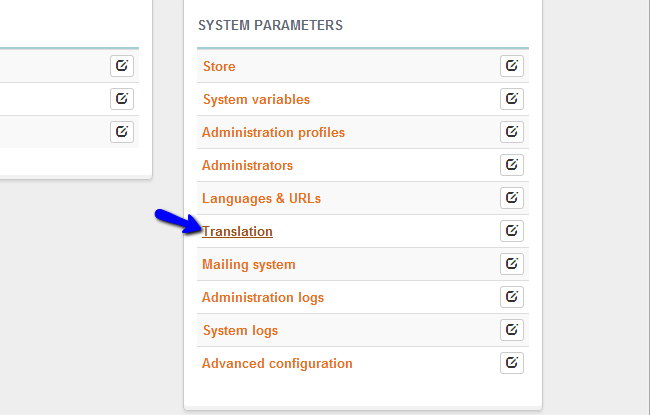
Select your language, the items and the template that you wish to translate. You will notice a list of the strings and you will be able to put a translation into your own language.
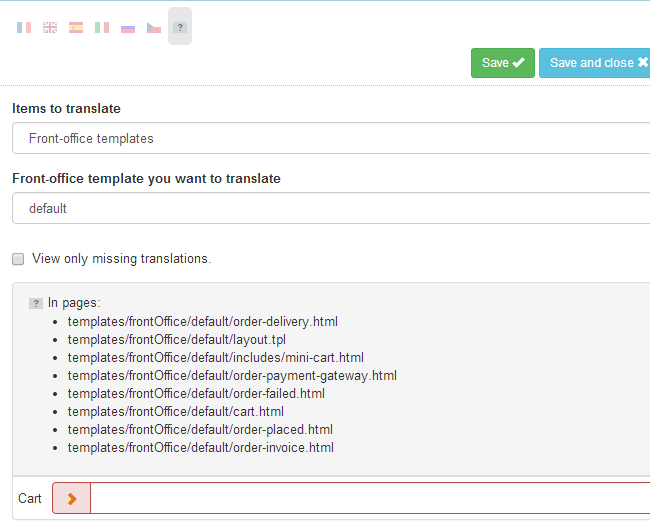
When you are ready with the translation, simply click on the Save or Save and Close button to keep the changes.
Configure the Default Language Settings
To change the default language on your Thelia website, you need to access the administrative area of your website and then navigate to the Configuration tab at the top menu.

Locate the System Parameters tab and then Languages & URLs.
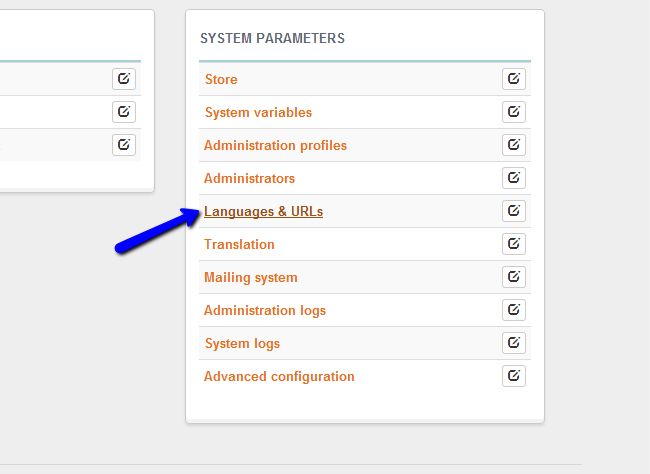
You will notice a list of all available languages on your website. Select that language by clicking on the button available in the Default section.
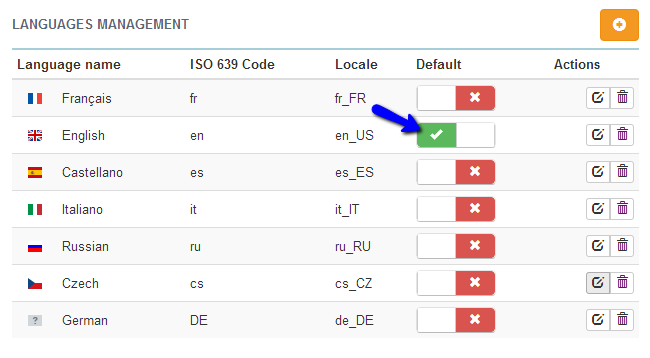
This will enable the language globally on your website.

Thelia Hosting
- Free Installation
- 24/7 Thelia Support
- Free Domain Transfer
- Hack-free Protection
- Fast SSD Storage
- Free Thelia Transfer
- Free Cloudflare CDN
- Immediate Activation
