How to Create Attribute Combinations in Thelia
Updated on Dec 10, 2015
Let us say that you have a product on your website. You also have a product attribute called colour, which includes two colours - black and white. However, the price of the white item is $5 cheaper than the black one and you would like to specify that for your customers so they are aware of the price. This can easily be achieved with attribute combinations that you can configure for your product.
To configure that, you need to access the administrative area of your Thelia installation. Then, simply navigate to the Catalog tab on the top menu.
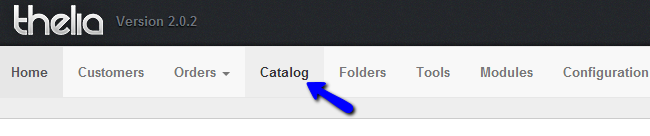
Navigate to the product that you wish to configure attribute combinations for and open it for editing.
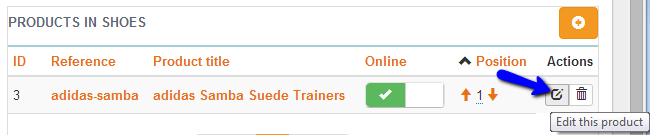
Select the Attributes & Features tab on the product edit page.

Select the product template that you will be using. It should include all of the product attributes that you are planning to use on your product combination. Make sure that you click on the Apply button.
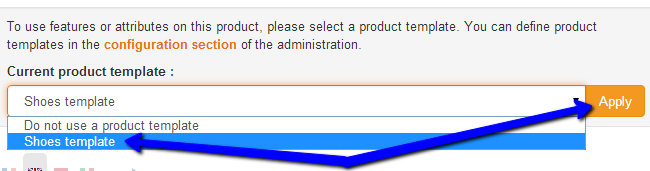
Select the Price tab from the available ones on your product edit page.

Scroll down to the Attribute Combinations section and click on Click here to create a new combination.
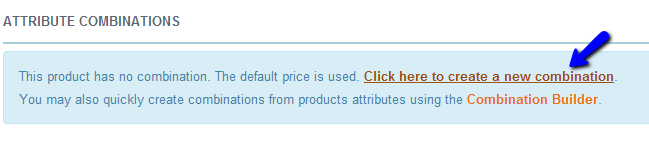
Select the Attribute name and then the value that you wish to use. In this case, we are still using the example that we provided in the beginning of this tutorial. Our white item will be $5 cheaper than the black one.
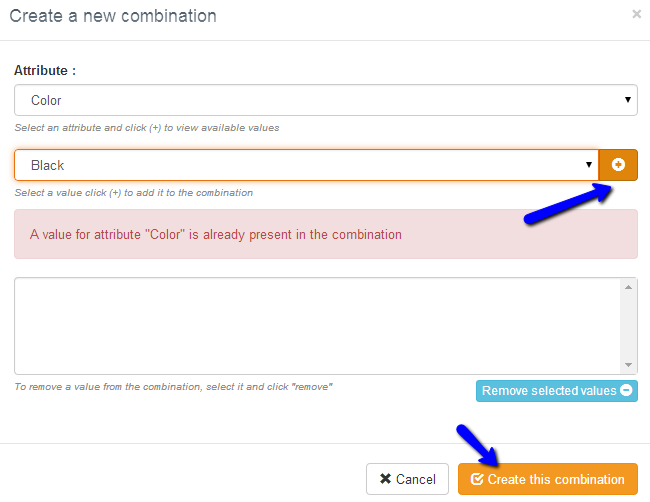
Add the white colour the same way and then review the Attributes Combination list for your products. You are free to choose the default item combination, set price with or without taxes, set the promotions such as On Sale or New product, etc. When you are ready, simply click on the Save or Save and close button to keep the changes.
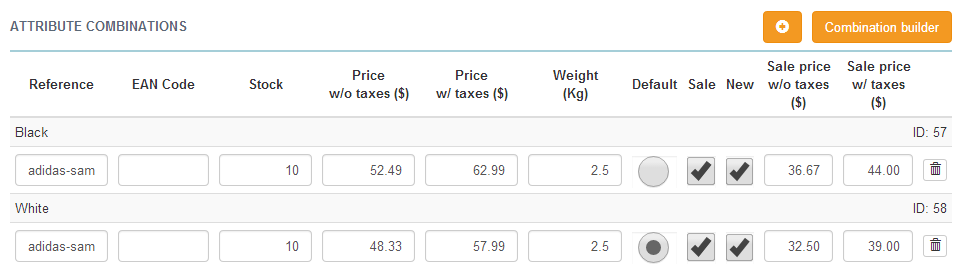
You can now see your product via your website's front end. There is an option that allows you to check both of the attribute combinations.

Note that once you select one of the options, the price for it will be updated automatically on the page so your customers can see that instantly.

Thelia Hosting
- Free Installation
- 24/7 Thelia Support
- Free Domain Transfer
- Hack-free Protection
- Fast SSD Storage
- Free Thelia Transfer
- Free Cloudflare CDN
- Immediate Activation