How to Configure the System Settings
Updated on Mar 13, 2019
The System Settings of your SugarCRM instance is the place where you will find various configuration options related to basically every aspect of your CRM website. Here you will be able to change the logo, to configure the logging of the application, to configure the user interface and many more. In the next few lines of this tutorial we will walk you trought all those settings.
To configure the System Settings for SugarCRM, follow these steps:
Step 1 Access the System Settings page
The system settings page as every other configuration page is located in the admin area of your SugarCRM installation. Thus in order to access it you will need to first access the admin area which can be done via the Admin link in the upper right corner once you login.
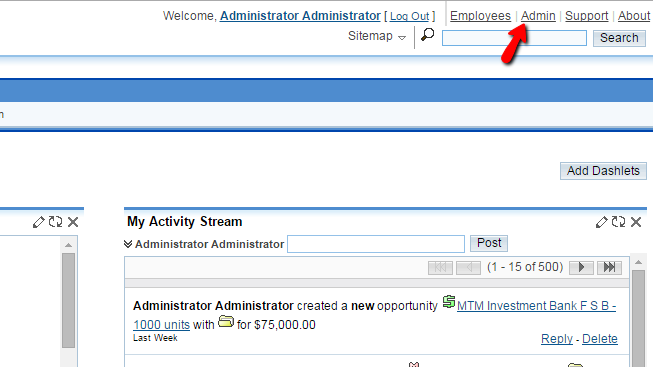
Then you will need to find the System section of settings and there you will be able to notice the System Settings link which is the first one.
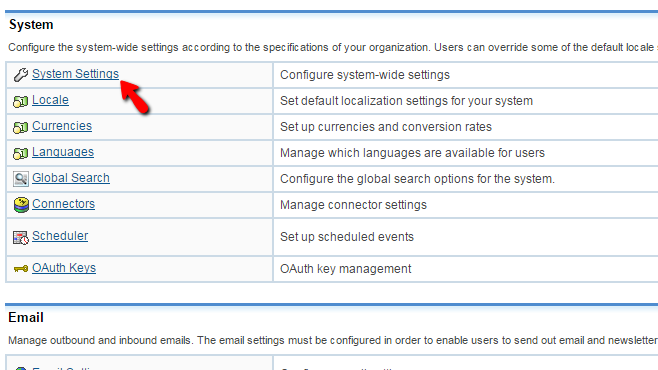
Clicking on that link will redirect you to a separate page of settings separate on few sections.
Step 2 Configure the User Interface Settings
The first section of settings is called User Interface and there as the name suggest you will find mostly settings related to the user interface of your SugarCRM instance. Let's review the options displayed here.
- Listview items per page - The amount of items that will be listed in the pages of your SugarCRM CE instance
- Prevent user customizable Homepage layouts - If your users should have the option to customize their Homepage
- Maximum number of Sugar Dashlets on Homepage - The amount of dashlets that can be displayed on the Homepage
- Display Server response time - At the bottom of every page you will find information about the server response time
- System Name - The name of the SugarCRM CE instance - usually used as company name
- Current Logo - The currently used logo of your website
- Select Logo - Here you will be able to upload a new logo for your website
- Lead Conversion options - What should be done with your leads when converted
- Disable convert lead action for converted leads - This will disable the conversion action for already converted leads
- Display actions within menus - If the DataView and SubPanel actions should be presented in a drop-down menu or as separate buttons
- Subpanel items per page - The amount of items listed per page in the subpanel
- Prevent users customizable subpanel layout - If the users should be able to customize the subpanel
- Show full names - If the full names of the users should be displayed instead of their usernames
- Display module icon as favicon - If the module's icon should be displayed as favicon
- Minimum dashlet Auto-Refresh interval - The minimum interval a dashlet should be refreshed for
After you are done with all these changes please click on the Save button so these can be saved.
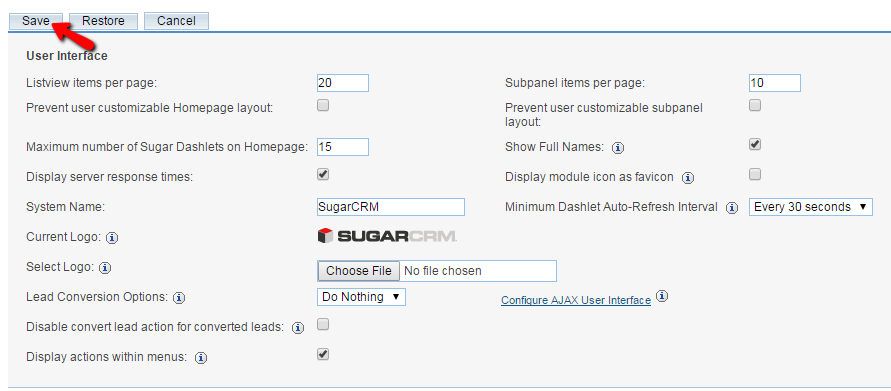
Or you can simply proceed with the other configuration options on that page and save all of them when you are aready.
Step 3 Configure the Remaining Settings
The next section of settings is the Proxy Settings section where you will be able to configure if your SugarCRM CE instance should use a proxy server.
After that there is the Advanced section where you will find the following advanced settings:
- Validate user IP address
- Log Slow queries - If the slow queries performed to the database should be logged
- Maximum Upload size - The maximum size of the uploaded fiels in bytes
- Developer mode - If the developer mode should be enabled
- vCal Updates Time Period
- Log memory usage - If the memory usage should be logged
- Slow query time threshold - The time amount after which a query will be considered as slow
- Display stack trace of errors - If the whole stack trace should be displayed upon facing an error
- Import - Maximum Number of Rows - The maximum number of rows that should be allowed within imported files
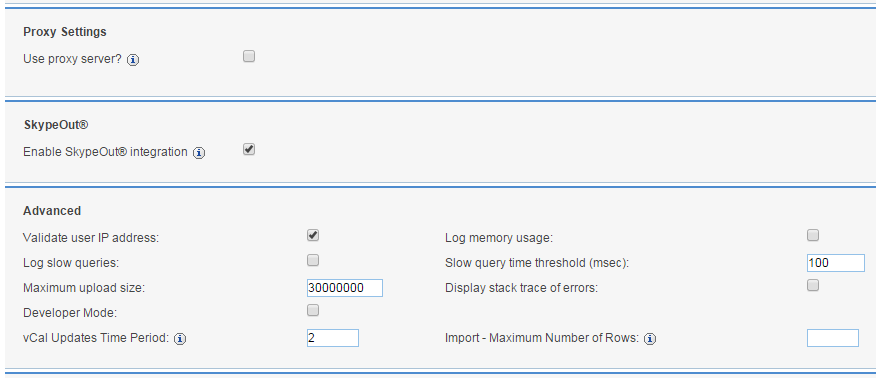
The final section of settings is called Logger Settings and as the name suggest - in it, you will be able to configure the logging of the SugarCRM CE application. The available settings in this section are:
- Log File Name - The actual name of the log file
- Maximum log size - The size after which the log will be cleared
- Log Level - The level of logging used by the SugarCRM logging module
- Extension - The extension of the file
- Default date format - The default format of the date
- Maximum number of logs - The amount of logs that should be preserved before SugarCRM CE rolls the logs
- Append after filename - What should be appended right after the log filename
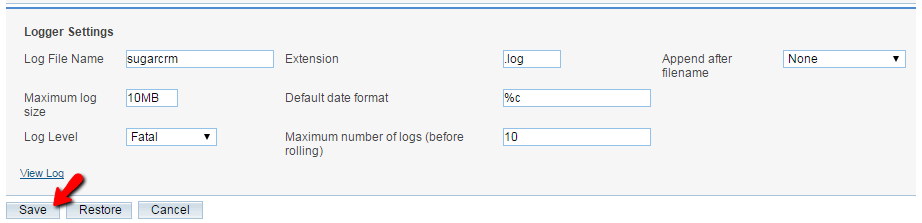
Congratulations! You are not able to fully configure the System Settings of your SugarCRM CE instance.

SugarCRM CE Hosting
- Free SugarCRM CE Installation
- 24/7 SugarCRM CE Support
- Free Domain Transfer
- Hack-free Protection
- Fast SSD Storage
- Free Ghost Transfer
- Free Cloudflare CDN
- Immediate Activation