How to Manage the Leads often called Early Contacts
Updated on Mar 13, 2019
The SugarCRM CE application provides you with the option to create Leads of our future Sales. In the next few lines of this tutorial we will provide you with more information of how to fully manage the Sales Leads of your organization.
In this tutorial, you will learn how to:
Step 1 Access the Leads module
In order to fully manage the Sales Leads you will need to know how to access the home page of the module. The page is located under the Sales > Leads menu.
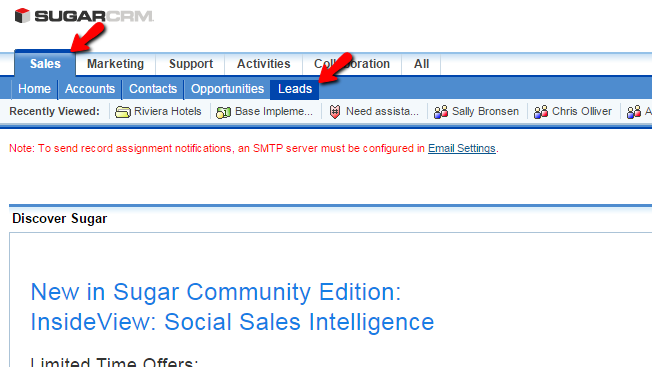
On that page you will be presented with a list of the Sales Leads you have added to your SugarCRM CE instance.
Step 2 Create New Leads
In order to create a new lead to the Leads module you will need to access the home page of the Leads module as discussed in Step 1 and then click on the Create Lead link from the top Actions bar.
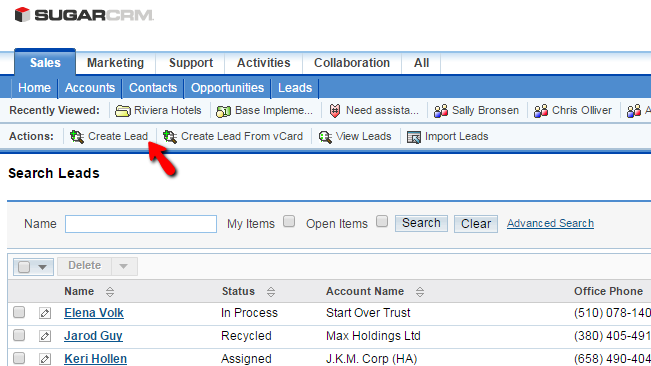
Then you will be presented with the page where you will be able to configure the new lead. The options provided on this page are separated in few sections which we will discuss below.
The first section of settings is called Overview and there you will be able to configure the following options:
- First Name - The first name of the customer considered as lead
- Last Name - The last name of the customer considered as lead
- Office Phone - The office phone of the customer considered as lead
- Title - The title of the customer considered as lead
- Mobile - The mobile phone of the customer considered as lead
- Department - The department this customer is related to
- Fax - The Fax of this customer
- Account Name - The account name this customer is related to
- Website - The website this customer can be related to
- Primary Address - The primary address of the customers considered as lead
- Other Address - The other address of the customer considered as lead
- Email Address - The email address or addresses of your customer
- Description - The description of this lead
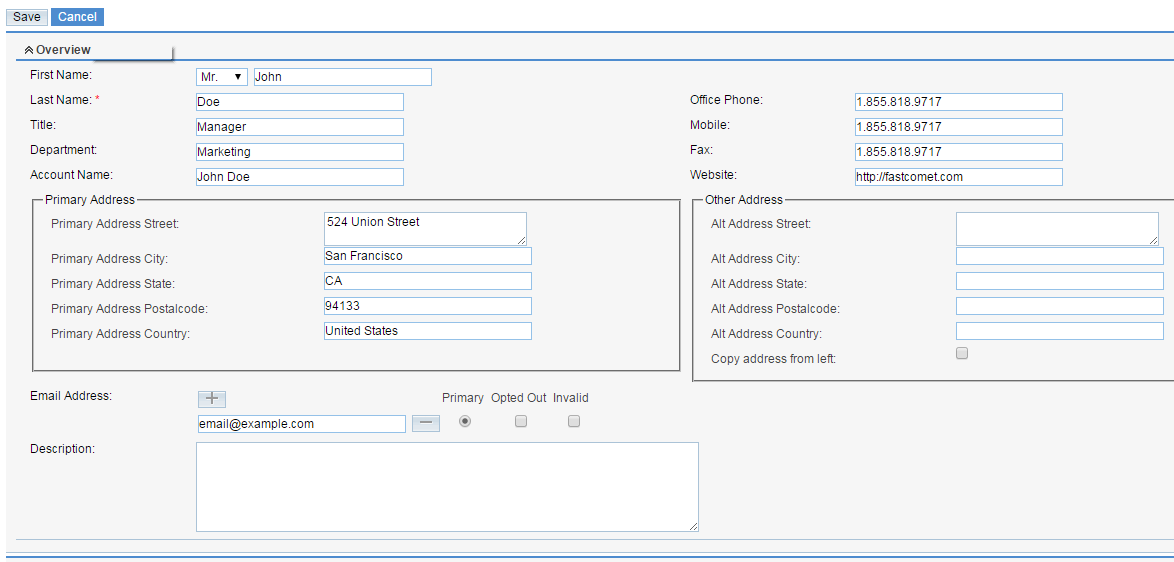
Once you are ready you can move to the next section which is the More Information section. In that section you will be able to find the following settings:
- Status - The status of this lead
- Lead Source - The source of this lead
- Status Description - The description of the status for this lead
- Lead Source Description - The description for the source of this lead
- Opportunity Amount - The amount of the opportunity for this lead
- Referred By - Here you can put the name of the person this lead is referred by
- Campaign - Here you can put the campaign this lead is associated with
- Do Not Call - If the lead should not be disturbed over the phone
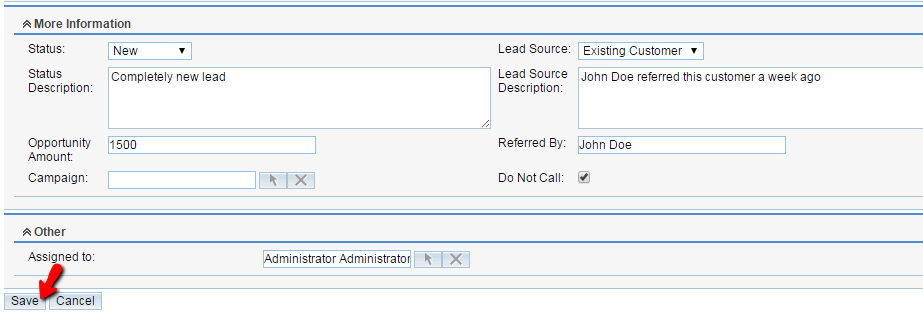
The last section is called "Other" and there you will be able to assign a used to this lead. Once you are ready with the configuration you can simply press the Save button so all the information can be saved.
Step 3 Edit and Delete Existing Leads
Now that you know how the create new leads it is time to learn how to actually Edit or Delete any existing leads.
Let's begin with the Edit activity. Once you access the home page of your Leads you will need to first and foremost find the lead you would like to edit. This can be achieved with the search module at the top of the Leads page.
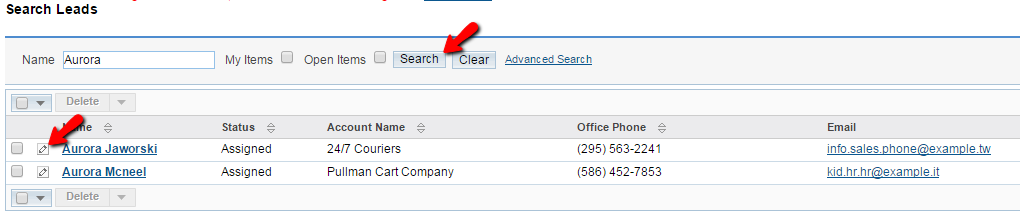
The editing interface is quite simple as it is basically the same as those you have used for adding a new lead, however with already filled options since you have filled those already. Please edit the lead based on your needs and then use the "Save" button in order for the lead to be saved.
The next activity is the Delete action. This action will allow you to basically deleted a Lead permanently. In order to delete a lead you will need to once agian locate the lead you would like to delete. This can be acheved by simply using the Search module.
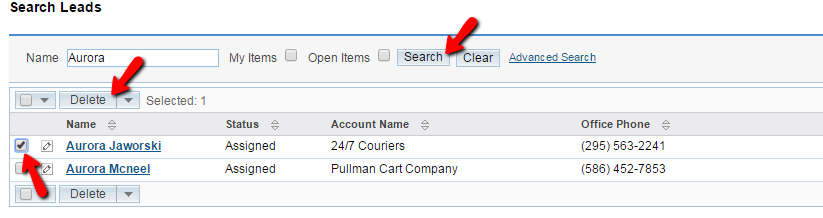
Once you find the lead you would like to delete please mark the lead using the small check box in the beginning of the found record and then click on the Delete button located at the top of the page.
Congratulations! Now you can fully manage the Sales Leads of your organization in SugarCRM CE!

SugarCRM CE Hosting
- Free SugarCRM CE Installation
- 24/7 SugarCRM CE Support
- Free Domain Transfer
- Hack-free Protection
- Fast SSD Storage
- Free Ghost Transfer
- Free Cloudflare CDN
- Immediate Activation