How to Configure the Locale Settings
Updated on Mar 13, 2019
Localization means the actual language your SugarCRM CE will be displayed on. With the default installation you will perform via the Softaculous auto-installer or manually the SugarCRM CE instance will be displayed in English and in the next lines of this tutorial we will show you how to change that setting and few others.
In this tutorial, you will learn how to:
Step 1 Access the Locale Settings page
In order to access the dedicated page to the Local Settings you will need to login into your website and then to access the admin area of the website. Once there you will need to click on the "Locale" link located under the System section of settings.
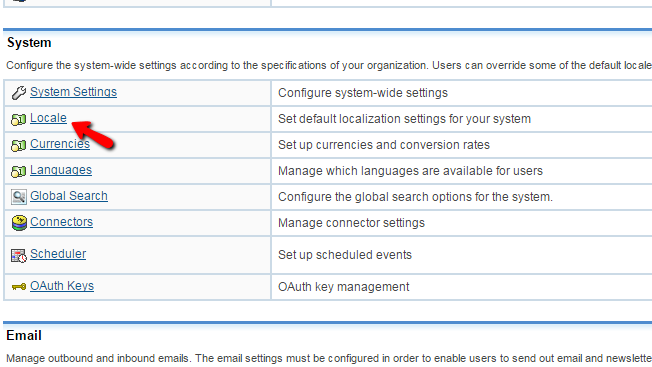
Once you do that you will be presented with the available settings for your localization.
Step 2 Configure the User Interface Settings
The User Interface section of settings is the first one of the provided settings in the Locale page. This section will provide you with the option to configure the following settings:
- Date Format - The format of the date displayed on your SugarCRM CE instance
- Language - The Language which will be used on your SugarCRM CE instance
- Name Format - The format of the names displayed on your SugarCRM CE instance
- Time Format - The format of the time displayed on your SugarCRM CE instance
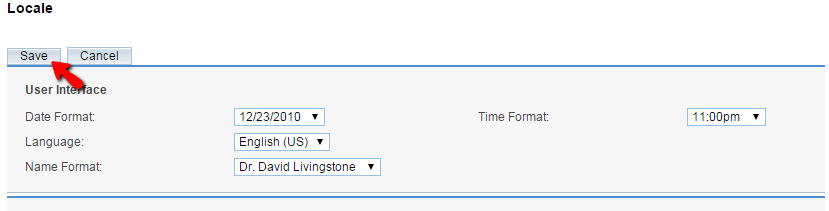
Once you are done with these changes please click on the Save button which can be found at the top or at the bottom of the page.
Step 3 Configure the Remaining Settings
There are 3 more sections for configuration on that page. The next one is called System Currency and there you will be able to configure the default currency that will be used by your SugarCRM CE instance. The available settings in this section are:
- Currency - The actual name of the default currency
- ISO 4217 Currency Code - The currency code which can be obtained at the official currency codes page
- Decimal Symbol - The symbol which will separate the tens in the displayed numbers
- Currency Symbol - The actual symbol for this currency
- 1000s Separator - The separator of the thousands

Once you are ready with these settings you can move forward with the next section or you can save the settings using the "Save" button located at the top and at the bottom of the page.
The next section of settings is called Export Settings and there you will be able to find settings related mostly to the exporting of data from your SugarCRM CE instance. The available settings in this section are:
- Export Delimiter - The delimiter of the exported data
- Disable Export - This option will entirely disable the exporting option on your website
- Default Character Set for Import and Export - The default character set which will be used when exporting or importing data to your website
- Admin export only - If the exports should be performed only by the admin user

Once you are ready with all the configurations here you can either save the settings using the Save button located at the top and the bottom of the page or you can proceed with the settings in the other sections.
The last section of settings on this page is called Database Collation and as the name suggests you will be able to set the default database collation for the database of your website.
Congratulations! You now know how to configure the Locale Settings of your SugarCRM CE based website!

SugarCRM CE Hosting
- Free SugarCRM CE Installation
- 24/7 SugarCRM CE Support
- Free Domain Transfer
- Hack-free Protection
- Fast SSD Storage
- Free Ghost Transfer
- Free Cloudflare CDN
- Immediate Activation