How to Configure the Email Settings in SugarCRM
Updated on Mar 13, 2019
SugarCRM is much more of an ordinary CRM software. One of its most used and respectively reliable functionalities is the outgoing mailing service. In simple words this service will allow you to send SugarCRM CE to send emails to your clients, newsletter subscribers or mailing lists. In the next few lines of this tutorial we will explain in details how you should configure these settings.
To configure the Email Settings of your SugarCRM, you need to:
Let’s begin!
Step 1 Access the Email Configuration page
Have you ever noticed the red “Note” on the top of every page immediately after the installation. Well, this is a simple message that informs you about the outgoing mail service of the CRM being unable to send emails due to the lack of email configuration.
In order to access the email configuration page you have two options. The first one is to click on the Email Settings link at the end of that “Note”.
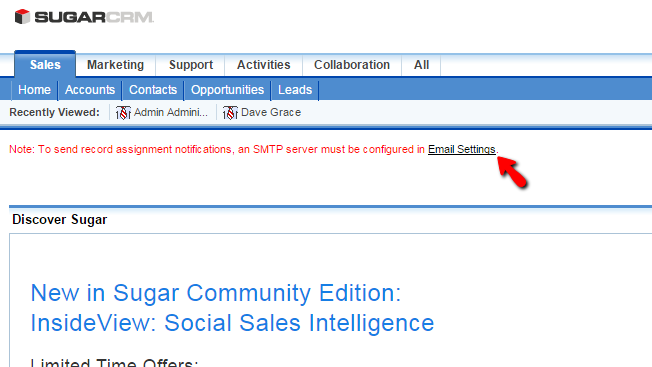
The second one is to access the Admin are of the SugarCRM CE application and to click on the Email Settings link which is located in the Email section of options to configure.
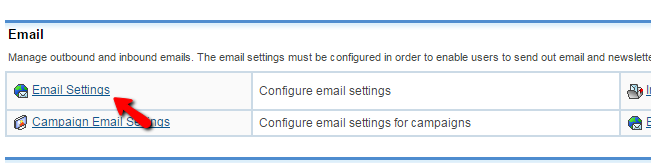
No matter which access option you will choose you will always end up on the same page containing all the configuration for the outgoing mail service.
Step 2 Configure the Outgoing Mail Service
To be able to configure the Outgoing Mail service you will need to have the email configuration for your web hosting account. You can get that via the welcome email we are sending to each of our customers, however if you are unable to find it you can always submit a support ticket and our Technical Support team will get this done for you.
Assuming that you have the configuration you will need to fill it up in the configuration options fields on the “Email Settings” page. The options are:
- "From" Name – Your name which will be displayed when an email is received
- "From" Address – The email address you would like displayed in the “From” field
- SMTP Mail Server – The mail server hostname. If you a customer of our packages this should be mail.yourdomain.com
- SMTP Port – The port of the SMTP service – Use 25 here
- Use SMTP Authentication – If the mail server requires SMTP Authentication Option
- Enable SMTP over SSL or TLS? – If the email server supports SSL or TLS. The best decision would be to leave that as “none”
- Username – The username for the authentication in front of the mail server. Here you should use an existing email account which you can create via cPanel > Email Accounts
- Password – The password for that email address used as Username
- Allow users to use this account for outgoing email – If this account should be used by the other users for outgoing mail service
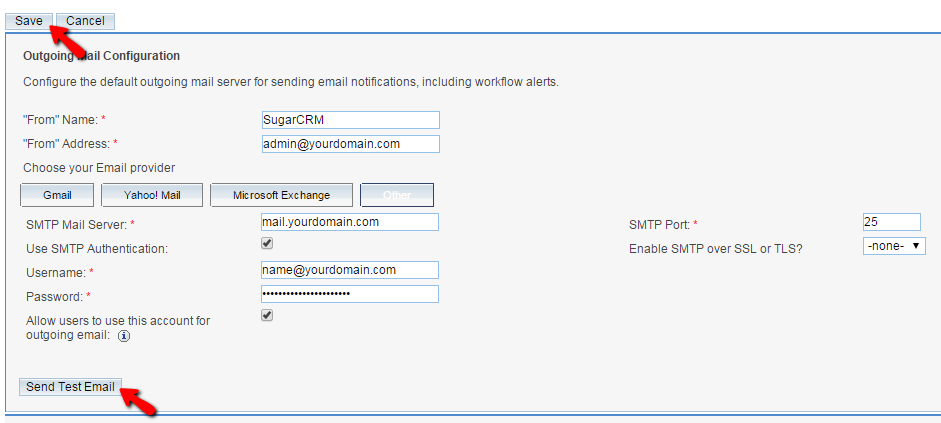
Once you are done with all the settings click on the Save button so you can ensure that all these configurations will be saved properly. Of course once you have everything configured it will be wise to Send Test Email just to be sure that everything is configured properly.
Congratulations! You have successfully configured the Email Settings of your SugarCR CE based website!

SugarCRM CE Hosting
- Free SugarCRM CE Installation
- 24/7 SugarCRM CE Support
- Free Domain Transfer
- Hack-free Protection
- Fast SSD Storage
- Free Ghost Transfer
- Free Cloudflare CDN
- Immediate Activation
