How to manage Content in Subrion
Updated on Jul 4, 2016
In this tutorial we will show you how to manage the content of your Subrion website. This includes creating, editing and removing pages, menus and blocs - all standard elements for any self respecting Content Management System.
To use the platform to the fullest, you need to be able to:
Manage Pages
The pages are the main building blocks of your website. All of your readable content will be represented via pages. To manage your pages, go to the Content → Pages section of your admin area.
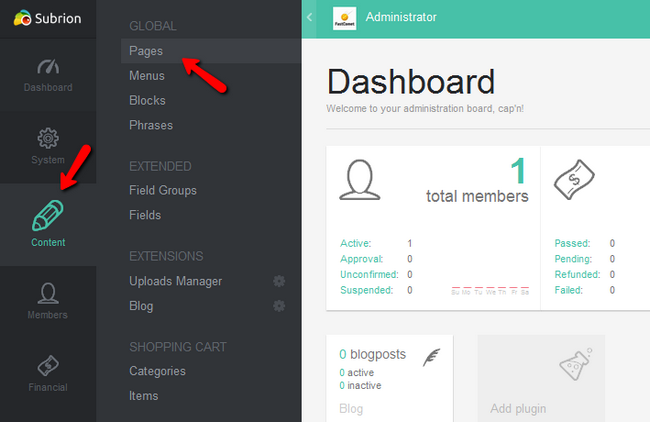
Here you will be able to create a new page or edit and delete existing pages.
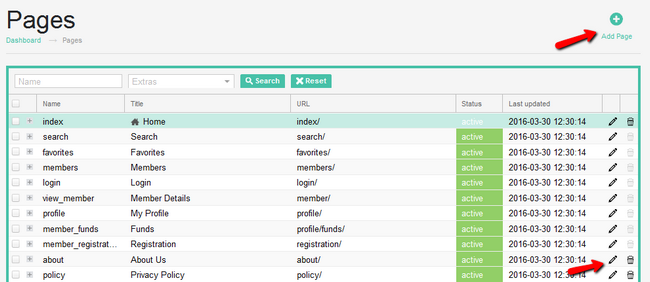
We will now create a page for more information. The options for the page can be edited and are as follows:
- Name - The name of the page
- Parent - Select a parent page if such is available/applicable
- Custom URL - If you wish to create a custom URL for this page you can do so here
- External URL - If you wish to link to a external resource you should enable this
- No Follow URL - Adds a "nofollow" relation attribute to this page which is useful for excluding the page from the SERPs of your website. Enable this only if you are sure in what you are doing
- Open in new tab - Opens the page in a new tab when clicked on your website
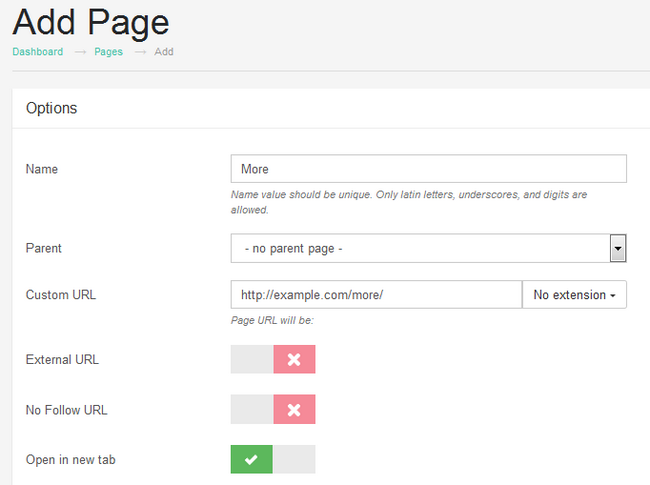
Below you will be able to select the title for the page and fill it with content.
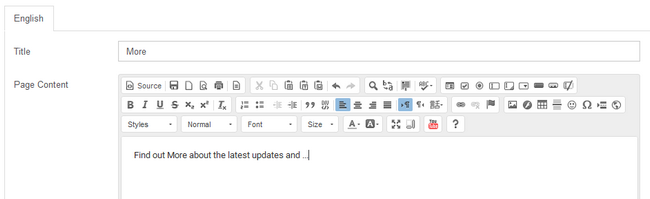
Once you are ready, make sure to set the Status as Active and click on the Add button on the lower left corner.
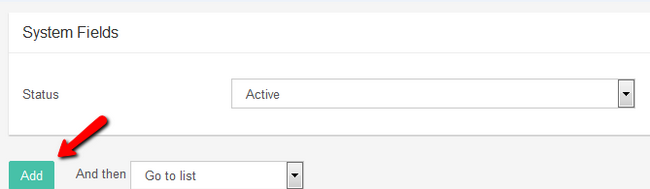
Manage Menus
Menus are important for their ability to make the navigation around your website easy and user friendly. To manage Subrion's menus, please navigate to the Content → Menus section in your admin dashboard.
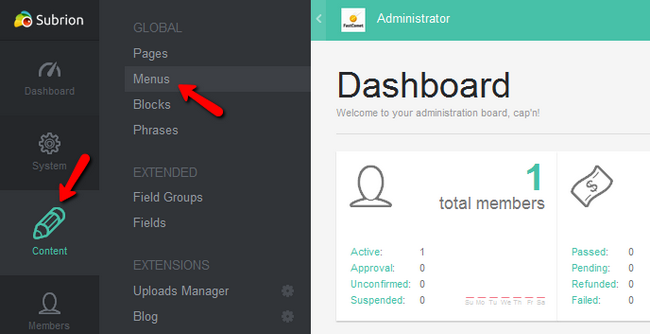
Here you can edit, delete and create menus.
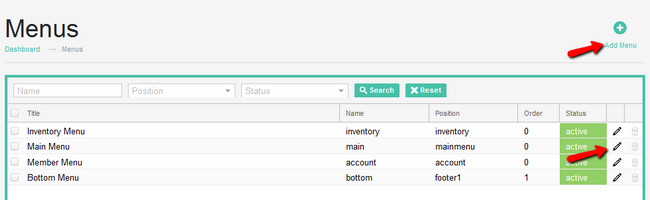
Let us see the relations behind a menu by revisiting the main menu.
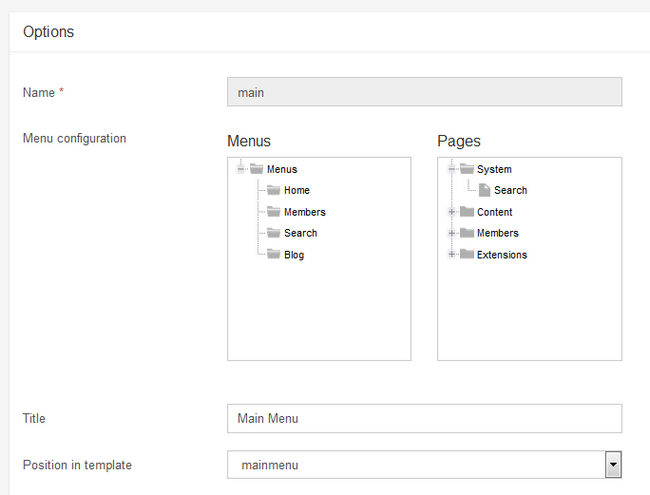
You can see that the main Menu holds other elements such as pages and has a defined position in the template you are using (whether it is the default or a custom one). The end of the mage is marked by the Status of the menu and a Save button - in case you have made any changes to it.
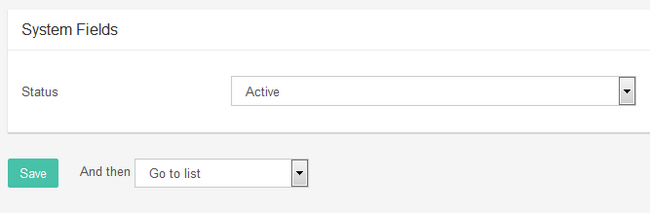
Manage Blocks
Blocks are defined sections of any page usually configured with the specific purpose of containing information which in most cases is represented by text. It is important to know how to change them as they are one of the most noticeable parts of your website's layout.
To manage the blocks for your Subrion based website, visit the Content →Blocks section located inside your admin area.
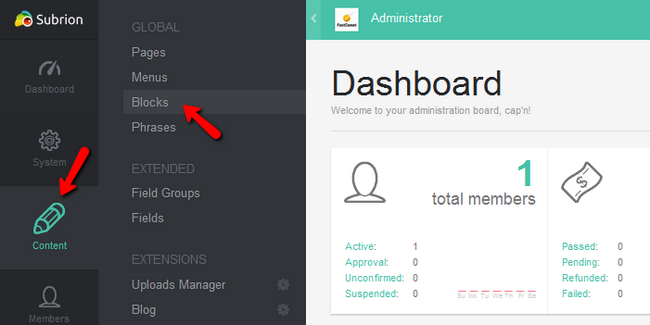
As with the pages and menus you will be able to edit, delete and create blocks.
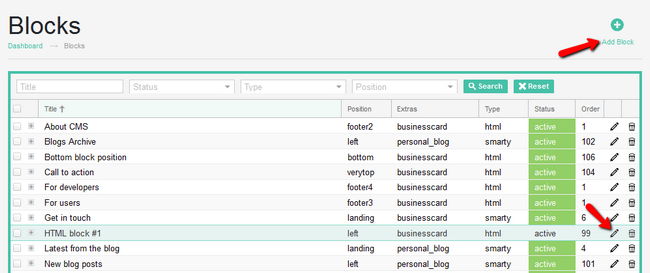
Here you will be able to choose:
- Name - the name of the block.
- Type - the type can be one of the 4 pre-defined types for block including html and plain text ones
- Position - choose from more than 15 positions the one that best fits your needs
- CSS class name - how the block will be referred in the CSS files of Subrion.
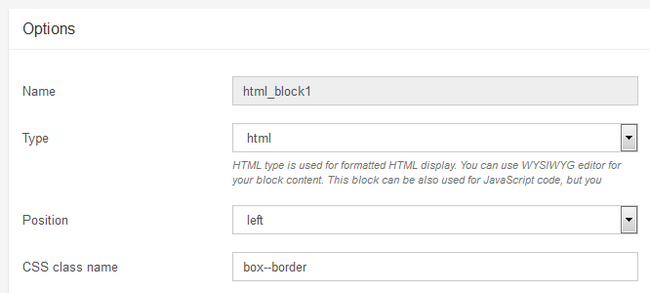
After the initial settings, you can choose if the block is collapsible, multilingual and visible in all pages of your website.
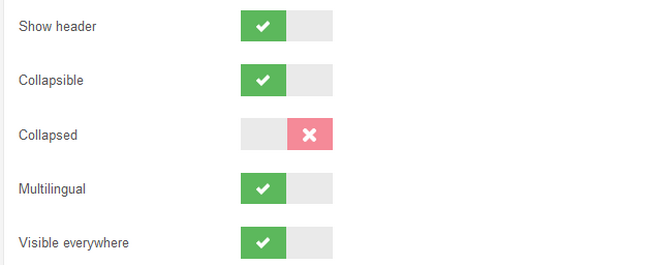
After that, you can choose a title and content for this bock.
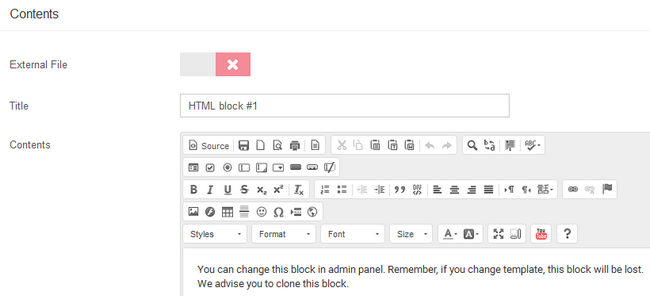
Lastly, don't forget to set the Status as Active if you wish to apply and make the block visible and click on the Add/Save button to save all of the changes.
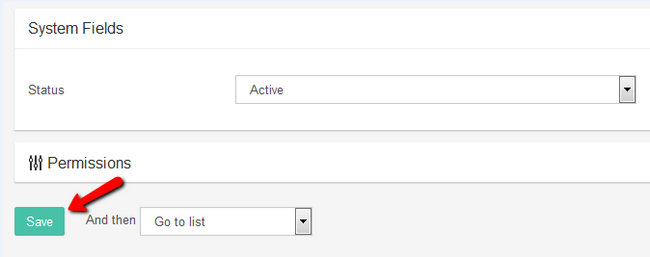
Congratulations, you now know how to fully manage the content on your Subrion based website.

Subrion Hosting
- Free Installation
- 24/7 Subrion Support
- Free Domain Transfer
- Hack-free Protection
- Fast SSD Storage
- Free Cloudflare CDN
- Free Subrion Transfer
