How to Manage Spam Options in SocialEngine
Updated on Dec 22, 2015
This tutorial will review the steps for preventing spam on a SocialEngine website. There is a properly developed and built-in feature of SocialEngine that will allow you to edit certain options for that purpose.
First, you need to access the administrative area of your website and locate the Settings tab on the main menu. Then, click on the Spam & Banning Tools drop-down option.
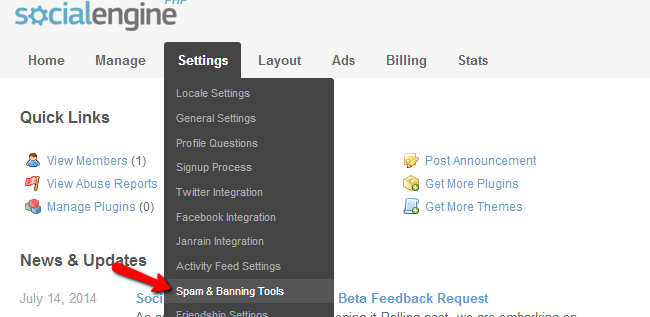
In the banning options, you can always use the * (asterisk) sign as wildcard.
Edit the following banning options:
- IP Address Ban - This option will allow you to ban a certain IP address or a whole range
- Email Address Ban - You can ban a specific email address or a part of it
- Profile Address Ban - Set the limit signups by profile addresses
- Censored Words - Enter offensive words that you do not want to be used on your website
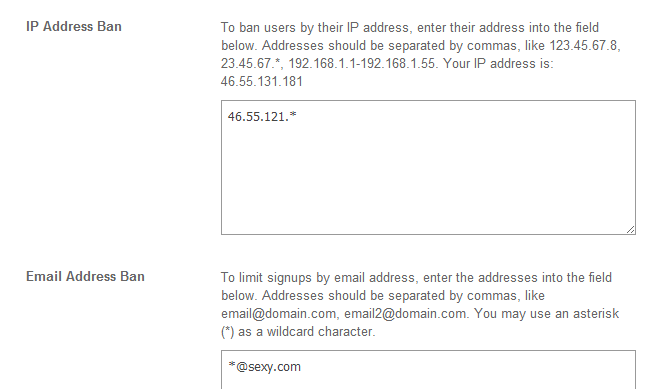
You can also set validation rules on your website that will require the entering of a Captcha code when users are completing certain tasks. This way, you will ensure that the spam bots have hard time spamming on your website.
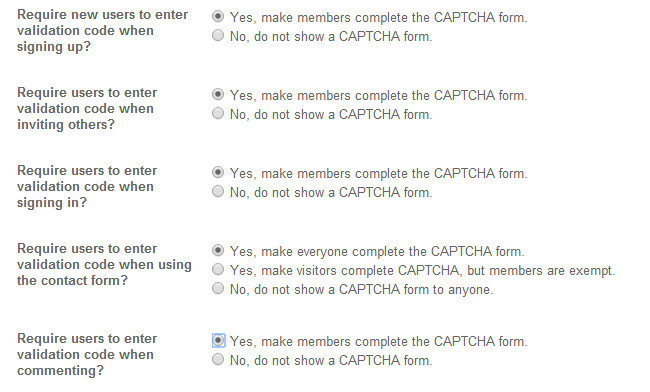
When you complete the spam and banning options on your website, simply click on the Save Changes at the bottom-left corner of the screen to keep them.

SocialEngine Hosting
- Free SocialEngine Installation
- 24/7 SocialEngine Support
- Free Domain Transfer
- Hack-free Protection
- Fast SSD Storage
- Free Cloudflare CDN
- Free SocialEngine Transfer
- Immediate Activation