Manage Profile Questions in SocialEngine
Updated on Dec 22, 2015
With SocialEngine, you do have an option to edit the profile questions. This allows you to set the kind of information will be requested from the users on your website. You can create different sets of Profile questions and assign them to users with different profile type.
For example, if you have a SocialEngine community for football players, you may want to set different profile types for Goalkeepers and Strikers. Both groups will need different profile information and you can set that when editing the profile questions for each one of them.
You need to log into the administrative area of your website first, which will allow you to complete all of the tasks explained below.
The profile management in SocialEngine includes:
Step 1 Create profile type
To create a new profile type, you need to navigate to the Settings tab on the main menu and then Profile Questions.
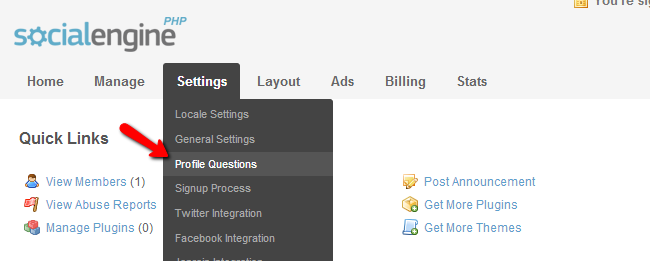
Click on the Create Profile Type button.
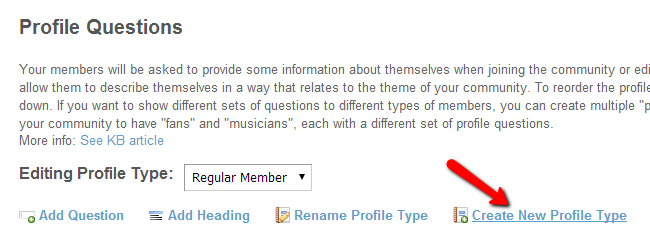
Edit the following options:
- Profile Type Label - Set the name of the new profile type
- Duplicate Existing Profile Type - If you would like the new profile type to inherit the questions from existing one, you will be able to select that here
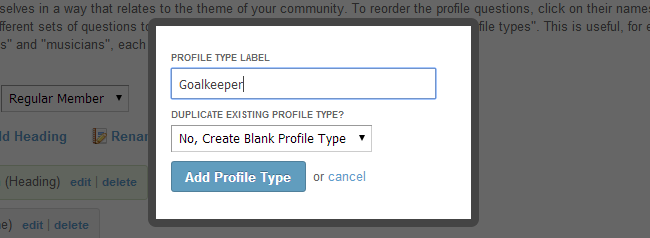
Step 2 Create questions
To create questions for the new profile type that we have created, you need to first select it. There is a drop down button next to the Editing Profile Type section and you need to select the new type created in the previous step.
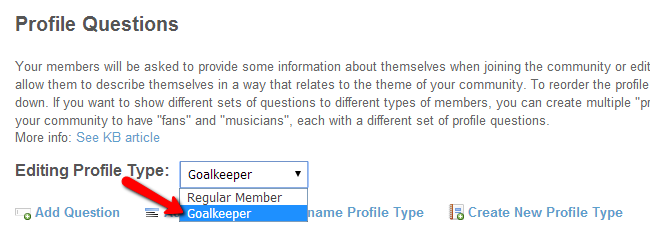
Now, first you need to create a new heading. Such headings are used to group a number of questions together, using certain criteria. To create a new heading, simply click on the Add Heading button.
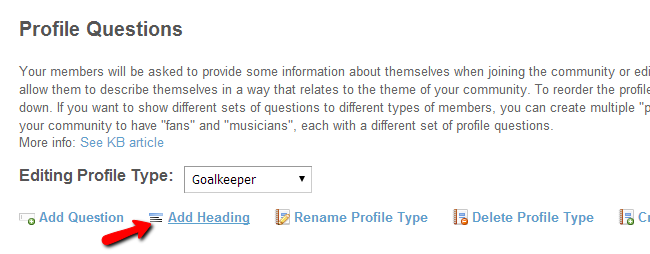
Edit the following details:
- Heading Name - Set the name of the heading
- Show On Member Profiles - Set if this heading should be shown on the user profile or not
- Show On Signup/Creation - Set if this heading should be show at the time of registration or not
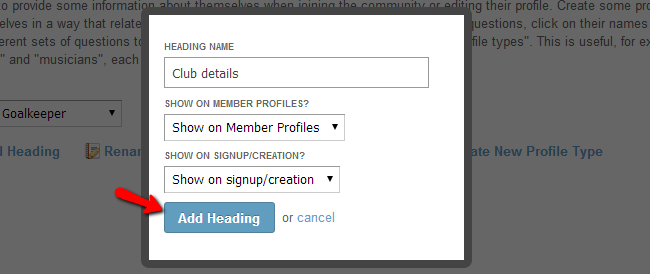
When you create a heading, you can now add questions to it. To add a question, you can simply click on the Add Question button.
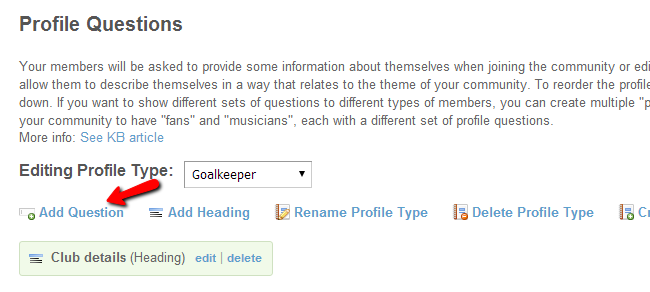
Edit the following options:
- Question type - There is a number of predefined question types. You can use select box, text boxes, radio buttons and much more
- Question Label - Set a label for the question
- Description - Enter a short description for the question
- Required - Set the question as required or not
There are some additional options that will allow you to configure the question as per your exact needs. We suggest that you review them carefully for more detailed configuration on the profile type.
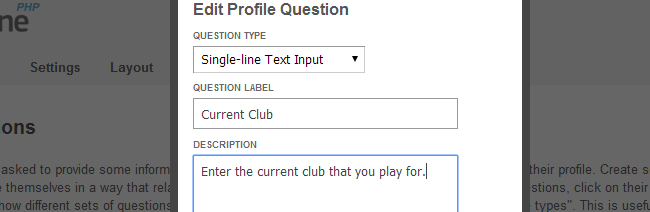
Step 3 Remove profile type
Sometimes, throughout the configuration of the new profile type, you may want to remove it. You can do so by selecting the profile type and then click on the Delete Profile Type button next to it.
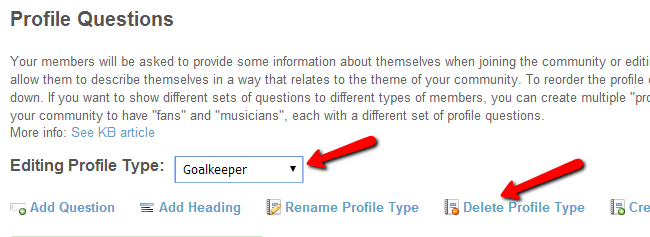
Alternatively, instead of removing the entire profile type, you can simply remove a heading or a question from it. This is if you have made an error while configuring the profile type.
To remove a heading or a question from a specific profile type, you need to select it first. This will display all headings and questions for it. Next to each one of them, you will notice a Delete button. Click on it to remove the item.
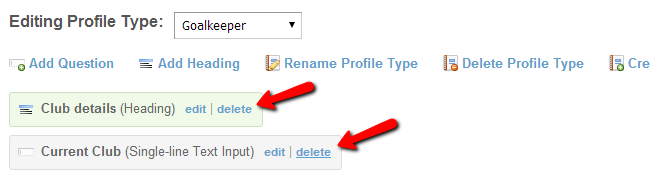

SocialEngine Hosting
- Free SocialEngine Installation
- 24/7 SocialEngine Support
- Free Domain Transfer
- Hack-free Protection
- Fast SSD Storage
- Free Cloudflare CDN
- Free SocialEngine Transfer
- Immediate Activation