How to enable SSL in SocialEngine
Updated on Dec 10, 2015
The use of SSL on your website will provide additional security for transactions going through your website. If you have paid subscriptions on your website, the SSL is a must and it will also make your website look more professional in front of your users.
The configuration of SSL on SocialEngine is easy. The script will generally work with both the http and the https protocol, if you have an SSL installed on your domain. However, you can force the use of SSL on your website as well.
Step 1 Get a valid SSL
The first step is to get a valid SSL certificate for your domain. This is a paid service and if you do not have such an SSL certificate, you can purchase it via your Client Area.
Step 2 Force SSL use
To force the use of SSL on your website, you need to edit the .htaccess file of your website. For that purpose, you can access your cPanel account, locate the Files tab and then click on the File Manager service.
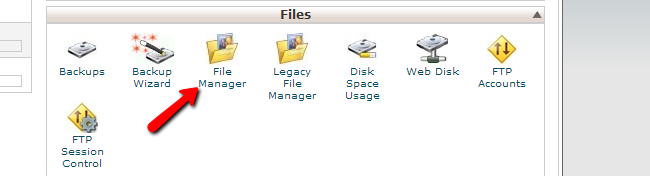
Select the Home Directory and Show Hidden Files (dotfiles) options and then click Go.
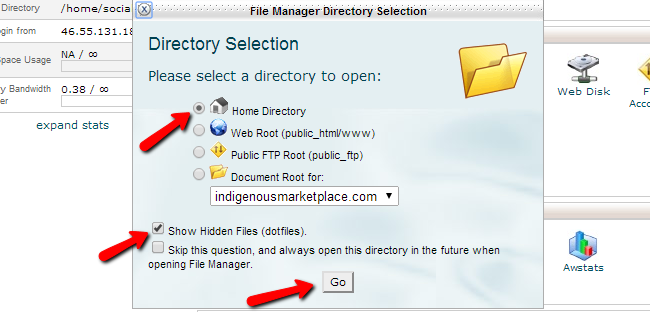
Navigate to the location, where your SocialEngine script is installed. This is usually within the public_html/ directory of your account, but be careful if your website is installed on subdomain or a subfolder. Once you access your SocialEngine installation, locate the .htaccess file, select it and then click on the Edit button at the top.
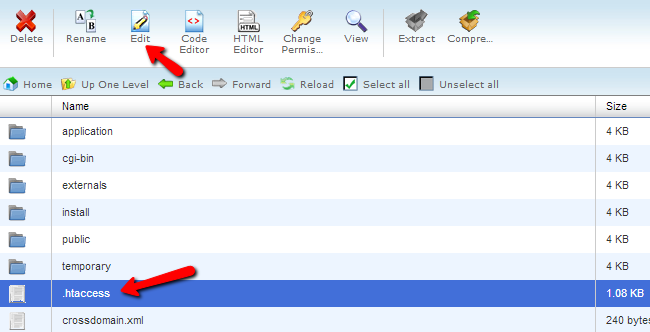
Locate the following code:
RewriteEngine On
Replace it with:
RewriteEngine On
RewriteCond %{SERVER_PORT} 80
RewriteRule ^(.*)$ https://www.example.com/$1 [R,L]
Where example.com is the domain you are using on your website. Confirm the change by clicking on the Save Changes button at the top-right corner of the screen.

SocialEngine Hosting
- Free SocialEngine Installation
- 24/7 SocialEngine Support
- Free Domain Transfer
- Hack-free Protection
- Fast SSD Storage
- Free Cloudflare CDN
- Free SocialEngine Transfer
- Immediate Activation