How to change the favicon in SocialEngine
Updated on Dec 10, 2015
This tutorial will review the process of adding your own and custom favicon image on SocialEngine website. This is a good practise that will make your website look more professional in front of your users. The use of a custom favicon image allows you to promote your brand to your users.
Step 1 Create favicon image
The first step is to create the favicon image that you wish to use. For that purpose, you can design the favicon image using multiple pieces of software, such as Photoshop or even Paint. The important thing to consider is that the image should be 16x16 pixels.
Once you design your favicon image, you need to convert it to .ico format and you can use a few online tools that will do the job for you. They are available here, here and here.
Step 2 Configure favicon image
Once you complete the creation of your favicon image, it is time to upload and configure it on your SocialEngine website. Note that for the upload, you can use your favourite FTP client or even the File Manager service within your cPanel account.
Upload Files
There are two ways of uploading your files to the server - using an FTP client, following our FTP tutorial, or uploading directly through your cPanel account > File Manager, following our cPanel tutorial.
Once you connect to the server using one of the ways described above, you need to locate your SocialEngine installation directory. This is usually the public_html/ directory of your account, but be careful about the exact location if your website is installed on subdomain or subfolder.
Once you locate your SocialEngine installation, simply upload the favicon.ico image in the root of it.
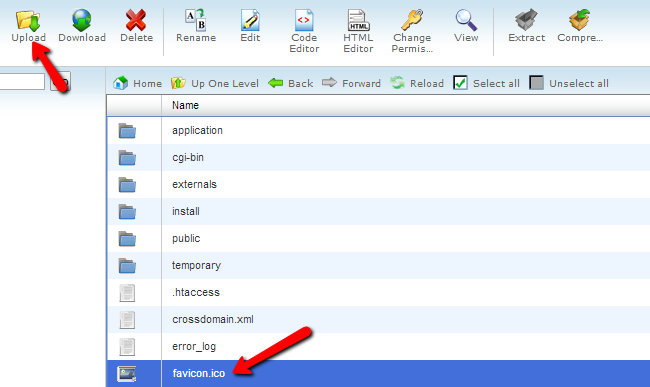

SocialEngine Hosting
- Free SocialEngine Installation
- 24/7 SocialEngine Support
- Free Domain Transfer
- Hack-free Protection
- Fast SSD Storage
- Free Cloudflare CDN
- Free SocialEngine Transfer
- Immediate Activation
