How to Configure the SMTP in SMF
Updated on Jan 7, 2016
In this tutorial we will review how to set the SMTP protocol for our Simple Machines Forum application. This is a useful setup, as it will allow you to send all system emails on your website through a specifically created email account on your hosting plan. It will also make sure that all system emails are properly delivered to your clients.
Start a SMF website in just 3 minutes:
To help you get started with SMF our Technical Support team provides Free SMF Installation.
- Free SMF Installation by our Support Team
- Free Domain Name for Life
- 24/7 Technical Support team
- Optimized SSD SMF Hosting
- Fast and Secure Servers
The first thing to do is to log as the administrative user on your SMF website. Then, you need to navigate to Administration Center. Select the Mail option and then Settings. On the following page we are able to notice three sections. We need to set only the following options:
- Mail type - from this drop down menu we should choose SMTP
- SMTP server - here we will input the SMTP server name
- SMTP port - the port used by the SMTP protocol
- SMTP username - the SMTP account username
- SMTP password - the SMTP account password
- SMTP password (confirm) - confirm the password for the SMTP account password
After all of the options are set properly do not forget to press the Save button, which is placed in the bottom right of the page.
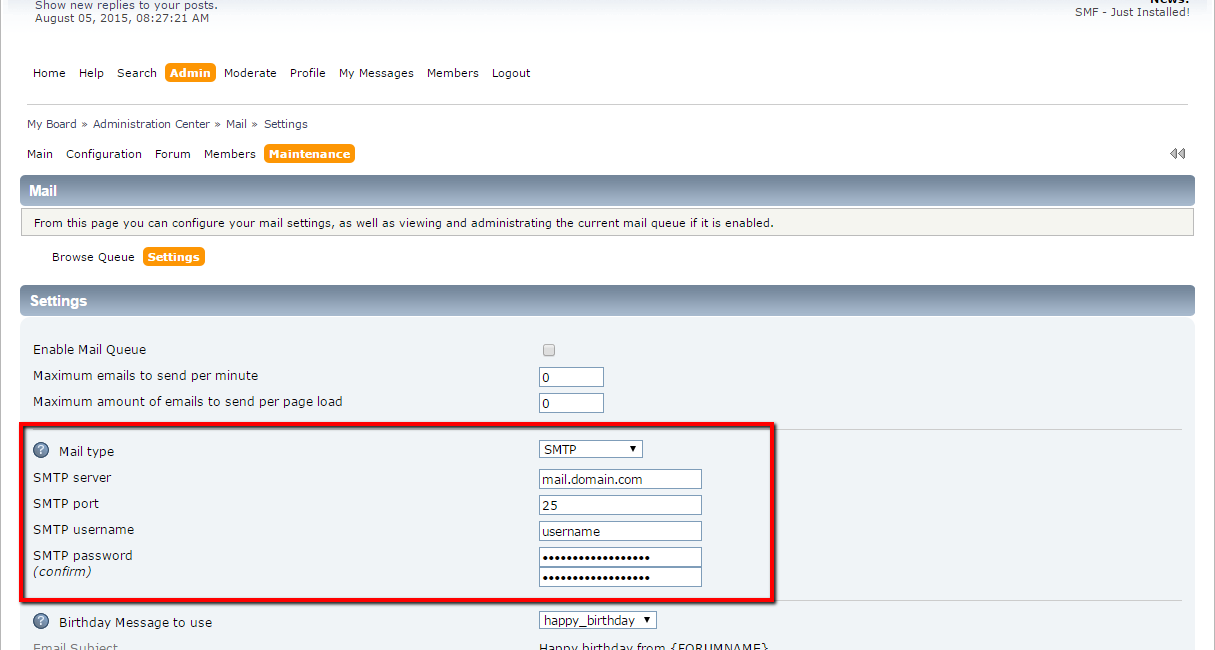
Congratulations! You have set the configurations for the SMTP protocol successfully.

SMF Hosting
- Free SMF Installation
- 24/7 SMF Support
- Free Domain Transfer
- Hack-free Protection
- Fast SSD Storage
- Free SMF Optimization
- Free SMF Transfer
- Free Cloudflare CDN