How to upload files in SilverStripe
Updated on Dec 10, 2015
In this tutorial, we will provide the steps for uploading of new files to your existing SilverStripe website. To achieve that, you need to access the administrative area of your website first. Click on the Files option on the left-side menu to proceed.
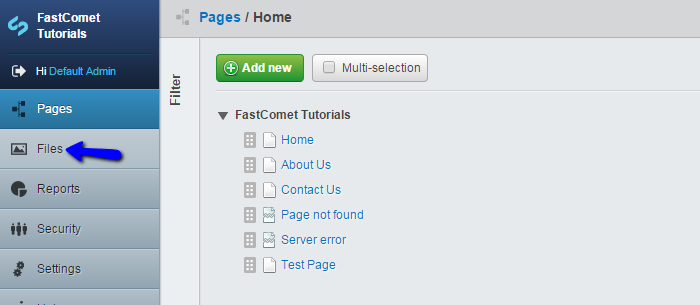
Select the folder, where you wish to upload the new files. This is usually the Uploads folder, but you can always create new folders to group files together.
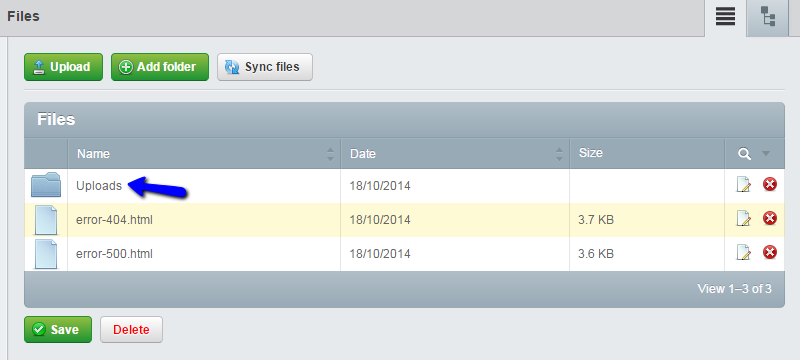
Click on the Upload button at the top.

Choose the files that you wish to upload from your personal computer or directly drag and drop them into the specified area.
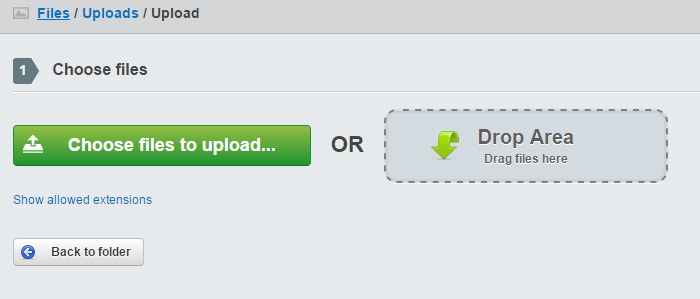
Once you select or drop a file, the system will automatically start uploading it to the server. You will be able to see a progress bar of the upload and a message once this is completed.

SilverStripe Hosting
- Free Installation
- 24/7 Support
- Free Domain Transfer
- Hack-free Protection
- Fast SSD Storage
- Free Transfer
- Free Cloudflare CDN
- Immediate Activation
