How to upgrade PrestaShop to version 1.6
Updated on Sep 12, 2016
The 1.6 version of the PrestaShop application provides the users with quite a lot of improvements and most probably if you have an older version of the application you will reach a moment when you would like to upgrade it. In the next few lines of this tutorial we will show you how to actually handle successfully the upgrade process.
To upgrade PrestaShop to version 1.6, you need to:
Install the Upgrade Module
For quite a while the updating process of the PrestaShop application is fully automated and the applications provides quite an easy to use module which will help the administrators to easily and most importantly successfully upgrade to the latest version.
Since the module is not installed by default the first thing you will need to do in the updating process is to install it. In order to do so you will need to login into the Back Office of your PrestaShop based Store and to access the Modules → Modules menu.
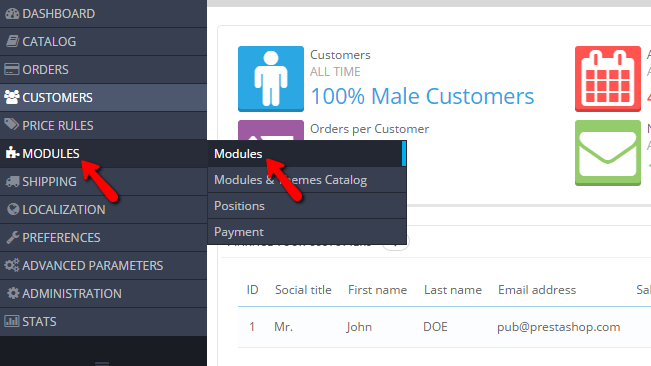
There you will need to find the updating module called "1-Click Upgrade - AutoUpgrade" and to respectively install the same on your Store.
Configure and Initiate the Upgrade Process
Once the module is installed you will be taken to the configuration page of the module so you can configure it further before the actual upgrade. The configuration page contains quite a lot of options but those you will need to pay attention to are:
- The pre-Upgrade checklist
This is a simple interface like section where you will need to ensure that all the items are marked as achieved before you can proceed with the upgrade of your Store. Now most probably the only action you will need to do here is to click on the "Click here to put your shop under maintenance" button so your store can be actually disabled for browsing until the upgrade is finished.
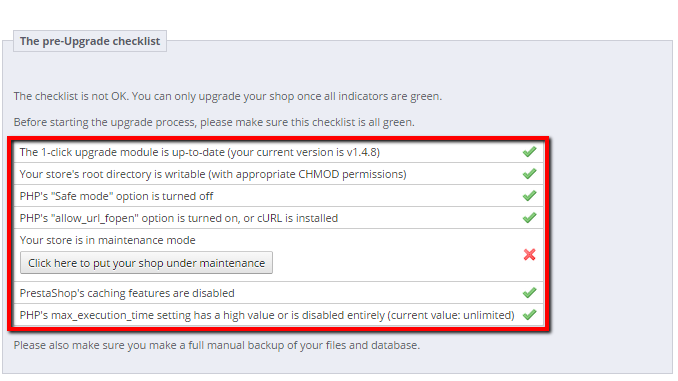
Once this is done you can move forward to the move forward to the second section of options where you will be able to actually start the upgrading process.
- Start your Upgrade
This section contains the actual upgrade initiation button labeled "Upgrade PrestaShop now!" and if all the items in The pre-Upgrade checklist are achieved you should click on that button so the actual upgrade process can be initiated.
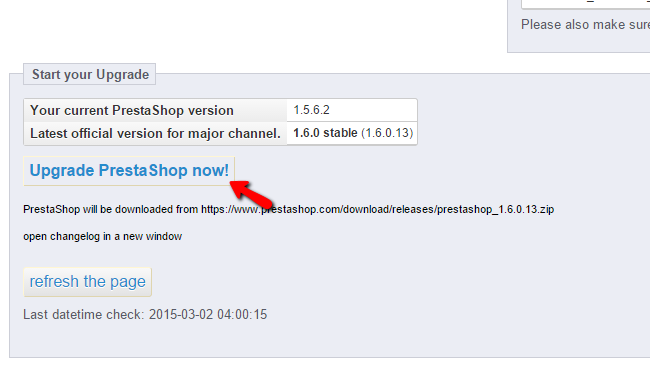
The upgrade activities will be listed in the next page you will be redirected to and once the upgrade is finished you will be presented with a message indicating the successful upgrade.
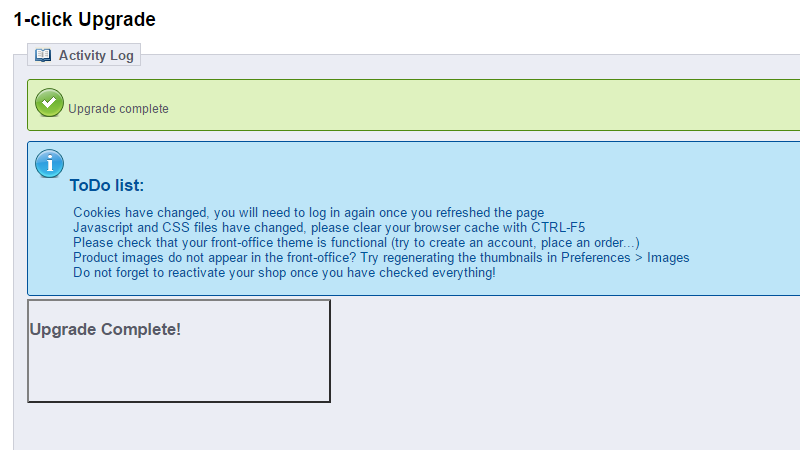
Then you can simply access the admin area of your store once again by clicking on the name of your shop in the upper left corner so you can be logged out from the admin area. Now you will need to login back again so you can view the new version of your Store.
Be sure that you will disable the maintenance mode once the upgrade is finished.
Congratulations! You can now upgrade the version of your Store in PrestaShop 1.6!

PrestaShop 1.6 Hosting
- Free Installation
- 24/7 Tech Support
- Free Domain Transfer
- Hack-free Protection
- Fast SSD Storage
- Free Cloudflare CDN
- Free Website Transfer
- Immediate Activation
