How to Manage your Social Icons
Updated on Sep 12, 2016
The social icons will provide your users with the option to find and follow your Online Store in the Social channels such as Facebook, Twitter, Google Plus and so on. PrestaShop 1.6 will provide you with the option to manage these icons easily and to configure them with few clicks. In the next brief lines of this tutorial we will provide you with detailed information on how to edit the URLs behind the social icons with the URLs of the social pages for your Online Store.
To manage the Social Icons in PrestaShop 1.6, you need to:
Install the Social Networking Block
As most of the Front Office contents the social icons are also managed via module. Thus you will need to ensure that it will be properly installed and configured in order for all the Social links to work on your Online Store.
With the default setup of the PrestaShop 1.6 platform the block in question will be activated. However if it is not you will need to simply login into the Back Office of your Online Store and to navigate to Modules → Modules.
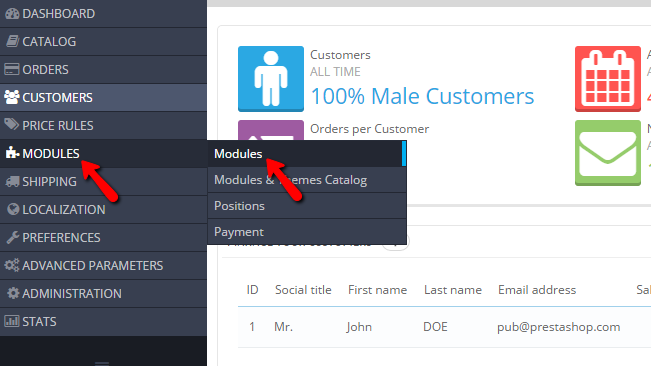
Once there you will need to use the search feature and to search for the Social networking block module.
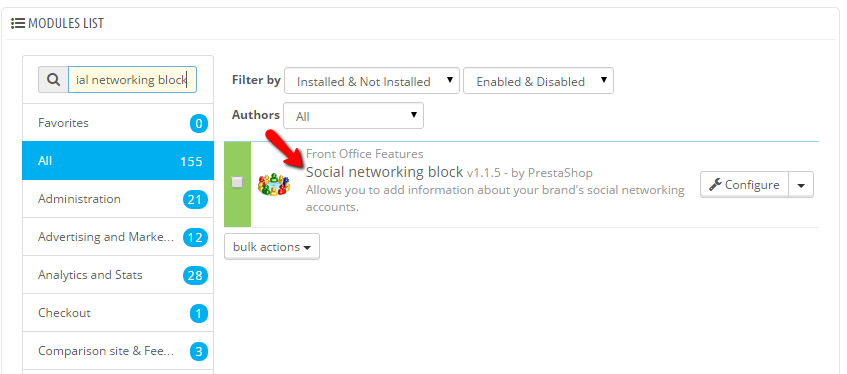
Once you find it please ensure that it is properly activated and when it is you can proceed with the second step of this tutorial where you will be able to configure the module, respectively the social links.
Configure the Social Links
Once the Social networking block module is installed you can proceed with its configuration by clicking on the Configure button.
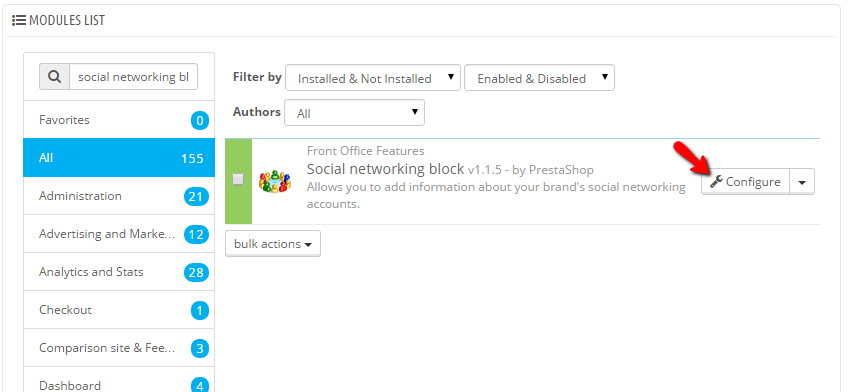
Then you will be presented with a simple section where you can input all the URLs for the social profiles you would like to be displayed on your Store.
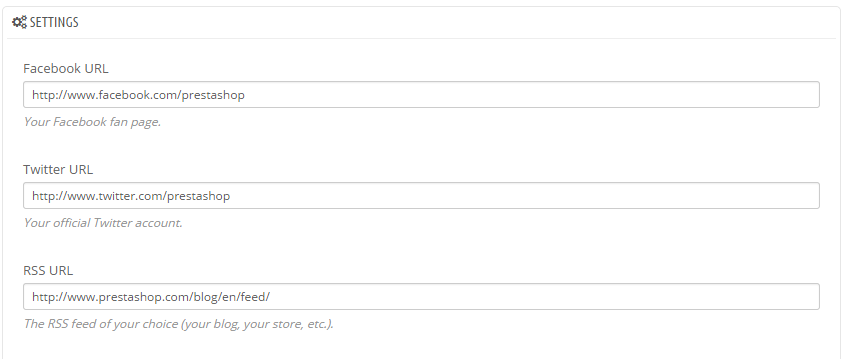
An interesting fact we should mention here is that if you leave a field empty the social icon for the same will not be displayed. Only those which contain actual URL to a social page will be displayed on the Front Office of your Online Store.
Congratulations! You can now manage the social icons of your PrestaShop 1.6 based Online Store.

PrestaShop 1.6 Hosting
- Free Installation
- 24/7 Tech Support
- Free Domain Transfer
- Hack-free Protection
- Fast SSD Storage
- Free Cloudflare CDN
- Free Website Transfer
- Immediate Activation