Configuring the SMTP Settings
Updated on Sep 12, 2016
SMTP stands for Simple Mail Transfer Protocol and as the name suggests the protocol is mainly used for sending messages from your web hosting account to another user. Our PrestaShop Hosting packages fully support that protocol and in the next few lines of this tutorial we will provide you with more information on the integration of that protocol with your Store in order for all the emails sent from your Store to use that protocol.
To activate the SMTP protocol for your Store, you need to:
Access the Mail Configuration
PrestaShop 1.6 provides you with a fully dedicated to the mailing system of your store page where you can configure entirely the mailing system and also to test it. In order to access that page you will need to login into the Back Office of your Store and to navigate to Advanced Parameters → E-mail.
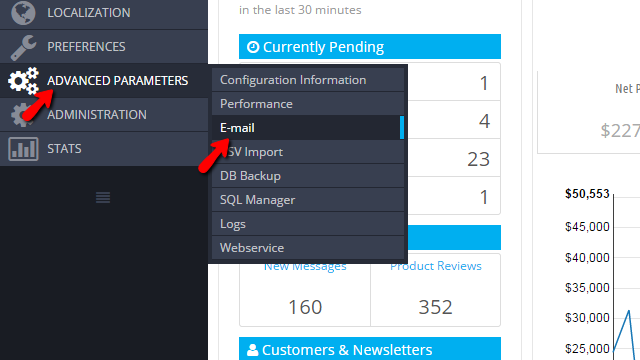
Once you click on that link you will be presented with all the emailing options which we will review further in the second step of this tutorial.
Configure the SMTP Mailer
In order to activate the SMTP mailer you will need to select the "Set my own SMTP parameters (for advanced users ONLY)" from the email section of the email configuration page.
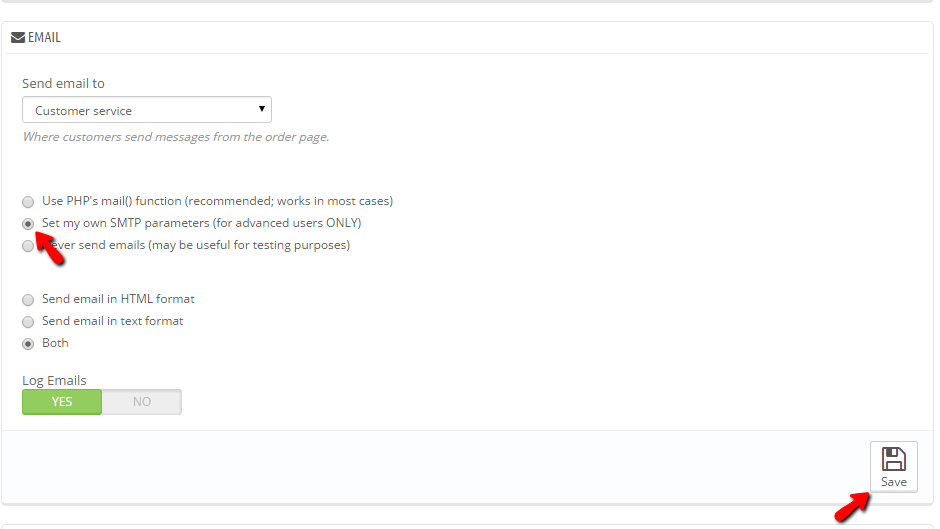
Once you are done with the selection of that option you should click on the Save button so this setting can be saved.
This will allow you to have the SMTP configuration options displayed just below the form and there you will be able to configure the actual settings for the SMTP mailer class. The settings you will find there are the most basic settings required for the SMTP protocol to be utilized by php scripts:
- Mail domain name - The domain name of your store
- SMTP server - This can be your actual domain name or the IP address of the web hosting server where your account is hosted at
- SMTP user - The username for the SMTP mail service. Usually this is an actual email account you have created via your cPanel → Email Accounts
- SMTP password - The password for that email account
- Encryption - If the web hosting server where your account is hosted support Encryption methods for the SMTP service here you can define them. For the shared hosting packages we offer you should use none as if you choose encryption you will need to use the hostname of the server as My Domain name in this configuration screen
- Port - The default port of the SMTP service is 25 and here you should specify it
Once you are done with this configuration options please use the Save button for this interface so you can save the settings and fully enable the SMTP protocol for your store.
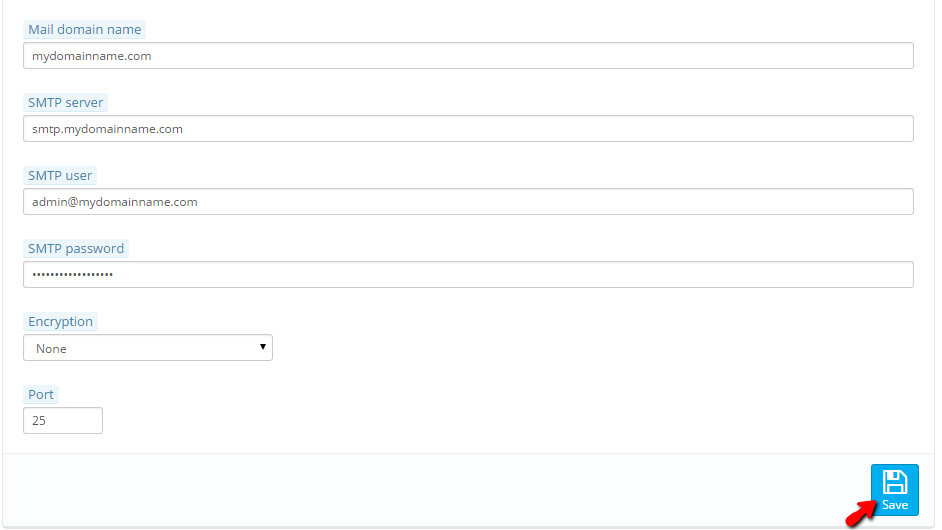
Once the settings are saved you can test the sending function of your Store by simply using the final section of this page located at the bottom - Test your email configuration. There you should simply input a sample email account where the test email can be send and hit the Send an email test button.
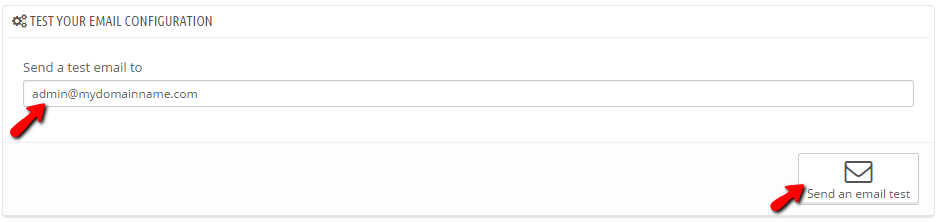
If there is an error you will be provided with it just below this form and if the email is sent successfully you will be also notified.
Congratulations! You can now fully utilize the SMTP protocol for the outgoing emails of your Store!

PrestaShop 1.6 Hosting
- Free Installation
- 24/7 Tech Support
- Free Domain Transfer
- Hack-free Protection
- Fast SSD Storage
- Free Cloudflare CDN
- Free Website Transfer
- Immediate Activation