How to Install a Template on your Store
Updated on Sep 12, 2016
Installing new themes on your online store is the best way to achieve the design you need and most importantly to bring more customers on your Store. In the next few lines of this tutorial we will not only explain the process of installing a visual theme on your PrestaShop 1.6 application but we will also show you how to activate the installed theme.
To use a new Template for your Store, you will need to:
Upload the New Theme
Assuming that you have found the theme you would like to use and the theme has no specific installation instructions different than the normal installation process PrestaShop 1.6 supports, it is time for the theme archive to be uploaded.
In order for this to be achieved you will need to access the admin dashboard of your Store and then to navigate to Preferences → Themes.
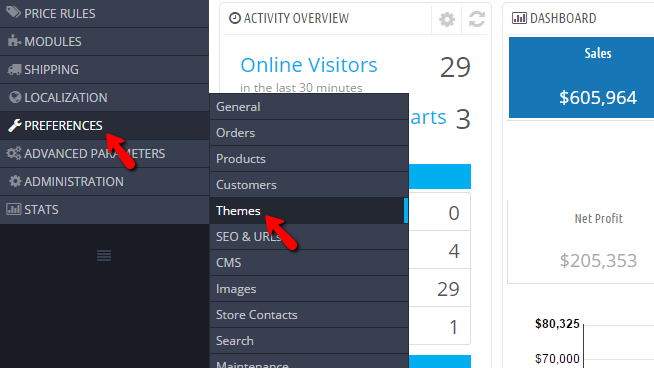
There you will be able to see the currently activate theme for your store and from the top action bar you will be able to click the Add new theme button which will allow you to upload the new theme.
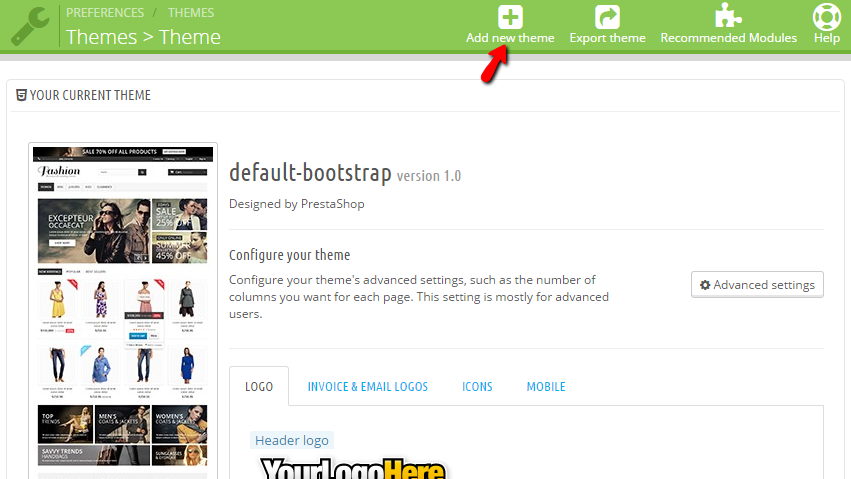
Once you click on that button you will be redirected to a page where you will see few sections. Each one of those sections allows you to use a different method in order for the theme to be installed on your Online Store.
Assuming that you have downloaded the theme installation archive the best method here will be first one called Import from your computer as with the pressing of single button labeled Add File you will be able to point the installation archive from your local computer and to upload it with the pressing of the Save button for this section.
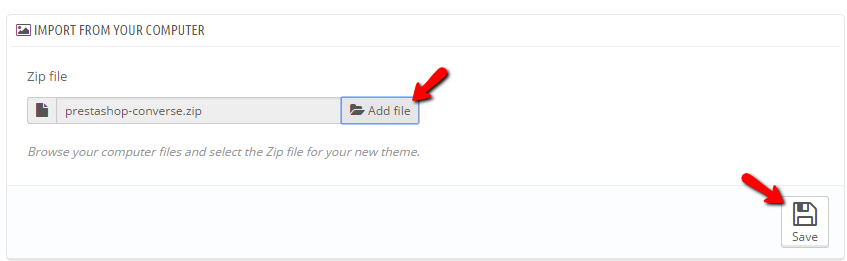
Once this is done you will be redirected to the Theme page and you will notice how the new theme will appear in the Select a theme for the My Store shop section.
Activate the Theme
Once a theme is installed it will not be activated immediately for your Store. Thus you will need to activate the theme manually from the Preferences → Theme section of your admin dashboard.
Once there you can find a list of all the currently installed themes under the "Select a theme for My Store Shop" section. Upon hovering with your mouse on every theme you will see how a button Use this theme will appear and this is the button you want to click if you would like to activate the theme.
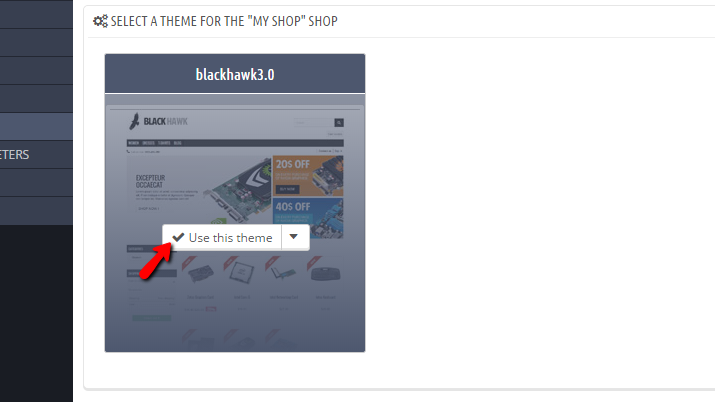
On the next page you will be redirected to you will be able to choose the theme modules that should be enabled with the activation of the theme. Once this is done you should simply press the Save button and the activation of the theme will be completed.
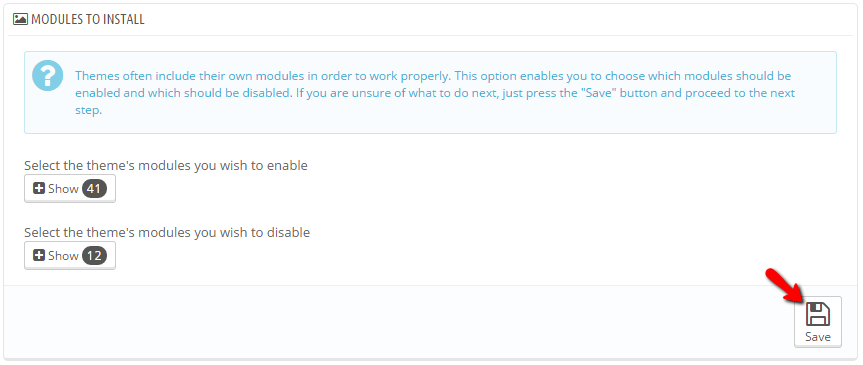
Congratulations! You can now install and activate the custom themes you are applying to your PrestaShop 1.6 based Online Store!

PrestaShop 1.6 Hosting
- Free Installation
- 24/7 Tech Support
- Free Domain Transfer
- Hack-free Protection
- Fast SSD Storage
- Free Cloudflare CDN
- Free Website Transfer
- Immediate Activation