Import Products via CSV file
Updated on Sep 12, 2016
The importing of products on your store is a process which will allow you to import large quantity of products directly onto your Store so you can avoid the part where you will configure each one of those manually. This is particularly useful when you are moving your Store from one website to another or if you just find it more convenient to first define the products into a CSV type of file instead of creating them one by one.
In the next few lines of this tutorial we will provide you with detailed information on the whole process of uploading a CSV file and configuring the products added by that file to your Store.
In order to upload your products using a CSV file, you need to:
Access the Upload Interface
Before you can actually upload the CSV file you will need to configure few settings which we will discuss bellow. First however, you will need to access the Importing page where all this can happen. In order to do so you will need to access the Back Office of your Store and to navigate to Advanced Parameters → CSV Import.
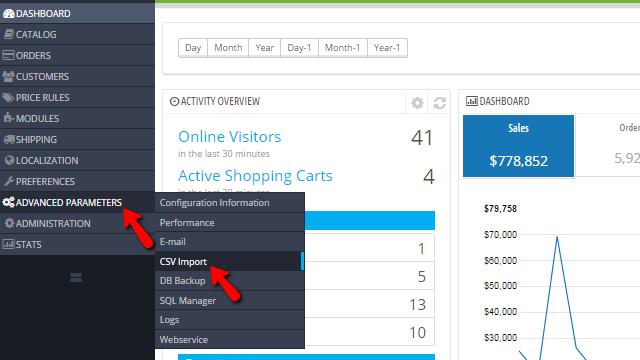
Then you will be presented with the page where you will need to actually configure the import before you can upload your CSV file. All the configuration process will be reviewed in the next step of this tutorial.
Configure and Upload
When you access the Importing page you will notice few configuration options that will need to be configured before you can proceed with the actual upload process. Let's review them:
- What kind of entity would you like to import? - here you will need to select the actual content type you will be uploading. For the purpose of this tutorial we will select the Products entity
- Select a CSV file to import - Here you will need to actually point the CSV file from your local computer
- ISO 8859-1 encoded file? - If the CSV file is particularly encoded to the mentioned encoding type
- Field separator - The default separator of the fields in your CSV file
- Multiple value separator The separator used to separate multiple values in your CSV file
- Delete all categories before import This option will delete all of your currently added categories. This is particularly useful when you have your categories already created and you do not need those provided with the default setup of PrestaShop 1.6
- Skip thumbnails regeneration - This will skip the process of the regeneration of thumbnails
- Force all ID numbers - this option if enabled will take the IDs of the products as you have configured those and will potentially overwrite any existing products with the same ID. If disabled it will add new IDs to the uploaded products
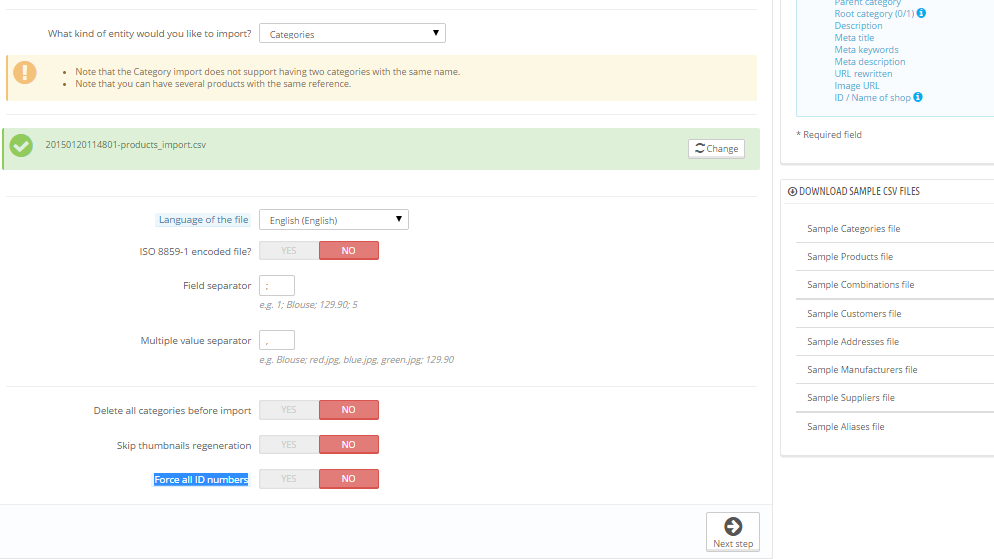
Whenever you are ready with the configuration feel free to use the Next Step button which will move the importing to the next step. There you will be presented with a list of the products you are about to import and after pressing the Import .CSV data the CSV will be imported. Once the process is finished you will be provided with message indicating the success.
Congratulations! You can now import products to your website from a CSV file!

PrestaShop 1.6 Hosting
- Free Installation
- 24/7 Tech Support
- Free Domain Transfer
- Hack-free Protection
- Fast SSD Storage
- Free Cloudflare CDN
- Free Website Transfer
- Immediate Activation
