Assigning a Tax to a Product
Updated on Dec 10, 2015
In this tutorial we would like to show how a tax rule should be assigned to one of your existing products. Since we will be modifying an existing product you will need to go to the products home page located in your Store's admin backend → Catalog → Products so you can browse all of your products.
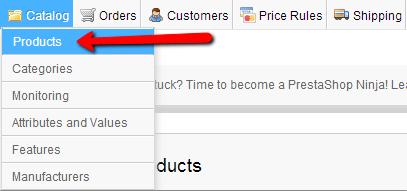
Once all of the products are listed please find the one you would like to edit and simply press on the product editing icon next to the concrete product.
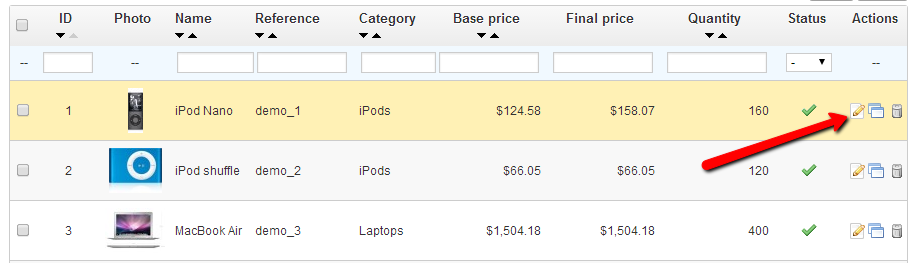
Then you will be redirected to the product editing interface which is the same as the one used for adding a product. Please select the Prices Tab from the left tab group so you can be able to edit the Taxes for the edited product.
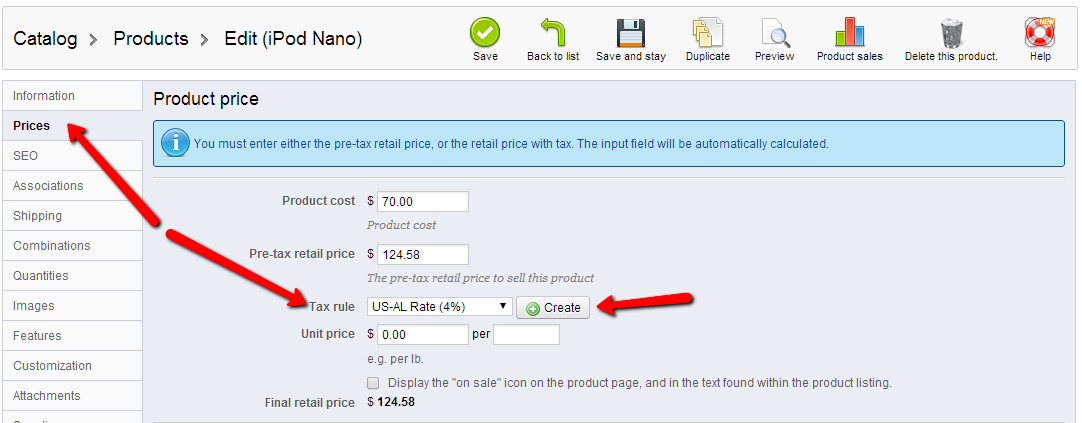
The field you will need to edit is the Tax Rule field. From the drop-down list please select the Tax you would like to apply to the product or simply create a new one from the Create button.
Congratulations! You have successfully added a tax to a Product!

PrestaShop Hosting
- Free Installation
- 24/7 Tech Support
- Free Domain Transfer
- Hack-free Protection
- Fast SSD Storage
- Free CloudFlare CDN
- Free Website Transfer
- Immediate Activation
