Configuring Email Settings
Updated on Mar 13, 2019
The email system of your Pimcore application will allow you to easily send messages to users or basically anyone you would like to. Additionally the same system is used for notifications and other automatically generated information from the platform.
In the next few lines of this tutorial we will show you how to configure the email settings of your Pimcore application and also we will explain each of these settings so you can be more familiar with them.
Let’s begin by accessing the Email Settings section. That section is located in the admin area of Pimcore and then under the Settings → System page.
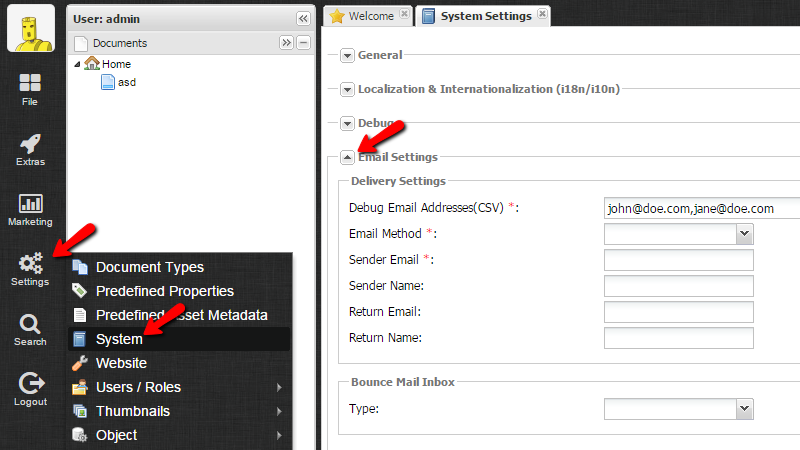
The contents of the Email Section which you should be configuring are:
- Debug Email Addresses(CSV) - The email addresses which should be used for debug notifications.
- Email Method - This is maybe the most important setting here. There are two options for this setting. The first one is called "sendmail" and as the name suggest this option will cause your Pimcore application to use the sendmail binary to send emails directly via the php mail() function. This is good method, however the one we are recommending is the second one which is the "smtp" method. This method will allow for all the outgoing messages sent from your script to be routed via the smtp protocol. If you choose the SMTP option you will be presented with few more options you will need to configure.
- SMTP Host - The hostname of the SMTP server - usually this is "mail.yourdomainname.com" where the substitution yourdomainname.com should be replaced with your actual domain name.
- SMTP Transport Security - Here you should choose none (-) if your mail server does not support security or the respectful security protocol - SSL or TLS.
- SMTP Port - Depending on the selected security method the port can be 25 (for no security); 465(for SSL/TLS security).
- SMTP Name - Your email account
- SMTP Authentication Method - The authentication method your SMTP server uses.For all our services this should be set to "LOGIN" and right after this method is selected you will be presented with two additional fields.
- SMTP Username - The username for your SMTP server. For all our services this should be your full email address (e.g. [email protected]) .
- SMTP Password - The password for your email account which you have used as username.
- Sender Email - The email address you would like displayed as sender. This should be the same as the SMTP username you have used previously.
- Sender Name - Your name or you can again specify the SMTP Username you have been using.
- Return Email - The email address the message should be returned to in case of bounce back.
- Return Name - The name of the sender for the return message.
- Bounce Mail Inbox - Here you will be able to configure the Inbox location of your bounced back emails.
Now that you have configured all these settings it is time to save them. In order to do that you should use the Save button at the bottom right corner of the same page.
Congratulations! You now know how to configure the email settings for your Pimcore website!

Pimcore Hosting
- Free Installation
- 24/7 Support
- Free Domain Transfer
- Hack-free Protection
- Fast SSD Storage
- Free Transfer
- Free Cloudflare CDN
- Immediate Activation