How to Manage the Videos in phpMotion
Updated on Dec 10, 2015
The phpMotion application have a convenient feature for managing all of the uploaded media on your website and in the next few lines of this tutorial we will show you how to use this feature.
First let’s begin with accessing the page where you will be able to manage all of your videos. In order to do so please login into the siteadmin area of your website and navigate to the Medial > Videos page.
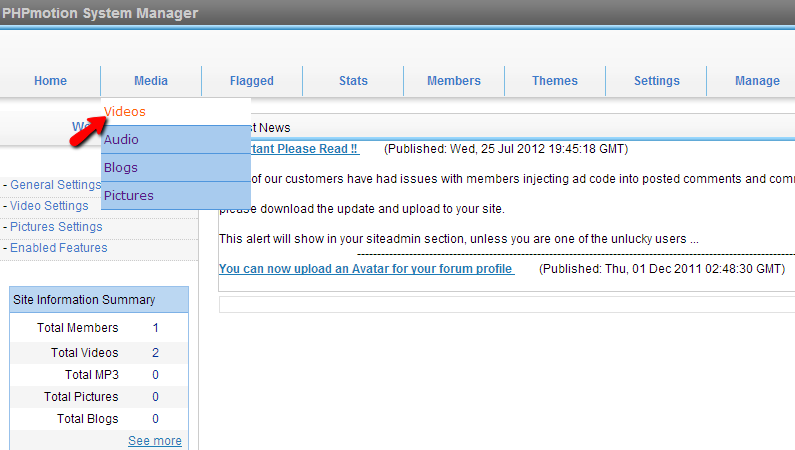
Then you will be presented with a page where all of the Active videos will be presented and next to every video you will have the options to edit or delete it.
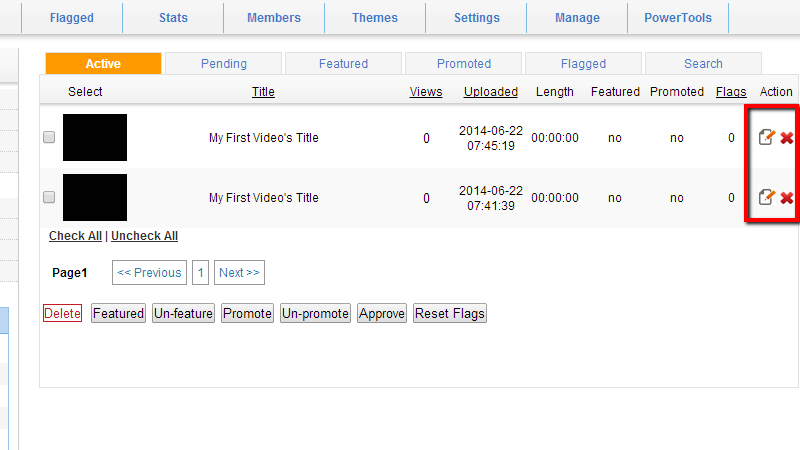
The Edit option will prompt a simple page where youwill be able to edit the information about the video, its category and other limitations regarding the comments, embedding and video visibility.
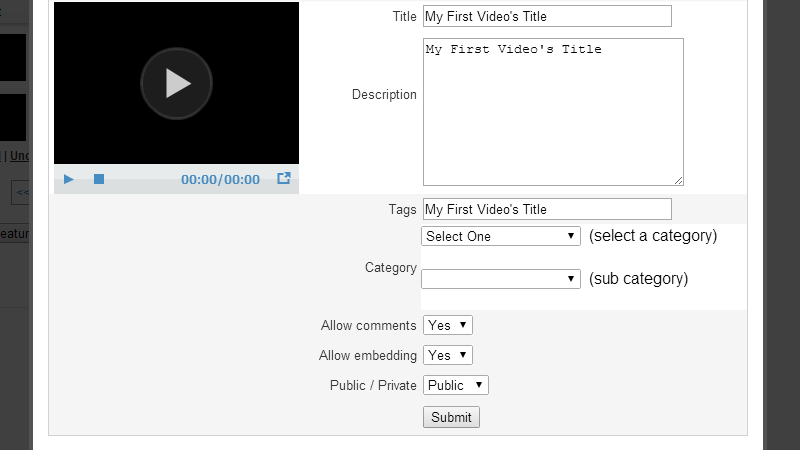
Let’s return back to the Videos page. At the top of the page you will probably notice how there are six tabs and the first one is marked as active. These are the different video statuses. And we will review them one by one in the next lines of this tutorial.
The second tab from the list is the Pending tab. There you will find any videos that needs to be approved before being displayed on your website. If you have disabled the “Automatically approve videos when uploaded” option then most probably every uploaded video will go in that page.
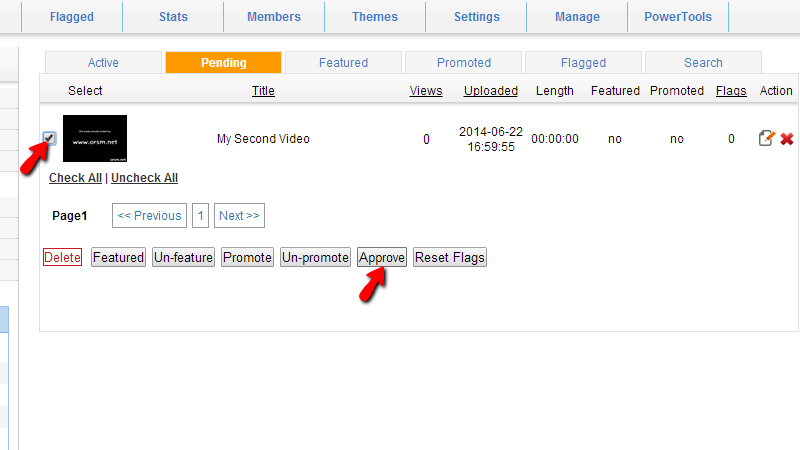
In order to make the video active you will need to select the video by ticking the checkbox before the video’s title and then to click on the Approve button. Then the video will be activated and set to the Active status list.
The third tab/section on that page is the Featured tab. There you are able to set any of the already uploaded videos on your website. The featured videos is completely separate category of videos available on the videos homepage of your website.
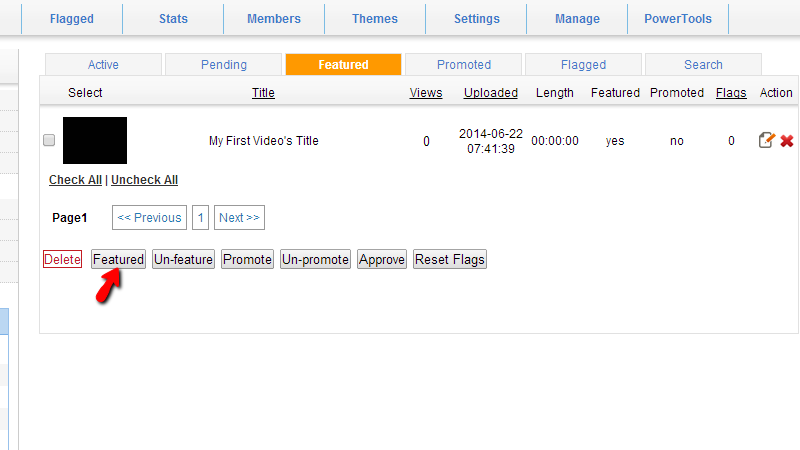
In order to make any video featured you will need to select the video by ticking the checkbox before the video’s title in that list and click on the Featured button. Note that you can make any video featured no mater of its status.
The forth tab is called Promoted and there you can also include any of the already uploaded videos you have on your website. The promoted videos are displayed on the homepage of your website right under the large video player with the Latest Videos.
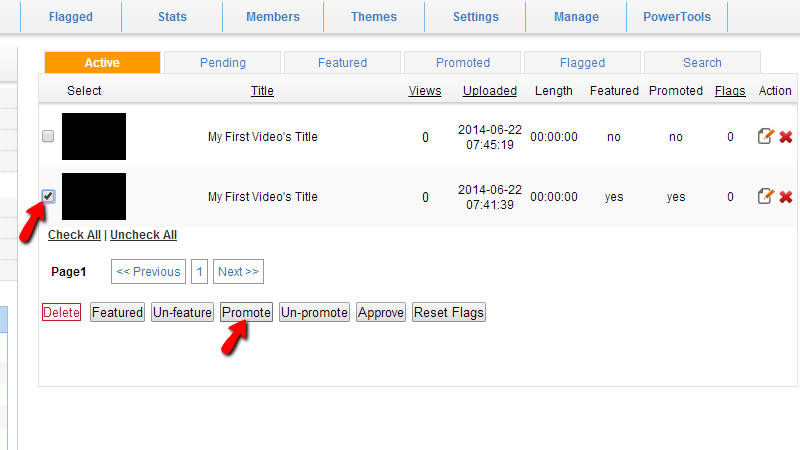
In order to promote any video please elect the video and use the Promote button.
The next tab is the Flagged videos tab and there you will find any videos flagged (reported) for review. Such videos might contain content for adults or content without authorship. Any of the users of your application can flag any of the videos he is able to see on your website.
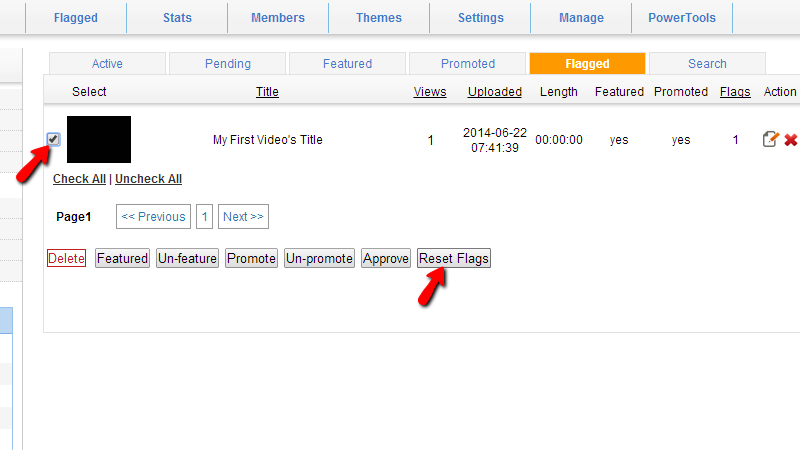
In order to remove the flags on a video please select the video and then use the Reset Flags button.
The last tab from the Videos page is called Search and there you are able to search in the uploaded videos of your website.
Congratulations! You can now fully manage the videos on your website using the siteadmin area!

phpMotion Hosting
- Free Installation
- 24/7 phpMotion Support
- Free Domain Transfer
- Hack-free Protection
- Fast SSD Storage
- Free phpMotion Transfer
- Free Cloudflare CDN
- FFmpeg Support
