How to Configure the General Settings of phpMotion
Updated on Dec 10, 2015
The “General Settings” is an actual set of settings presented in your admin area and there you will be able to configure all of the settings you will need to for your website to work properly. In the next lines of this tutorial we will provide you with information regarding all of the options presented in this set of settings.
To Configure your General Settings, please:
Step 1 Access the General Settings page
The page is located under the admin area of your website. In order to access it you will need to first login there. The login page is located under the /siteadmin location which needs to be added at the end of the URL you are accessing your website with. For example http://yourdomainname.com/siteadmin.
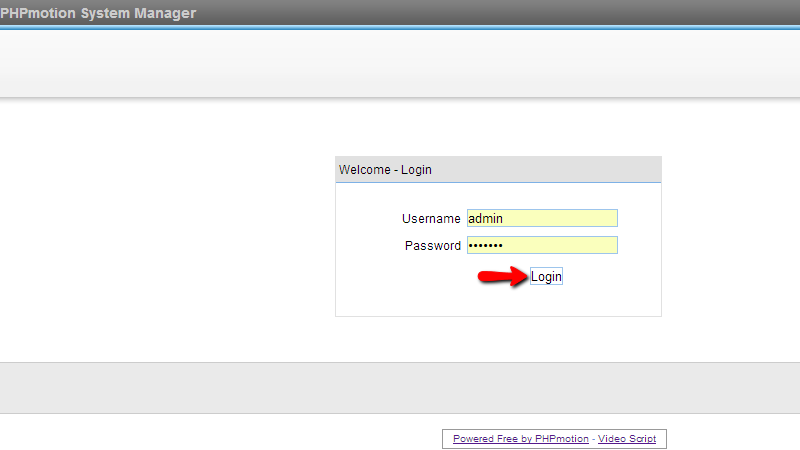
Once you login there you will need to navigate to Settings > General Settings.
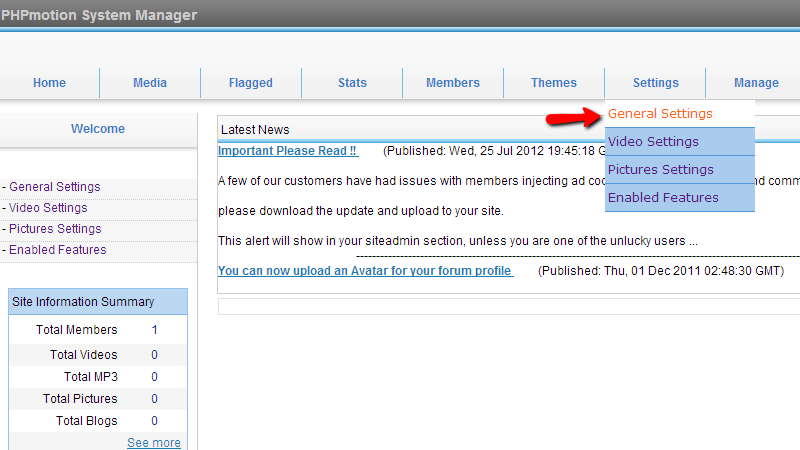
All of the settings presented on that page will be discussed in details in the next step of this tutorial.
Step 2 Configure the Settings
Let’s begin reviewing the settings presented on the General Settings page. We will split these settings in 3 major groups. The first one we will review are called“Site Basic Settings:
- Site name – the name of your website
- Site base url – the full URL to your website (no trailing slash at the end)
- Date format – the format of the date your website will be using

The second group of settings is related to the path of the services your phpMotion website will be using.

The third group of settings is related to the enabling of the audio feature with every video and also to the logging of the application.
- Enable audio – enables the audio with every uploaded video. If set to “no” this option will disable the audio on your videos
- Enable converter Logging – useful when there are issues with the conversion and you would like to check what is causing these. The log is stored in the logs/ folder of your website
- Debug Mode – the debug mode will show if there are any issues with your website when you access it

The forth group of options is called “Miscellaneous Settings” and here you will be able to configure how the videos should be played.
- Allow media downloads – if the medial contents should be allowed for download
- Allow multiple video comments – if multiple comments from a single user should be allowed
- Auto approve videos – when uploaded every video can be automatically approved
- Auto play video on play page – if every video should be automatically played on its separate page
- Auto play video on home page – If the featured video displayed on your home page should be played
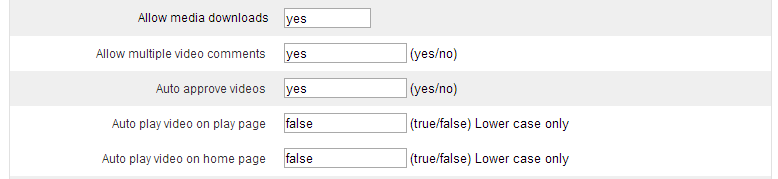
The fifth and final group of options is related to the limitations you can put on the media files.
- Delete converted avi video file – if the converted avi file should be deleted after conversion
- Delete original video file – if the original video file you have uploaded should be deleted after conversion
- Auto approve profile photo – if user’s profile pictures should be automatically approved
- Flagging threshold limits – the number of times an item should be flagged in order for the same to be considered as flagged
- Recent video title length - the length of a video tittle in symbols
- Maximum profile picture size – the maximum allowed size for profile pictures
- Maximum picture size – the maximum size of the uploaded pictures
- Search page limits – the amount of items that should be displayed as results on the Search page
- See more limits - the number of items displayed before the “See more” link appears.
- Groups home video limit – the number of videos shown on every group home page
- Groups main limit – the number of groups that can be show on the main group page
- Comment page limits – the number of comments per page
- Video buffer time – the amount of time the buffer should advance before the playtime of a video
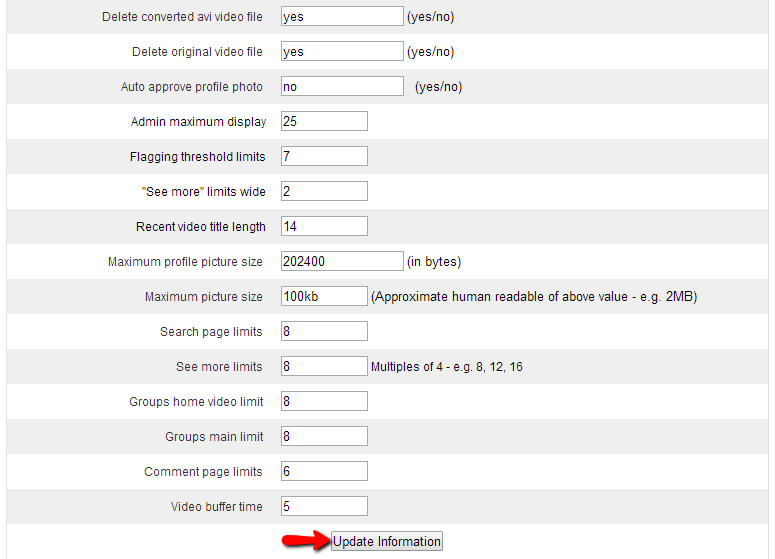
Once you are ready with all of the settings please use the Update Information button in order to save the performed settings.
Congratulations! You now know how to configure the most important settings for your phpMotion website!

phpMotion Hosting
- Free Installation
- 24/7 phpMotion Support
- Free Domain Transfer
- Hack-free Protection
- Fast SSD Storage
- Free phpMotion Transfer
- Free Cloudflare CDN
- FFmpeg Support