- phpFox Tutorial
- PHPFox overview
- Install/Upgrade PHPFox
- Configuration
-
Manage PHPFox
- User Groups
- Custom User Group
- Edit Users in PHPFox
- Custom Fields in PHPFox
- Custom tab on user profiles
- Manage Cancellations
- Manage Promotions
- Manage Menus
- Manage Blocks
- Manage Pages
- Manage Currencies
- Ban Members
- Manage Subscriptions
- Manage Countries and States/Provinces
- Manage Newsletters
- Manage Advertisements
- Manage Announcements
- Clear Cache
- Extend PHPFox
- Backup and Restore
- PHPFox Hosting
Configure the Payment Gateways in PHPFox
Updated on Dec 18, 2015
Receiving payments from your website is important, especially if you have already configured the subscription packages and advertisements. To configure that as well, you need to access your website as administrator and then click on the AdminCP button at the top-right corner.
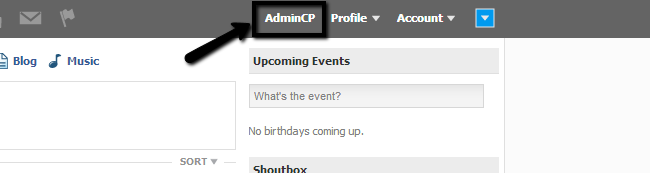
Click on the Settings tab on the main menu and then Payment Gateways.
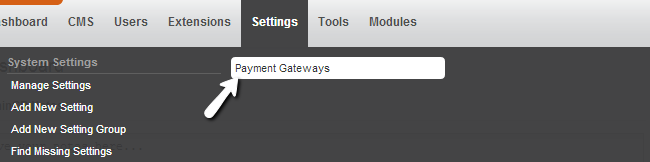
You do have the ability to use 2 payment gateways for your needs – 2checkout and PayPal.
Click on the arrow drop-down button next to the payment gateway you wish to edit. Then, simply click on the Edit Gateway Settings button.
<img alt="Choose a payment gateway to be used >
Edit the following options:
- Title: Set the title of the payment gateway.
- Description: Enter a short description for the payment.
- Active: Set the payment gateway as active/inactive.
- Test Mode: Set the payment gateway in test mode or not.
- PayPal Email (dependent on payment gateway): Enter the email for your PayPal account.
- 2Checkout Vendor ID Number (dependent on payment gateway): Enter your vendor ID for 2Checkout.
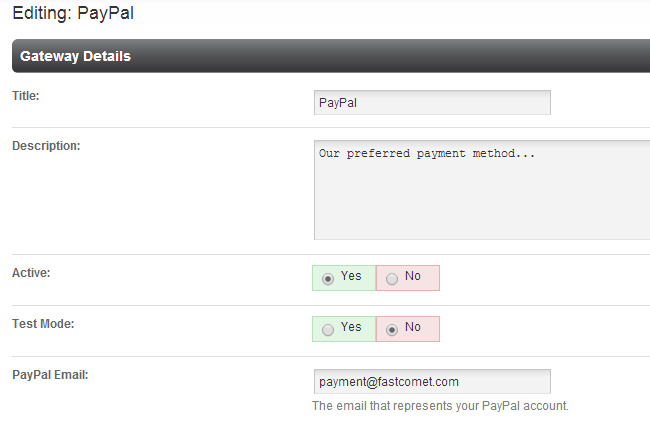
Click on the Update button to keep the changes.
On this page...

PHPFox Hosting
- Free PHPFox Installation
- 24/7 PHPFox Support
- Free Domain Transfer
- Hack-free Protection
- Fast SSD Storage
- Free PHPFox Transfer
- Free CloudFlare CDN
- Immediate Activation
