- phpFox Tutorial
- PHPFox overview
- Install/Upgrade PHPFox
- Configuration
-
Manage PHPFox
- User Groups
- Custom User Group
- Edit Users in PHPFox
- Custom Fields in PHPFox
- Custom tab on user profiles
- Manage Cancellations
- Manage Promotions
- Manage Menus
- Manage Blocks
- Manage Pages
- Manage Currencies
- Ban Members
- Manage Subscriptions
- Manage Countries and States/Provinces
- Manage Newsletters
- Manage Advertisements
- Manage Announcements
- Clear Cache
- Extend PHPFox
- Backup and Restore
- PHPFox Hosting
How to Manage Countries and States/Provinces
Updated on Dec 18, 2015
With the use of PHPFox, you have the ability to manage the list of countries users can choose from on your website. The good thing here is that depending on the country, you can actually specify the states/provinces for each one of them.
NOTE!
When a user selects it's country, the system will automatically load all of the available states/provinces for it.
To get to the management panel, you need to first access your website as administrator and then click on the AdminCP button at the top-right corner.
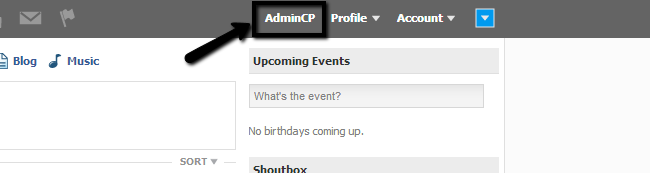
The countries management of PHPFox includes:
Step 1 Add a country
To add a new country to the pre-defined list, you need to click on the Tools button at the top menu and then Countries > Add Country.

Edit the following options:
- ISO - Enter the short abbreviation for the new country
- Name- Enter the name of the country you wish to add
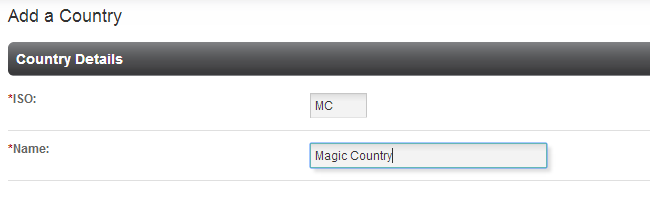
Click on the Submit button to add the new country.
Step 2 Edit a country
To edit the already existing countries in PHPFox, you need to click on the Tools button at the top menu and then Countries > Country Manager.
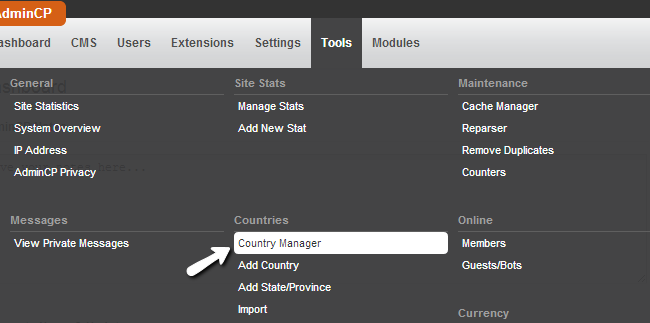
Click on the arrow drop-down box next to the country that you wish to edit and then Edit.
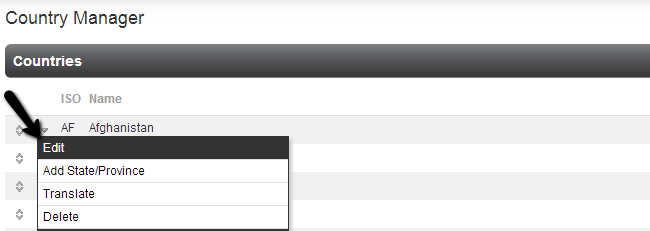
Edit the actual data that you wish to modify and when you are ready, simply click on the Submit button to keep the changes.
Step 3 Delete a country
Click on the Tools button at the top menu and then Countries > Country Manager.
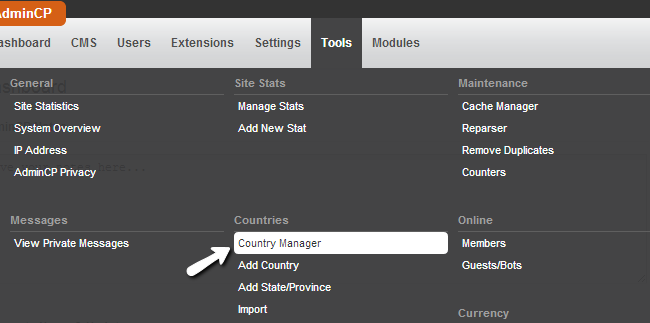
Click on the arrow drop-down box next to the country that you wish to edit and then select Delete.
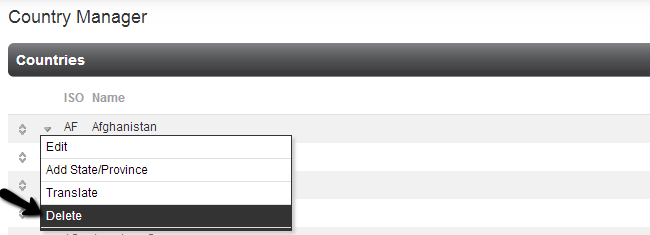
Step 4 Add a state/province to a country
To add states or provinces for a particular country, you need to click on the Tools button at the top menu and then Countries > Add State/Province.
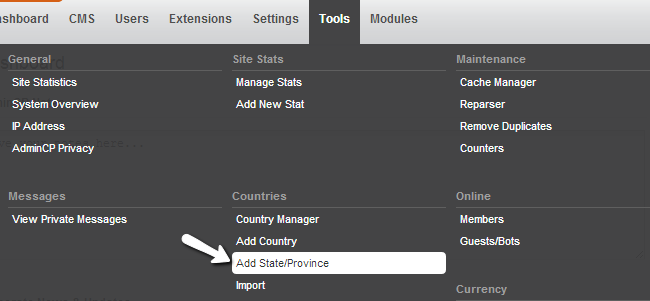
Edit the following options:
- Country - Select the country for the new state/province from the drop-down box
- Name - Enter the name of the new state/province
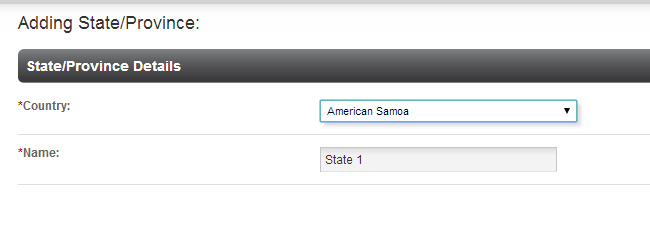
Click on the Submit button to keep the changes.
Step 5 Edit state/provinces of a country
You also have the ability to edit already defined states/provinces. For that purpose, you need to click on the Tools button at the top menu and then Countries > Country Manager.
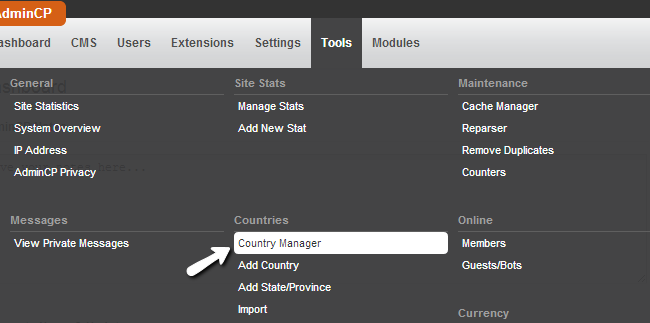
Click on the arrow drop-down button next to a country that already has any states/provinces. Then click on the Manage States/Provinces option.
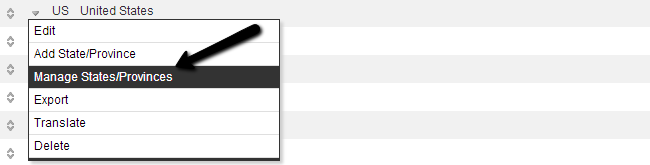
Click on the arrow drop-down button next to the state/province that you wish to change and then Edit.
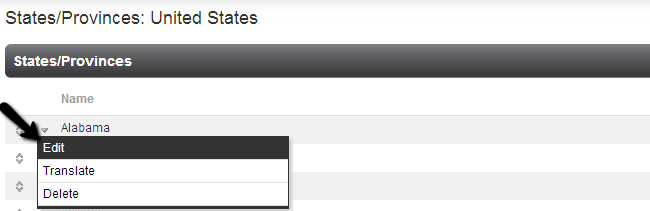
Change the data that you want and then click on the Submit button to keep the changes.
Step 6 Delete a state/province of a country
You also have the ability to delete already defined states/provinces. For that purpose, you need to click on the Tools button at the top menu and then Countries > Country Manager.
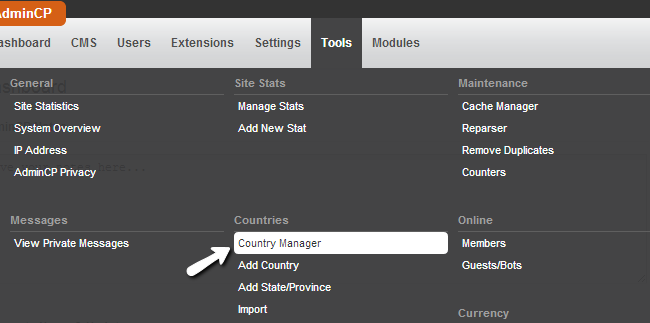
Click on the arrow drop-down button next to a country that already has any states/provinces. Then click on the Manage States/Provinces option.
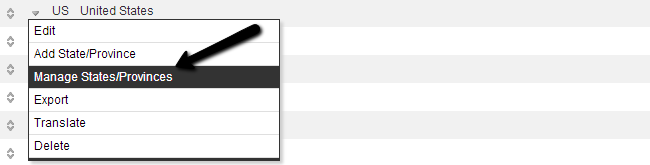
Click on the arrow drop-down button next to the state/province that you wish to change and then Delete.
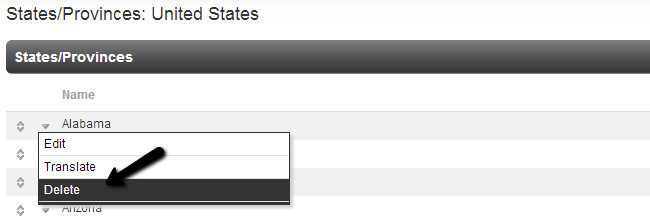

PHPFox Hosting
- Free PHPFox Installation
- 24/7 PHPFox Support
- Free Domain Transfer
- Hack-free Protection
- Fast SSD Storage
- Free PHPFox Transfer
- Free CloudFlare CDN
- Immediate Activation